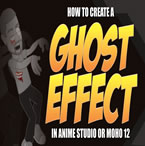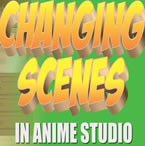Search
Found 101 results for 3d characterhttps://www.animestudiotutor.com/bones/setting_up_body_turn_moho/
23 April 2017mtbuck24
In this lecture I will show you step by step how to set up your rig for a body turn using smart warps
Download FREE stuff | Email List | Moho Pros Group | Pros Beginners Group | My other courses
https://www.animestudiotutor.com/bones/inverse_kinematics_in_moho_pro/
23 April 2017mtbuck24
Inverse Kinematics is used both in animation and in rigging. We are going to focus on how inverse kinematics is set up when rigging your character.
Enroll in course
Email List | Moho Pros Group | Pros Beginners Group | My other courses
https://www.animestudiotutor.com/animation/webinar_how_to_apply_the_principles_of_animation/
2 October 2014Smith Micro Graphics
In previous webinars, Victor Paredes has focused on how to use the tools in Anime Studio to create flexible characters ready for animation. In this webinar, Victor will review the next step: the animation itself. Join us in this 1-hour webinar as Victor shows you how to use the tools in Anime Studio to create animations, and more importantly, how to apply and play with the animation principles to improve your character's performance.
https://www.animestudiotutor.com/bones/bone_dynamics/
16 April 2016mtbuck24
Apply principles of animation with ease with Anime Studio's bone dynamics
Part 1: Ik stretching - squash and stretch
Join the Facebook group
Music by: bensound.com
Follow Mike on Facebook
Follow Mike on Tumblr
Downloadable Character
Follow me on Gumroad
https://www.animestudiotutor.com/animation/animate_a_body_turn_in_anime_studio/
6 March 2016ShoNuff93
I KNOW! Over an HOUR for a tutorial? I must be smoking something right? Well, this is actually trimmed down! I could have made the artwork and just made a basic turn but I wanted to go into detail on how I created a body turn from the very start. I personally think it is important to show the whole process because for one, it can give you a sense of how much time it might take and two, it's easier to share little tips and tricks I've learned while using this program. So many times I watch tutorials that are so good but leave out little tid bits or leave out problems they encounter which, if shared would have saved me tons of time.
..read more
https://www.animestudiotutor.com/special_effects/make_characters_slowly_fade_through_walls/
20 October 2016ShoNuff93
If you are wanting to animate a character or object slowly appear or disappear you can try using this technique.
You MUST have Anime Studio 11 Pro or MOHO 12 Pro to do this as it uses the new color points tool!
This tutorial uses a combination of masking, color points and some layer settings to achieve this effect.
Spooky Ride by Twin Musicom is licensed under a Creative Commons Attribution license |
Source |
Artist
https://www.animestudiotutor.com/drawing/binding_shades_with_smart_bones/
23 February 2014LilredheadComics
In our final Anime Studio lesson on shading, we take a look at how to bind our shaded layers to the character. This will require traditional methods as well as the use of Smart Bones.
Recorded By: Jim Mills
Narrated By: Chad Troftgruben
part 1 | part 2 | part 3 | part 4 | part 5
https://www.animestudiotutor.com/bones/target_bones_moho_pro_12/
23 April 2017McCoy Buck
Target Bones are a really powerful tool that was introduced in Anime Studio 10. In this lecture learn exactly how a target bone works, why you would use it, and how you would use it.
This is from the Intermediate Rigging Course
Email List | Moho Pros Group | Pros Beginners Group | My other courses
https://www.animestudiotutor.com/layers/techniques_for_creating_light_and_shadow_effects/
28 April 2019ShoNuff93
This is another "sort of" lighting and shadow tutorial. I probably could make a whole series on just lighting effects but I think these, in particular, are pretty useful and easy to do.
The first technique I show you is how to use just a simple cut out shape to create a spotlight. I've made a tutorial about this before but it's a good refresher.
The second little technique is creating shadows for a moving character. Yes, you can use the built-in shadow effect but this video shows you how to create a shadow that's a little more dynamic so you can place it anywhere you like.
And the last technique is creating police lights or flashing lights. It's just a little more tricky because it involves some masking and changing layer blending modes, but once you get it
https://www.animestudiotutor.com/animation/creating_different_scenes_and_camera_positions/
20 October 2016ShoNuff93
Hey everyone! Many of you have asked on how to create new scenes in Anime Studio or MOHO so here's a tutorial for you.
It really only involves double clicking layers and making them visible or invisible.
Switching scenes is easy but you also need to know about creating keyframes for objects and characters as well. Just remember to create TWO KEYFRAMES for every situation. New scene...One hide, one reveal. New character position? One start frame one stop frame.
Also, keep in mind when using cameras, place keyframes right next to each other for quick camera cuts and for animated zooming and moving space them out!
If you have any questions lemme know!!!! ![]()
Showing tutorials 81 to 90 of 101