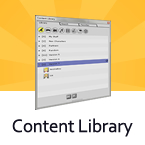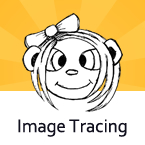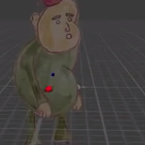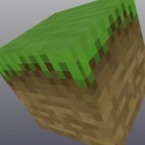Search
Found 21 results for Importhttps://www.animestudiotutor.com/accessing_content/content_library/
4 June 2012Smith Micro Graphics
The content library will help you find all your assets quickly and easily. Import items from previous works or from online sellers.
https://www.animestudiotutor.com/accessing_content/automatic_image_tracing/
4 June 2012Smith Micro Graphics
Anime Studio Pro 8 can automatically convert imported images into vector objects that can be edited within the program. This digitising can save a lot of time.
https://www.animestudiotutor.com/images/picture_book_made_in_moho_pro_12/
1 October 2017Stayf Draws
How to Animate a Picture Book in Moho Pro 12 Using Original Illustrations. I animated my own picture book Little Angel using Moho 12. The movie is available as a movie and on iBooks with the movie included.
Little Angel on iBooks
Little Angel Movie on Vimeo:
When you want animate a picture book in Moho (formally known as Anime Studio) you first need to edit the original illustration in Photoshop. First you need to decide which parts of the scene need to be animated. Then make different layers of the characters you want to animate. If you want to use dialogue in the scene you will need different mouth shapes. When you have finished in Photoshop export your file as a PSD. Then you can import the PSD in Moho. Choose individually, then all of the layers will be exported separately. Then you can setup your character, using bones. Or for simpler animations you can also animate with the transform tool. Photoshop I did all the editing of the illustration in Photoshop 2015 and I am now using Photoshop 2017. Photoshop is part of Adobe Creative Cloud. It is available in the total Creative Cloud plan, or you can choose to go for a single license.
https://www.animestudiotutor.com/bones/bitmap_rigging_and_organization/
18 February 2018Jared Hundley
Upon request I'm covering how to organize and rig bitmap artwork. There are several methods of how to create your art and then bind that art to bones.
https://www.animestudiotutor.com/output/fbx_file_export_for_use_in_unity/
11 October 2015Smith Micro Graphics
Learn how the new FBX file support in Anime Studio 10 allows you to export your bone rigged animated characters for use in Unity™ and other game engines.
https://www.animestudiotutor.com/masking/cut_it_out_with_masking/
8 July 2012ShoNuff93
This is a tutorial on how to cutout photos that you import to anime studio. This technique uses masking and creates very sharp edges because the mask itself is a vector output!
https://www.animestudiotutor.com/3d_content/minecraft_style_blocks/
10 February 2013AnimeStudioTutor
This tutorial will show you how to create a 3D Minecraft style block in Anime Studio using a simple 16x16 pixel image.
https://www.animestudiotutor.com/bones/anime_studio_character_rig_tutorial/
27 July 2013neomarz1
Tutorial on how to create a character Rig, using PNG files. Very basic rig, but appropriate for beginning Anime Studio users.
"Eve of October" can now be purchased at Amazon!
https://www.animestudiotutor.com/drawing/character_creation_spanish/
17 September 2015Niidea Productions
This tutorial was created by Niidea Productions and is in Spanish.
It shows how easy it is to create a character in Anime Studio.
In this first tutorial, he covers a few topics including how to trace an image using the 'View' > 'Select Tracing Image...' option.
The supported document contains an image for you to trace so you can follow along.
The final character can be download in the shared files section: Skateboarding Old Man
https://www.animestudiotutor.com/introduction/whats_new_in_moho_pro_12_anime_studio/
14 August 2016Smith Micro Graphics
Everything you need to make amazing, professional animation. Moho™ Pro 12 (formerly Anime Studio Pro) offers the most powerful 2D rigging system of the market and mix it with traditional animation tools, allowing to get professional results easier and faster.
See what's new in Moho Pro 12, including:
1. NEW! Bezier Handles: Get more design control with customizable vector bezier handles. Create unique line bends with fewer points! Freehand Tools produce less points as well!
2. NEW! Select Switch Window: Lip syncing and other frame by frame animations are easier to achieve! All Switch Layers can be viewed and keyed with the Select Switch Window. Having a visual interface speeds up animation tasks!
. NEW! Smart Warp: Create custom meshes that can bend, shape, twist and animate assets. Works for both images and vectors!
4. NEW! Improved Vector Import/Export: Import or export vector files without compromise! With improved SVG support, all points, lines and colors will transfer. This creates possibilities for true multi-software workflows.
5. NEW! Realistic Motion Blur: A new setting allows for true motion blur. Control the amount of frames and blend. Apply to any moving asset for instant results!
6. NEW! New Layers Window: The column based setup allows for searching, filtering, tagging, commenting and organizing layers. The columns are customizable and finding the layers you need has never been faster.
7. NEW! Auto Freeze Pose: With Auto-Freeze Keys turned on, when you move a bone, all other bones in the rig will be keyed. This ensures body parts only move when intended. No more floating bones!
8. NEW! Animate Multiple Layers at the Same Time: Get MORE done by editing multiple layers on the timeline in Moho™ 12. No more jumping back and forth between layers for complex tasks!
9. NEW! More Timeline Enhancements: Mute individual channels to isolate actions, split X, Y and Z channels for more control over your animations and more.
10. NEW! Pin Bones: Add one point bones to alter, move and reshape assets in fun new ways. Combine with traditional bones for more complex animations. Works with both vectors and images!
Showing tutorials 11 to 20 of 21