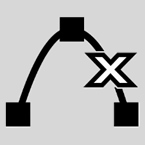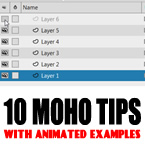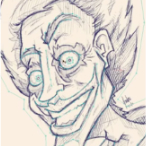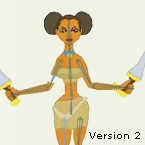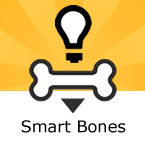Search
Found 44 results for Pointshttps://www.animestudiotutor.com/interface/delete_edge_in_debut/
2 March 2014Smith Micro Graphics
The delete edge tool allows you to delete unwanted edges from a layer.
This is an updated video of Delete Edge
https://www.animestudiotutor.com/tips/10_handy_moho_tips/
21 February 2018AnimeStudioTutor
Here are 10 tips that can help you with Moho.
These were originally shared on Twitter.
Please follow: https://twitter.com/as_tutor
https://www.animestudiotutor.com/smart_warp_layers/advanced_smart_warp_theory_soft_tissue_vs_contour/
1 October 2017Funksmaname
I've come up with a technique to separate soft tissue and contours for finer control of each independently - this isn't super complex, but moves fairly fast, rambling in places, and has some potentially confusing parts - hopefully you get the idea! Let me know.
https://www.animestudiotutor.com/motion_tracking/motion_tracking_in_anime_studio/
2 March 2014Smith Micro Graphics
How to take motion in Anime Studio
https://www.animestudiotutor.com/bones/forward_walk_cycle_ii/
8 July 2012ShoNuff93
This is a revise video of how to make a forward facing character in anime studio. After seeing how Selgin used his walk ruler I realized that using reference points really helps out the animation. This looks much better than the original post.
https://www.animestudiotutor.com/bones/smart_bones/
16 March 2013Smith Micro Graphics
The new Smart Bones feature in Anime Studio Pro allows you to have more control over shapes when you bend them with bones. You can use Smart Bones to control the following types of scene elements.
https://www.animestudiotutor.com/introduction/whats_new_in_moho_pro_12_anime_studio/
14 August 2016Smith Micro Graphics
Everything you need to make amazing, professional animation. Moho™ Pro 12 (formerly Anime Studio Pro) offers the most powerful 2D rigging system of the market and mix it with traditional animation tools, allowing to get professional results easier and faster.
See what's new in Moho Pro 12, including:
1. NEW! Bezier Handles: Get more design control with customizable vector bezier handles. Create unique line bends with fewer points! Freehand Tools produce less points as well!
2. NEW! Select Switch Window: Lip syncing and other frame by frame animations are easier to achieve! All Switch Layers can be viewed and keyed with the Select Switch Window. Having a visual interface speeds up animation tasks!
. NEW! Smart Warp: Create custom meshes that can bend, shape, twist and animate assets. Works for both images and vectors!
4. NEW! Improved Vector Import/Export: Import or export vector files without compromise! With improved SVG support, all points, lines and colors will transfer. This creates possibilities for true multi-software workflows.
5. NEW! Realistic Motion Blur: A new setting allows for true motion blur. Control the amount of frames and blend. Apply to any moving asset for instant results!
6. NEW! New Layers Window: The column based setup allows for searching, filtering, tagging, commenting and organizing layers. The columns are customizable and finding the layers you need has never been faster.
7. NEW! Auto Freeze Pose: With Auto-Freeze Keys turned on, when you move a bone, all other bones in the rig will be keyed. This ensures body parts only move when intended. No more floating bones!
8. NEW! Animate Multiple Layers at the Same Time: Get MORE done by editing multiple layers on the timeline in Moho™ 12. No more jumping back and forth between layers for complex tasks!
9. NEW! More Timeline Enhancements: Mute individual channels to isolate actions, split X, Y and Z channels for more control over your animations and more.
10. NEW! Pin Bones: Add one point bones to alter, move and reshape assets in fun new ways. Combine with traditional bones for more complex animations. Works with both vectors and images!
https://www.animestudiotutor.com/drawing/moho_12_character_design_part_1/
16 April 2017Troy Picou
This is the first video in a series of designing a character in Moho 12.
I will be taking you through the process from creation to animation.
Please excuse the typo on the layer tongue, thanks.
Part 2 | Part 3
https://www.animestudiotutor.com/layers/dragonball_instant_transmission_teleport_effect/
18 February 2018ShoNuff93
This is a pretty easy tutorial on recreating the instant transmission teleporting effect that is used in the DragaonBall Z cartoons. It's a quick example but can be refined to look even better.
The technique involves using animated layer effects to make entire groups of objects change their opacity all at once. It also uses the trick of using one keyframe and adding noise to it to make vertical lines seem as though they are animating at a rapid pace.
https://www.animestudiotutor.com/animation/anime_cell_animation/
29 July 2013a244233256
See how Aogo has used Anime Studio with pre-drawn cells.
Once imported, he has used the scanned images to define key points in the animation, then used Anime Studio to produce the inbetweens / tweening.
Download the Anime Studio file here!
Showing tutorials 21 to 30 of 44