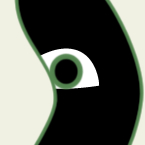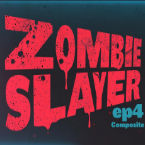Search
Found 135 results for animation softwarehttps://www.animestudiotutor.com/frame_by_frame/using_frame_by_frame_animation_in_anime_studio/
14 May 2016ShoNuff93
With the new addition to frame by frame animation layers in Anime Studio I thought I'd take a crack at making a tutorial on how to use it. As I'm also a newbie when it comes to using this new addition to the software I thought is was important to not speed up the process and "try" and talk through the process while I worked out what I was doing. It's makes for a long video but I think it helps describe some of the basic concepts of using this new layer type!
Frame by frame animation is AWESOME but it is also can be extremely time consuming! I advise anyone wanting to get into using the frame by frame option in AS to reference from amazing websites like http://flashfx.blogspot.com pinterest or deviantart to see how other animators processes! Oh and better yet, look right here on youtube for tutorials on traditional, hand drawn frame by frame tutorials. The concepts translate directly to AS so look around and see what you can find!
https://www.animestudiotutor.com/introduction/svg_vector_graphic_import_and_export_moho_12/
14 August 2016Smith Micro Graphics
SVG support has a major upgrade in Moho Pro 12. It is now possible to import and export vector graphics and retain your points, colors and shapes.
Moho - Complete Animation Software for Professionals and Digital Artists
Everything you need to make amazing, professional animation. Moho™ Pro 12 (formerly Anime Studio Pro) offers the most powerful 2D rigging system of the market and mix it with traditional animation tools, allowing to get professional results easier and faster.
Moho™ Pro 12 is perfect for professionals looking for a more efficient alternative to traditional animation. With an intuitive interface and robust features such Smart Bones™, Smart Warp, Bezier handles optimized for animation, frame-by-frame tools, a professional Timeline, physics, motion tracking, motion graphs, 64-bit architecture and much more, Moho™ Pro 12 delivers advanced animation tools to speed up your workflow and combines cutting-edge features with powerful technology for the most unique animation program for digital artists.
Learn more about Moho at http://my.smithmicro.com/moho
https://www.animestudiotutor.com/introduction/workflow_basics_episode_1/
14 June 2015Jared Hundley
How to Anime Studio: Workflow Basics: Character Animation: Episode 1
Working with paper, pen, illustration software, and Anime Studio, we will take a character from idea to a ready-to-rig Illustration.
Workflow Basics Episode 2 | JaredHundley.com
https://www.animestudiotutor.com/drawing/shape_stacking_pt_3/
17 June 2012Funksmaname
This one is less about shape staking, but shows a simpler eye setup.
I also discuss Ramon's Lost Layer tool, and Synthsin's mod of Fazek's meshinstance script (I didn't realise Fazek created this originally hence no mention on the video, but Synth's version is the one I use)
I touch on the very basic fundamentals of using Selgin's 'new improved head turn' technique as well.
for discussion and links - come to the forum post:
http://www.lostmarble.com/forum/viewtopic.php?p=109342#109342
https://www.animestudiotutor.com/introduction/whats_new_in_moho_pro_12_anime_studio/
14 August 2016Smith Micro Graphics
Everything you need to make amazing, professional animation. Moho™ Pro 12 (formerly Anime Studio Pro) offers the most powerful 2D rigging system of the market and mix it with traditional animation tools, allowing to get professional results easier and faster.
See what's new in Moho Pro 12, including:
1. NEW! Bezier Handles: Get more design control with customizable vector bezier handles. Create unique line bends with fewer points! Freehand Tools produce less points as well!
2. NEW! Select Switch Window: Lip syncing and other frame by frame animations are easier to achieve! All Switch Layers can be viewed and keyed with the Select Switch Window. Having a visual interface speeds up animation tasks!
. NEW! Smart Warp: Create custom meshes that can bend, shape, twist and animate assets. Works for both images and vectors!
4. NEW! Improved Vector Import/Export: Import or export vector files without compromise! With improved SVG support, all points, lines and colors will transfer. This creates possibilities for true multi-software workflows.
5. NEW! Realistic Motion Blur: A new setting allows for true motion blur. Control the amount of frames and blend. Apply to any moving asset for instant results!
6. NEW! New Layers Window: The column based setup allows for searching, filtering, tagging, commenting and organizing layers. The columns are customizable and finding the layers you need has never been faster.
7. NEW! Auto Freeze Pose: With Auto-Freeze Keys turned on, when you move a bone, all other bones in the rig will be keyed. This ensures body parts only move when intended. No more floating bones!
8. NEW! Animate Multiple Layers at the Same Time: Get MORE done by editing multiple layers on the timeline in Moho™ 12. No more jumping back and forth between layers for complex tasks!
9. NEW! More Timeline Enhancements: Mute individual channels to isolate actions, split X, Y and Z channels for more control over your animations and more.
10. NEW! Pin Bones: Add one point bones to alter, move and reshape assets in fun new ways. Combine with traditional bones for more complex animations. Works with both vectors and images!
https://www.animestudiotutor.com/animation/how_to_animate_part_4/
1 May 2019mtbuck24
In this How to Animate we are going to talk about how the animation channels work so you can better understand what is happening to your animation. In this video we cover:
- Animation Channels
- Bone Scale
- Bone Rotation
- Bone Translation
- Red Animation Channel
- How Keyframes work
https://www.animestudiotutor.com/animation/zombie_slayer_ep04/
18 February 2018Jared Hundley
Working with After Effects, Photoshop, and Illustrator, composite our character together with some scene assets and effects. We also add sound effects cuz their are sweet.
Part 1 + Project Files | Part 2 | Part 3
https://www.animestudiotutor.com/animation/webinar_how_to_apply_the_principles_of_animation/
2 October 2014Smith Micro Graphics
In previous webinars, Victor Paredes has focused on how to use the tools in Anime Studio to create flexible characters ready for animation. In this webinar, Victor will review the next step: the animation itself. Join us in this 1-hour webinar as Victor shows you how to use the tools in Anime Studio to create animations, and more importantly, how to apply and play with the animation principles to improve your character's performance.
https://www.animestudiotutor.com/animation/zombie_slayer_ep01/
18 February 2018Jared Hundley
Working with Photoshop and Illustrator, we take a character from sketch to a ready to rig Illustration. My process is Illustrator to Moho to After Effects in this series.
Part 2 | Part 3 | Part 4
https://www.animestudiotutor.com/timeline/anime_studio_idea_3_keyframe_editing/
18 February 2018Jared Hundley
This is a quick comparison of After Effects to Anime Studio and ASP's amazing timeline capabilities when it comes to point and bone animation. This video will show you how to select points or bones in order to zero in on the exact animation you'll surely need to edit eventually. Animation is Editing Animation... let's face it!
jaredhundley.com
Showing tutorials 11 to 20 of 135