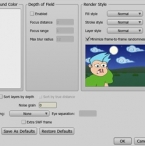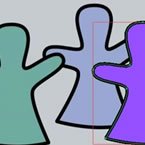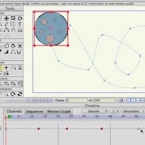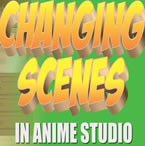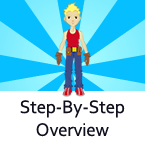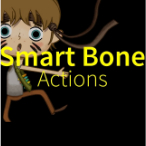Search
Found 27 results for frame by framehttps://www.animestudiotutor.com/introduction/webinar_anime_studio_pro_11_for_animators/
24 September 2015Smith Micro Graphics
Already animating with Toon Boom, Flash or another animation program and looking for an alternative? Let us show you why Anime Studio Pro 11 is a fast, affordable and easy-to-use alternative. Join Mike Clifton, Creator of Anime Studio, in this 1-hour webinar as he gives you a quick tour of the Anime Studio Pro 11 interface and walks you through several of the key features. Mike will also give you a quick rundown of how the animation process works for both the frame-by-frame and bone rigged systems in Anime Studio Pro 11. The webinar concludes with a brief Q&A session where your questions are answered.
https://www.animestudiotutor.com/bones/bitmap_rigging_and_organization/
18 February 2018Jared Hundley
Upon request I'm covering how to organize and rig bitmap artwork. There are several methods of how to create your art and then bind that art to bones.
https://www.animestudiotutor.com/interface/anime_studio_pro_9_project_settings_/
10 August 2013Smith Micro Graphics
Chad takes us through the options in the Project Settings.
Including the output dimensions : width, height and frame rate
Background colour/color
Depth of field : focus distance, focus range, max blur radius
Render style : Fill style, stroke style, layer style and minimize frame-to-frame randomness
Sort layers by depth and Sort by true distance
Noise grain
Stereo rendering : Red/Blue Anaglyph, Side By Side (YouTube friendly), cross-eyed and eye separation
Extra SWF frame
Save as defaults and reset/restore defaults
https://www.animestudiotutor.com/introduction/webinar_animations_in_anime_studio_pro_11/
10 August 2015Smith Micro Graphics
Join Anime Studio Master Victor Paredes in this 1-hour webinar as he shows you how he creates animations using Anime Studio Pro 11. Victor will quickly walk you through the new frame-by-frame and reference layers features and share some exciting ways to put them to use. He will then show you how he creates animations using both bone rigged and frame-by-frame methods. Victor will then share some of his tricks on using other new features along with some non-standard techniques to get you thinking outside of the box. The webinar concludes with a Q&A session where your questions are answered.
The book that Victor refers to in the webinar is titled Elemental Magic: Volume 1 - The Art of Special Effects Animation by Joseph Gilland.
Another book that Victor recommends is The Animator's Survival Kit by Richard Williams.
*We apologize for the technical difficulties that occur in this webinar*
https://www.animestudiotutor.com/introduction/webinar_anime_studio_11_new_features/
14 June 2015Smith Micro Graphics
Get a look at the exciting new features in Anime Studio 11 in this 1-hour webinar presented by Mike Clifton, and Jason Cozy of the Anime Studio Team. Mike will show you how you can now do frame by frame animation in Anime Studio! He will also show you workflow game changers such as Layer Referencing, Animated Bone Targets and Animated Bone Parenting and when you can use them. See how changing the layer order of shapes in a single vector layer over time is now easy and how you can now flip a bone mid-animation allowing you to change an effect at any time. See all of this and more! The webinar concludes with a Q & A session where your questions will be answered.
https://www.animestudiotutor.com/timeline/enhanced_keyframe_editing/
29 July 2013Smith Micro Graphics
Speed up your workflow with improvements to Key Frame Editing. You can now double click on the timeline to ad key frames. Single or several key frames can now be moved past each other. Scale your key frames vertically on the motion graph and apply relative key frame changes.
https://www.animestudiotutor.com/introduction/tour_and_features_overview/
13 August 2013Smith Micro Graphics
• Revolutionary Bone Rigging system takes the work out of tedious frame-by-frame animation
• Intuitive animation Timeline simplifies complex animation tasks
• Physics Engine allows for super realistic movement and collisions
• Auto Trace your own artwork and then animate it
• Work with vector based art for maximum control and scalability
• Import or record audio and automatically lip-synch to characters
• Work in 2D or 3D space and import 3D objects
Anime Studio 9.5 Now Out!
https://www.animestudiotutor.com/animation/creating_different_scenes_and_camera_positions/
20 October 2016ShoNuff93
Hey everyone! Many of you have asked on how to create new scenes in Anime Studio or MOHO so here's a tutorial for you.
It really only involves double clicking layers and making them visible or invisible.
Switching scenes is easy but you also need to know about creating keyframes for objects and characters as well. Just remember to create TWO KEYFRAMES for every situation. New scene...One hide, one reveal. New character position? One start frame one stop frame.
Also, keep in mind when using cameras, place keyframes right next to each other for quick camera cuts and for animated zooming and moving space them out!
If you have any questions lemme know!!!! ![]()
https://www.animestudiotutor.com/introduction/step-by-step_overview/
4 June 2012Smith Micro Graphics
Anime Studio Pro is perfect for professionals looking for a more efficient alternative to tedious frame-by-frame detailing when creating quality animations.
With an intuitive interface, pre-loaded content and powerful features such as a bone rigging system, integrated lip-synching, 3D shape design, physics, motion tracking and more, Anime Studio Pro delivers advanced animation tools to speed up your workflow and combines cutting-edge features with powerful technology for the most unique animation program for digital artists.
Resize your images with no loss in quality with Anime Studio's vector-based layer system, and easily add a skeleton to any image by simple point and click, then bring it to life.
https://www.animestudiotutor.com/bones/smart_bone_actions_in_moho_anime_studio/
1 October 2017mtbuck24
In this tutorial you will learn how Smart bone actions work in Moho Pro 12 and how to set them up properly to create better bends and other cool stuff! Smart bone actions were introduced back in Anime Studio 9 so any versions above 9 also apply
Download FREE stuff | Paid and FREE courses
Email List | Moho Pros Group |
Moho Pros Beginners Group | My other courses
Showing tutorials 11 to 20 of 27