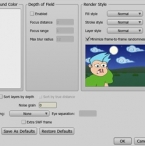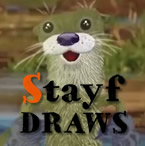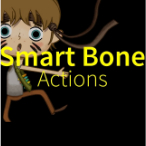Search
Found 117 results for layershttps://www.animestudiotutor.com/interface/anime_studio_pro_9_project_settings_/
10 August 2013Smith Micro Graphics
Chad takes us through the options in the Project Settings.
Including the output dimensions : width, height and frame rate
Background colour/color
Depth of field : focus distance, focus range, max blur radius
Render style : Fill style, stroke style, layer style and minimize frame-to-frame randomness
Sort layers by depth and Sort by true distance
Noise grain
Stereo rendering : Red/Blue Anaglyph, Side By Side (YouTube friendly), cross-eyed and eye separation
Extra SWF frame
Save as defaults and reset/restore defaults
https://www.animestudiotutor.com/drawing/animation_of_2d_character_with_life-action/
20 July 2016Stayf Draws
Anime Studio Pro 11 - Animation of 2D character with life-action. Learn how to use the natural brushes. How to paint real fur. A character setup with smartbones, switch layers and masks. How to do your compositing of your character in Anime Studio Pro 11.
This is a short video of the animation process. If you want to see the entire tutorial you can rent it for 24 hours or buy it and download the video file at: Vimeo On Demand.
Follow me on: My website | Twitter | Facebook | Instagram
https://www.animestudiotutor.com/introduction/webinar_speed_up_your_workflow/
24 June 2012Smith Micro Graphics
Join Victor Paredes as he shares with you his special techniques and tips to speed up your workflow in Anime Studio. See the various ways he creates walk cycles - one of the biggest challenges in animation. Learn how to improve head rotations in your animations as he discusses easy tracing tips, drawing for animation, using symmetry within Anime Studio, and how to use blend morphs effectively. In addition, Victor will share his insights on rigging soft shapes and show you how he brings his characters to life.
The supporting file contains the walk ruler.
https://www.animestudiotutor.com/frame_by_frame/using_frame_by_frame_animation_in_anime_studio/
14 May 2016ShoNuff93
With the new addition to frame by frame animation layers in Anime Studio I thought I'd take a crack at making a tutorial on how to use it. As I'm also a newbie when it comes to using this new addition to the software I thought is was important to not speed up the process and "try" and talk through the process while I worked out what I was doing. It's makes for a long video but I think it helps describe some of the basic concepts of using this new layer type!
Frame by frame animation is AWESOME but it is also can be extremely time consuming! I advise anyone wanting to get into using the frame by frame option in AS to reference from amazing websites like http://flashfx.blogspot.com pinterest or deviantart to see how other animators processes! Oh and better yet, look right here on youtube for tutorials on traditional, hand drawn frame by frame tutorials. The concepts translate directly to AS so look around and see what you can find!
https://www.animestudiotutor.com/bones/smart_bone_actions_in_moho_anime_studio/
1 October 2017mtbuck24
In this tutorial you will learn how Smart bone actions work in Moho Pro 12 and how to set them up properly to create better bends and other cool stuff! Smart bone actions were introduced back in Anime Studio 9 so any versions above 9 also apply
Download FREE stuff | Paid and FREE courses
Email List | Moho Pros Group |
Moho Pros Beginners Group | My other courses
https://www.animestudiotutor.com/bones/fighting_and_character_interaction_in_anime_studio/
20 July 2016ShoNuff93
This tutorial is not a how to create a specific fight sequence in Anime Studio but rather some tips, tricks and techniques that will allow you to create certain movements and interactions with more than one character.
It goes over using cycles to create jumping, perpetual motion, additive cycles, the use of onion skins to help make walking movements, hot to create a punch and reaction and using reference layers to create different depths for individual parts of each character.
Making a tutorial on creating an actual complete fight scene would take days if not weeks to cover everything so think of this as more of a tips video than anything else!
If you've never created a character in Anime Studio before I suggest you watch my tutorials for designing a character and the AT-AT walker to see how to rig a character and how to use target bones. The character design tutorial also covers how I make a face rig too!
If you're looking to make a much more complex type of fight scene, look up frame-by-frame animation and fight scenes on youtube. There are a few great tutorials on the subject and don't pass up the flash ones as the principal is the same!
https://www.animestudiotutor.com/3d_content/3d_buildings_in_anime_studio_pro_or_moho_pro_12/
14 October 2018ShoNuff93
Hey everyone! I've been getting a lot of requests for backgrounds and a friend recently asked me about making one that has a city street with buildings. I thought it was a great idea but also started wondering if I could make it 3D so I could create a lot of different angles for the same scene.
I found that I could pretty easily and this is the result. Now this tutorial shows you how to make VERY simple buildings but given time you could make the buildings and the scene a lot more detailed with a lot more depth but I think following this tutorial will give you a basic understanding of how it works and how to organize your layers.
Yes, there are other tools to create 3D objects in Anime Studio/MOHO as well but I feel like this is the best way to understand X,Y, Z coordinates and it allows you to add details you otherwise couldn't with extrusion and beveling tools.
If you'd like to help support this channel and also get characters and artwork for your animations, check out my Patreon channel at https://www.patreon.com/poptoogi
I also wanted to give a big shout out to Justin Allen, a fellow animator who's own tutorial really helped me out by showing me how to align origin points (rotation points) so that I could easily turn and place walls making this tutorial infinitely more easy to do! He's got a great channel on youtube with awesome cartoons and amazing tutorials so check him out.
Showing tutorials 111 to 117 of 117