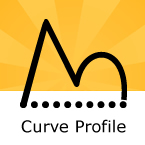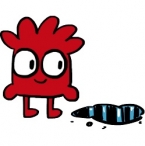Search
Found 17 results for lineshttps://www.animestudiotutor.com/interface/curve_profile_tool/
16 March 2013Smith Micro Graphics
Curve profiles provide a way to add interesting detail to a shape. You use the Curve Profile tool to create these details on a shape. You select a shape on a layer. Additional curves that define the profile can appear on the same layer.
Anime Studio Pro Only Feature
https://www.animestudiotutor.com/animation/animate_with_mike_scott/
27 July 2013mikdog
In this tutorial we animate a simple scene with a character jumping over a puddle. We draw the character in Photoshop and import him into Anime Studio. I explain how to set the character up for import, we rig some bones to his legs and have him say a few lines, using Switch layers for the mouth.
www.mikescottanimation.com
https://www.animestudiotutor.com/interface/how_to_use_the_curve_profile_tool_in_moho/
28 April 2019ShoNuff93
This is a tutorial about using the curve profile tool. It's something that I think most new users are unaware of or don't really know how it works so in this video I show you it's basic functions and how you might apply it to artwork and animations directly in the program.
It's really easy to use once you get the hang of it and it can really save you a lot of time when creating details.
I also show you how to use the follow path tool a bit in this tutorial to show you how to create a moving tank tread and wheels as seen in the intro part of the video.
As always if you have questions comments or concerns just leave them down below and thanks for watching!
https://www.animestudiotutor.com/drawing/backgrounds_with_brushes/
19 February 2013AnimeStudioTutor
In this Anime Studio Tutorial, we look at how to create a background using the brush settings of a simple line.
As the line can be as long as needed, this technique is ideal for long repeating / looping designs.
This tutorial comes with help from Jorge Merino - Graphic Designer. He has also very kindly provided some sample brushes for this tutorial which can be found in the supporting content.
Click here to view FREE Anime Studio Brushes
https://www.animestudiotutor.com/introduction/bezier_vector_handles/
14 August 2016Smith Micro Graphics
Bezier Vector Handles have been introduced in Moho 12. They allow you to design your vector graphics in different ways. You get more precision being able to modify your lines with the bezier handles. They work in a way similar to other design software such as Adobe Illustrator.
Moho - Complete Animation Software for Professionals and Digital Artists
Everything you need to make amazing, professional animation. Moho™ Pro 12 (formerly Anime Studio Pro) offers the most powerful 2D rigging system of the market and mix it with traditional animation tools, allowing to get professional results easier and faster.
Moho™ Pro 12 is perfect for professionals looking for a more efficient alternative to traditional animation. With an intuitive interface and robust features such Smart Bones™, Smart Warp, Bezier handles optimized for animation, frame-by-frame tools, a professional Timeline, physics, motion tracking, motion graphs, 64-bit architecture and much more, Moho™ Pro 12 delivers advanced animation tools to speed up your workflow and combines cutting-edge features with powerful technology for the most unique animation program for digital artists
https://www.animestudiotutor.com/introduction/svg_vector_graphic_import_and_export_moho_12/
14 August 2016Smith Micro Graphics
SVG support has a major upgrade in Moho Pro 12. It is now possible to import and export vector graphics and retain your points, colors and shapes.
Moho - Complete Animation Software for Professionals and Digital Artists
Everything you need to make amazing, professional animation. Moho™ Pro 12 (formerly Anime Studio Pro) offers the most powerful 2D rigging system of the market and mix it with traditional animation tools, allowing to get professional results easier and faster.
Moho™ Pro 12 is perfect for professionals looking for a more efficient alternative to traditional animation. With an intuitive interface and robust features such Smart Bones™, Smart Warp, Bezier handles optimized for animation, frame-by-frame tools, a professional Timeline, physics, motion tracking, motion graphs, 64-bit architecture and much more, Moho™ Pro 12 delivers advanced animation tools to speed up your workflow and combines cutting-edge features with powerful technology for the most unique animation program for digital artists.
Learn more about Moho at http://my.smithmicro.com/moho
https://www.animestudiotutor.com/introduction/whats_new_in_moho_pro_12_anime_studio/
14 August 2016Smith Micro Graphics
Everything you need to make amazing, professional animation. Moho™ Pro 12 (formerly Anime Studio Pro) offers the most powerful 2D rigging system of the market and mix it with traditional animation tools, allowing to get professional results easier and faster.
See what's new in Moho Pro 12, including:
1. NEW! Bezier Handles: Get more design control with customizable vector bezier handles. Create unique line bends with fewer points! Freehand Tools produce less points as well!
2. NEW! Select Switch Window: Lip syncing and other frame by frame animations are easier to achieve! All Switch Layers can be viewed and keyed with the Select Switch Window. Having a visual interface speeds up animation tasks!
. NEW! Smart Warp: Create custom meshes that can bend, shape, twist and animate assets. Works for both images and vectors!
4. NEW! Improved Vector Import/Export: Import or export vector files without compromise! With improved SVG support, all points, lines and colors will transfer. This creates possibilities for true multi-software workflows.
5. NEW! Realistic Motion Blur: A new setting allows for true motion blur. Control the amount of frames and blend. Apply to any moving asset for instant results!
6. NEW! New Layers Window: The column based setup allows for searching, filtering, tagging, commenting and organizing layers. The columns are customizable and finding the layers you need has never been faster.
7. NEW! Auto Freeze Pose: With Auto-Freeze Keys turned on, when you move a bone, all other bones in the rig will be keyed. This ensures body parts only move when intended. No more floating bones!
8. NEW! Animate Multiple Layers at the Same Time: Get MORE done by editing multiple layers on the timeline in Moho™ 12. No more jumping back and forth between layers for complex tasks!
9. NEW! More Timeline Enhancements: Mute individual channels to isolate actions, split X, Y and Z channels for more control over your animations and more.
10. NEW! Pin Bones: Add one point bones to alter, move and reshape assets in fun new ways. Combine with traditional bones for more complex animations. Works with both vectors and images!
Showing tutorials 11 to 17 of 17