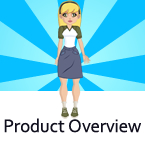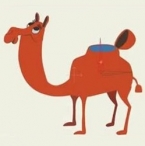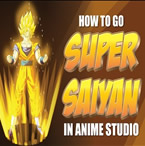Search
Found 80 results for make animationshttps://www.animestudiotutor.com/particles/fireworks_in_anime_studio/
20 July 2016ShoNuff93
Nothing fancy. A few people asked me to make fireworks but I've never made any before so this is my first attempt. I sure I can make better ones but for now I thought some of you would like to have a look at this to see how I made these and then maybe deconstruct and make your own! You can find the file on the Anime Studio Pro facebook group page! or below in the supporting documents
https://www.animestudiotutor.com/particles/how_to_make_a_flamethrower/
8 July 2012ShoNuff93
his is a video tutorial on how to make a flamethrower or blow torch type of effect in anime studio using particles and layer effects.
How To Make A Flamethrower: Part 2
https://www.animestudiotutor.com/particles/how_to_make_a_flamethrower_ii/
8 July 2012ShoNuff93
Part 2: This is a video tutorial on how to make a flamethrower or blow torch type of effect in anime studio using particles and layer effects.
How To Make A Flamethrower: Part 1
https://www.animestudiotutor.com/introduction/whats_new_in_moho_pro_12_anime_studio/
14 August 2016Smith Micro Graphics
Everything you need to make amazing, professional animation. Moho™ Pro 12 (formerly Anime Studio Pro) offers the most powerful 2D rigging system of the market and mix it with traditional animation tools, allowing to get professional results easier and faster.
See what's new in Moho Pro 12, including:
1. NEW! Bezier Handles: Get more design control with customizable vector bezier handles. Create unique line bends with fewer points! Freehand Tools produce less points as well!
2. NEW! Select Switch Window: Lip syncing and other frame by frame animations are easier to achieve! All Switch Layers can be viewed and keyed with the Select Switch Window. Having a visual interface speeds up animation tasks!
. NEW! Smart Warp: Create custom meshes that can bend, shape, twist and animate assets. Works for both images and vectors!
4. NEW! Improved Vector Import/Export: Import or export vector files without compromise! With improved SVG support, all points, lines and colors will transfer. This creates possibilities for true multi-software workflows.
5. NEW! Realistic Motion Blur: A new setting allows for true motion blur. Control the amount of frames and blend. Apply to any moving asset for instant results!
6. NEW! New Layers Window: The column based setup allows for searching, filtering, tagging, commenting and organizing layers. The columns are customizable and finding the layers you need has never been faster.
7. NEW! Auto Freeze Pose: With Auto-Freeze Keys turned on, when you move a bone, all other bones in the rig will be keyed. This ensures body parts only move when intended. No more floating bones!
8. NEW! Animate Multiple Layers at the Same Time: Get MORE done by editing multiple layers on the timeline in Moho™ 12. No more jumping back and forth between layers for complex tasks!
9. NEW! More Timeline Enhancements: Mute individual channels to isolate actions, split X, Y and Z channels for more control over your animations and more.
10. NEW! Pin Bones: Add one point bones to alter, move and reshape assets in fun new ways. Combine with traditional bones for more complex animations. Works with both vectors and images!
https://www.animestudiotutor.com/layers/switch_layer_dials/
20 July 2016ShoNuff93
I thought I'd make a video on how to make a smart bone action control switch layers. I also wanted to show a quick set up on making a smart bone dial that is set away from the character.
I should also mention if you want to make a visual reference smart bone you can just make it so it just controls a specific switch layer off to the side without linking it to another bone as well.
The reason I made the first example linked to the hand is so that in a busy scene, your control will always be near the hand!
My character was just getting too many switch layers in it so I'm in the process of creating a few of these switch layer controls and I thought I'd share as always!!! ![]()
https://www.animestudiotutor.com/introduction/product_overview/
4 June 2012Smith Micro Graphics
Create Your Own Art or Import Content to Get Started Fast
Make your own characters and objects with intuitive vector-based draw, paint and fill tools. You can also easily import artwork from popular graphics programs and use pre-built content.
Use the Bone Tools to Quickly Animate Your Characters
Anime Studio's unique bone rigging toolset allows you to create a skeleton that can be easily manipulated to animate characters, simple drawings, or objects in your animation.
Easily Organize Projects with the Timeline, Keyframes and Layers
Anime Studio moves your character naturally along the timeline with keyframes, creating smooth animations. Use multiple layers to edit your animation, and add sound, special effects and more.
Share Everywhere
Export to the most popular web and video formats, or upload and share on YouTube™ or Facebook® directly from within Anime Studio.
https://www.animestudiotutor.com/bones/animating_and_rigging_quadrupeds/
29 January 2016Smith Micro Graphics
Animating quadrupeds with bones may seem complicated, but the right tools can make it faster and easier to get smooth, lively results. Join Anime Studio Master Victor Paredes in this 1-hour webinar where he will demonstrate helpful techniques to make the rigging and walk animation process much simpler using Anime Studio Pro 11. Learn how Target Bones give you more control, how Additive cycles make the process quicker, and how overlapping actions make your quadruped look more alive. All of this and more will be demonstrated, plus you'll have the opportunity to get your questions answered by an expert!
For more information on our Anime Studio webinars go to: my.smithmicro.com/anime-studio-webinars.html
Thank you to artist Yi-Jen Liu for the use of her character in this webinar. yijenliu.com
https://www.animestudiotutor.com/animation/super_saiyan_or_summoning_spell_effect/
20 July 2016ShoNuff93
Hello everyone! I was trying to think of a way to create a special effect that looked similar to those summoning spells you see in video games and anime cartoons and this is what I've come up with.
It's not too....complicated but it does go into the concepts of using 3D space so just watch carefully, follow along and you should be alright.
There are 3 different effects shown in this tutorial and all are based on particles so if you like stuff like this, make sure you watch my other particle based tutorials as well so you get a better understanding of how they work.
And saying that, when working with particles....make SURE you play around with the settings! I can't stress enough that getting something to look the way you want takes a lot of tweaking! I can make dozens of tutorials on effects but you'll never grasp how they work unless you experiment!!!!
Anyway, hope you enjoy the tutorial!
https://www.animestudiotutor.com/animation/how_to_make_a_candle-lighter_f/
8 July 2012ShoNuff93
This is a tutorial on how to make a flame in anime studio using one layer and the noise effect tool.
https://www.animestudiotutor.com/images/picture_book_made_in_moho_pro_12/
1 October 2017Stayf Draws
How to Animate a Picture Book in Moho Pro 12 Using Original Illustrations. I animated my own picture book Little Angel using Moho 12. The movie is available as a movie and on iBooks with the movie included.
Little Angel on iBooks
Little Angel Movie on Vimeo:
When you want animate a picture book in Moho (formally known as Anime Studio) you first need to edit the original illustration in Photoshop. First you need to decide which parts of the scene need to be animated. Then make different layers of the characters you want to animate. If you want to use dialogue in the scene you will need different mouth shapes. When you have finished in Photoshop export your file as a PSD. Then you can import the PSD in Moho. Choose individually, then all of the layers will be exported separately. Then you can setup your character, using bones. Or for simpler animations you can also animate with the transform tool. Photoshop I did all the editing of the illustration in Photoshop 2015 and I am now using Photoshop 2017. Photoshop is part of Adobe Creative Cloud. It is available in the total Creative Cloud plan, or you can choose to go for a single license.
Showing tutorials 11 to 20 of 80