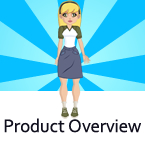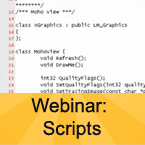Search
Found 80 results for makehttps://www.animestudiotutor.com/animation/walk_cycle_selgins_technique/
17 June 2012Funksmaname
Showing a very basic rig, building a basic walk cycle, and how to make a plethora of walks using Selgin's revolutionary (quite literally :P) backwards foot locking technique. I also quickly go over how to reproduce the 'la linea' look.
Read more about it here in Selgin's post:
http://www.lostmarble.com/forum/viewtopic.php?t=14166
How to achieve this look (intersecting solid line) tutorial:
http://www.lostmarble.com/forum/viewtopic.php?t=17193&highlight=linea
https://www.animestudiotutor.com/introduction/product_overview/
4 June 2012Smith Micro Graphics
Create Your Own Art or Import Content to Get Started Fast
Make your own characters and objects with intuitive vector-based draw, paint and fill tools. You can also easily import artwork from popular graphics programs and use pre-built content.
Use the Bone Tools to Quickly Animate Your Characters
Anime Studio's unique bone rigging toolset allows you to create a skeleton that can be easily manipulated to animate characters, simple drawings, or objects in your animation.
Easily Organize Projects with the Timeline, Keyframes and Layers
Anime Studio moves your character naturally along the timeline with keyframes, creating smooth animations. Use multiple layers to edit your animation, and add sound, special effects and more.
Share Everywhere
Export to the most popular web and video formats, or upload and share on YouTube™ or Facebook® directly from within Anime Studio.
https://www.animestudiotutor.com/lua_scripts/webinar_scripts/
17 June 2012Smith Micro Graphics
An Introduction with Wes Fowler
Learn more about this webinar at: http://my.smithmicro.com/webinars/anime-studio/scripts-in-anime-studio-pro/in...
Join Wes Fowler as he shows you how scripts can enhance the capabilities of making animations in Anime Studio Pro. He will show you what they are, the different types, and where they can be found. Wes will also discuss 3rd party scripts, provide scripting demonstrations and explain how they can extend the functionality of Anime Studio Pro. As well, learn the basics of scripting in the Lua scripting language, and how to access Anime Studio Pro's scripting interface.
https://www.animestudiotutor.com/special_effects/blood_sweat_and_tears_in_moho_anime_studio_pro/
20 October 2016ShoNuff93
This tutorial shows you how to make dripping liquid using noise and the stroke exposure tool. I also use the noise effect to create blood. Really simple techniques that are quick and easy to execute!
Classic Horror 1 - Dark World by Kevin MacLeod is licensed under a Creative Commons Commons Attribution license | Source | Artist
Bump in the Night - Supernatural Haunting by Kevin MacLeod is licensed under a Creative Commons Attribution license | Source | Artist
https://www.animestudiotutor.com/images/picture_book_made_in_moho_pro_12/
1 October 2017Stayf Draws
How to Animate a Picture Book in Moho Pro 12 Using Original Illustrations. I animated my own picture book Little Angel using Moho 12. The movie is available as a movie and on iBooks with the movie included.
Little Angel on iBooks
Little Angel Movie on Vimeo:
When you want animate a picture book in Moho (formally known as Anime Studio) you first need to edit the original illustration in Photoshop. First you need to decide which parts of the scene need to be animated. Then make different layers of the characters you want to animate. If you want to use dialogue in the scene you will need different mouth shapes. When you have finished in Photoshop export your file as a PSD. Then you can import the PSD in Moho. Choose individually, then all of the layers will be exported separately. Then you can setup your character, using bones. Or for simpler animations you can also animate with the transform tool. Photoshop I did all the editing of the illustration in Photoshop 2015 and I am now using Photoshop 2017. Photoshop is part of Adobe Creative Cloud. It is available in the total Creative Cloud plan, or you can choose to go for a single license.
https://www.animestudiotutor.com/bones/waving_flag_or_moving_cloth_in_anime_studio/
20 July 2016ShoNuff93
This is a tutorial on how to simulate a flag or any other type of material look like it is blowing in the wind as well as how to simulate cloth movement...somewhat realistically!
This technique was NOT created by me! All credit goes to Victor Paredes.
https://www.youtube.com/user/tazatriste
For those of you who don't know, he is an Anime Studio Guru, professional animator and works with SmithMicro!
This was upload with his permission on the channel "Gilbert Concepcion". The channel seems to be inactive for a few years but you can check out his original video here!
This video covers the same concept but uses bones so you can add textures or pictures onto your object if you want to make your objects look more realistic.
The video also covers a technique I came up with a long time ago to mimic the movement of cloth. It's not perfect but you guys might find it useful for your animations!
Cortosis - Scoring Action by Kevin MacLeod is licensed under a Creative Commons Attribution license
Source | Artist
https://www.animestudiotutor.com/introduction/bezier_vector_handles/
14 August 2016Smith Micro Graphics
Bezier Vector Handles have been introduced in Moho 12. They allow you to design your vector graphics in different ways. You get more precision being able to modify your lines with the bezier handles. They work in a way similar to other design software such as Adobe Illustrator.
Moho - Complete Animation Software for Professionals and Digital Artists
Everything you need to make amazing, professional animation. Moho™ Pro 12 (formerly Anime Studio Pro) offers the most powerful 2D rigging system of the market and mix it with traditional animation tools, allowing to get professional results easier and faster.
Moho™ Pro 12 is perfect for professionals looking for a more efficient alternative to traditional animation. With an intuitive interface and robust features such Smart Bones™, Smart Warp, Bezier handles optimized for animation, frame-by-frame tools, a professional Timeline, physics, motion tracking, motion graphs, 64-bit architecture and much more, Moho™ Pro 12 delivers advanced animation tools to speed up your workflow and combines cutting-edge features with powerful technology for the most unique animation program for digital artists
https://www.animestudiotutor.com/introduction/svg_vector_graphic_import_and_export_moho_12/
14 August 2016Smith Micro Graphics
SVG support has a major upgrade in Moho Pro 12. It is now possible to import and export vector graphics and retain your points, colors and shapes.
Moho - Complete Animation Software for Professionals and Digital Artists
Everything you need to make amazing, professional animation. Moho™ Pro 12 (formerly Anime Studio Pro) offers the most powerful 2D rigging system of the market and mix it with traditional animation tools, allowing to get professional results easier and faster.
Moho™ Pro 12 is perfect for professionals looking for a more efficient alternative to traditional animation. With an intuitive interface and robust features such Smart Bones™, Smart Warp, Bezier handles optimized for animation, frame-by-frame tools, a professional Timeline, physics, motion tracking, motion graphs, 64-bit architecture and much more, Moho™ Pro 12 delivers advanced animation tools to speed up your workflow and combines cutting-edge features with powerful technology for the most unique animation program for digital artists.
Learn more about Moho at http://my.smithmicro.com/moho
https://www.animestudiotutor.com/animation/simplificando_el_proceso_de_animacion/
6 November 2015Smith Micro Graphics
Únete al animador y maestro de Anime Studio, Víctor Paredes, en su webinar de una hora en el que mostrará cómo simplificar y acelerar tu proceso de animación al usar Personajes y Fondos prediseñados. El contenido prediseñado es una gran alternativa para principiantes que aún consideran difícil el crear su propio arte y puede significar un ahorro de tiempo considerable para profesionales con plazos apretados. Para artistas que están buscando crear y vender sus propios contenidos, Víctor compartirá su opinión sobre qué debería incluir un buen paquete de contenido. Además, compartirá algunos trucos útiles para poder hacerlo más fácilmente.
Join award-winning animator and Anime Studio Master Victor Paredes in this 1-hour webinar as he shows you how to simplify your workflow and speed up your animation process by using pre-made characters and backgrounds in Anime Studio. Pre-made content is great for beginners who still find it challenging to create their own and it can be a time saver for professionals with tight deadlines. For artists who are looking to create and sell their own content packs, Victor will share his opinion on what they should include and share a few helpful tricks to make it easier.
https://www.animestudiotutor.com/introduction/whats_new_in_moho_pro_12_anime_studio/
14 August 2016Smith Micro Graphics
Everything you need to make amazing, professional animation. Moho™ Pro 12 (formerly Anime Studio Pro) offers the most powerful 2D rigging system of the market and mix it with traditional animation tools, allowing to get professional results easier and faster.
See what's new in Moho Pro 12, including:
1. NEW! Bezier Handles: Get more design control with customizable vector bezier handles. Create unique line bends with fewer points! Freehand Tools produce less points as well!
2. NEW! Select Switch Window: Lip syncing and other frame by frame animations are easier to achieve! All Switch Layers can be viewed and keyed with the Select Switch Window. Having a visual interface speeds up animation tasks!
. NEW! Smart Warp: Create custom meshes that can bend, shape, twist and animate assets. Works for both images and vectors!
4. NEW! Improved Vector Import/Export: Import or export vector files without compromise! With improved SVG support, all points, lines and colors will transfer. This creates possibilities for true multi-software workflows.
5. NEW! Realistic Motion Blur: A new setting allows for true motion blur. Control the amount of frames and blend. Apply to any moving asset for instant results!
6. NEW! New Layers Window: The column based setup allows for searching, filtering, tagging, commenting and organizing layers. The columns are customizable and finding the layers you need has never been faster.
7. NEW! Auto Freeze Pose: With Auto-Freeze Keys turned on, when you move a bone, all other bones in the rig will be keyed. This ensures body parts only move when intended. No more floating bones!
8. NEW! Animate Multiple Layers at the Same Time: Get MORE done by editing multiple layers on the timeline in Moho™ 12. No more jumping back and forth between layers for complex tasks!
9. NEW! More Timeline Enhancements: Mute individual channels to isolate actions, split X, Y and Z channels for more control over your animations and more.
10. NEW! Pin Bones: Add one point bones to alter, move and reshape assets in fun new ways. Combine with traditional bones for more complex animations. Works with both vectors and images!
Showing tutorials 71 to 80 of 80