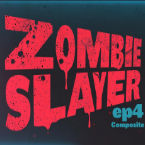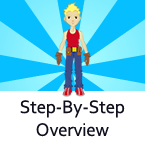Search
Found 28 results for motionhttps://www.animestudiotutor.com/particles/light_speed_or_warp_jump_effect_in_moho/
9 June 2018ShoNuff93
This tutorial shows you how to use a single dot to make a moving star field and also how to use one line to create a space warping effect like that used in Star Wars or other types of sci-fi movies. They both are really simple and just use the rotation of particles in 3D space to make them work.
https://www.animestudiotutor.com/introduction/whats_new_in_moho_pro_12_anime_studio/
14 August 2016Smith Micro Graphics
Everything you need to make amazing, professional animation. Moho™ Pro 12 (formerly Anime Studio Pro) offers the most powerful 2D rigging system of the market and mix it with traditional animation tools, allowing to get professional results easier and faster.
See what's new in Moho Pro 12, including:
1. NEW! Bezier Handles: Get more design control with customizable vector bezier handles. Create unique line bends with fewer points! Freehand Tools produce less points as well!
2. NEW! Select Switch Window: Lip syncing and other frame by frame animations are easier to achieve! All Switch Layers can be viewed and keyed with the Select Switch Window. Having a visual interface speeds up animation tasks!
. NEW! Smart Warp: Create custom meshes that can bend, shape, twist and animate assets. Works for both images and vectors!
4. NEW! Improved Vector Import/Export: Import or export vector files without compromise! With improved SVG support, all points, lines and colors will transfer. This creates possibilities for true multi-software workflows.
5. NEW! Realistic Motion Blur: A new setting allows for true motion blur. Control the amount of frames and blend. Apply to any moving asset for instant results!
6. NEW! New Layers Window: The column based setup allows for searching, filtering, tagging, commenting and organizing layers. The columns are customizable and finding the layers you need has never been faster.
7. NEW! Auto Freeze Pose: With Auto-Freeze Keys turned on, when you move a bone, all other bones in the rig will be keyed. This ensures body parts only move when intended. No more floating bones!
8. NEW! Animate Multiple Layers at the Same Time: Get MORE done by editing multiple layers on the timeline in Moho™ 12. No more jumping back and forth between layers for complex tasks!
9. NEW! More Timeline Enhancements: Mute individual channels to isolate actions, split X, Y and Z channels for more control over your animations and more.
10. NEW! Pin Bones: Add one point bones to alter, move and reshape assets in fun new ways. Combine with traditional bones for more complex animations. Works with both vectors and images!
https://www.animestudiotutor.com/animation/zombie_slayer_ep04/
18 February 2018Jared Hundley
Working with After Effects, Photoshop, and Illustrator, composite our character together with some scene assets and effects. We also add sound effects cuz their are sweet.
Part 1 + Project Files | Part 2 | Part 3
https://www.animestudiotutor.com/animation/anime_studio_pro_112_additive_cycles/
5 January 2016Smith Micro Graphics
Víctor Paredes shows us how to use the new additive cycle feature of Anime Studio Pro 11.2
https://www.animestudiotutor.com/animation/timing_and_spacing_with_moho_anime_studio/
28 September 2017Square Bear Studio
Understanding timing and spacing in animation, especially in Moho/Anime Studio. Plus, a discussion of how you can control timing and spacing using the motion graph and bezier curves.
https://www.animestudiotutor.com/introduction/moho_pro_12_webinar/
14 August 2016Smith Micro Graphics
If you're new to animation and want to see that you can do with Moho, if you're already an Anime Studio user and want to get an inside look at what's new, or if you've been with Moho from the very beginning, you'll have the chance to learn something new today and see why everyone is so excited about Moho 12.
New features in Moho 12 include:
• NEW! Enhanced Freehand Drawing Tools
• NEW! Bezier Handles
• NEW! Smart Warp
• NEW! Realistic Motion Blur
• NEW! Animate Multiple Layers at the Same Time
• NEW! Pin Bones
• NEW! Updated GUI
• and much more!
This webinar was recorded live on August 12, 2016
Please click here to find out more about Moho Pro 12
https://www.animestudiotutor.com/introduction/step-by-step_overview/
4 June 2012Smith Micro Graphics
Anime Studio Pro is perfect for professionals looking for a more efficient alternative to tedious frame-by-frame detailing when creating quality animations.
With an intuitive interface, pre-loaded content and powerful features such as a bone rigging system, integrated lip-synching, 3D shape design, physics, motion tracking and more, Anime Studio Pro delivers advanced animation tools to speed up your workflow and combines cutting-edge features with powerful technology for the most unique animation program for digital artists.
Resize your images with no loss in quality with Anime Studio's vector-based layer system, and easily add a skeleton to any image by simple point and click, then bring it to life.
https://www.animestudiotutor.com/bones/fighting_and_character_interaction_in_anime_studio/
20 July 2016ShoNuff93
This tutorial is not a how to create a specific fight sequence in Anime Studio but rather some tips, tricks and techniques that will allow you to create certain movements and interactions with more than one character.
It goes over using cycles to create jumping, perpetual motion, additive cycles, the use of onion skins to help make walking movements, hot to create a punch and reaction and using reference layers to create different depths for individual parts of each character.
Making a tutorial on creating an actual complete fight scene would take days if not weeks to cover everything so think of this as more of a tips video than anything else!
If you've never created a character in Anime Studio before I suggest you watch my tutorials for designing a character and the AT-AT walker to see how to rig a character and how to use target bones. The character design tutorial also covers how I make a face rig too!
If you're looking to make a much more complex type of fight scene, look up frame-by-frame animation and fight scenes on youtube. There are a few great tutorials on the subject and don't pass up the flash ones as the principal is the same!
Showing tutorials 21 to 28 of 28