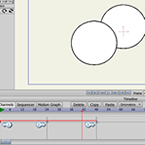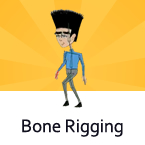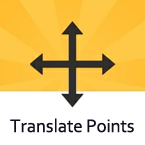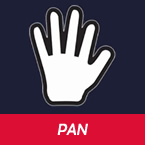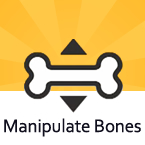Search
Found 12 results for movehttps://www.animestudiotutor.com/layers/layer_ordering_for_beginners/
10 August 2012AnimeStudioTutor
This is a basic tutorial on setting up Anime Studio to allow animated layers.
Once layer ordering has been turned on, any re-ordering of the layers will be recorded.
For example, if you move 5 seconds into the animation, and move a layer from the bottom of the group to the top, a key point would be added. When the animation reaches this point that layer will go from the bottom to the top - i.e. from the back to in front.
https://www.animestudiotutor.com/bones/how_to_make_and_rig_an_at-at_in_anime_studio/
20 July 2016ShoNuff93
This is more of a test rather than a tutorial but I wanted to share the process of making and rigging a character with a technique that introduced to me on the Anime Studio Pro facebook page on a post by Paul McGrath. In it, he shared a tutorial about rigging a character so that when you move a part of the body, the body itself will move. It was made by Alexander Ptichkin ( I think thats his name) but it is in Russian so I couldn't understand. Victor Paredes of course came to the rescue and post a response on how he thought this might be done! So this is really just a test rig I had to make because I was so hype about trying the it out! As always there are probably a couple to tips and tricks that might help you guys and gals create your rigs a little faster so you can get to the fun part of bringing you art to life!!!!!
https://www.animestudiotutor.com/bones/bone_rigging_ii/
4 June 2012Smith Micro Graphics
Add bones by point-and-click to your characters or objects. Move down the timeline and adjust your bones to quickly animate your creations. Note: this isn't really a tutorial, more like a quick overview!
https://www.animestudiotutor.com/interface/translate_points_tool/
4 June 2012Smith Micro Graphics
The translate point tool allows you to translate and move one or more selected points.
https://www.animestudiotutor.com/interface/transform_points_-_anime_studio_debut_11/
26 May 2015Smith Micro Graphics
Learn how to use the Transform Points tool in Anime Studio Debut 11
https://www.animestudiotutor.com/interface/pan_-_anime_studio_debut_11/
26 May 2015Smith Micro Graphics
Learn to use the Pan tool in Anime Studio Debut 11.
https://www.animestudiotutor.com/introduction/whats_new_in_moho_pro_12_anime_studio/
14 August 2016Smith Micro Graphics
Everything you need to make amazing, professional animation. Moho™ Pro 12 (formerly Anime Studio Pro) offers the most powerful 2D rigging system of the market and mix it with traditional animation tools, allowing to get professional results easier and faster.
See what's new in Moho Pro 12, including:
1. NEW! Bezier Handles: Get more design control with customizable vector bezier handles. Create unique line bends with fewer points! Freehand Tools produce less points as well!
2. NEW! Select Switch Window: Lip syncing and other frame by frame animations are easier to achieve! All Switch Layers can be viewed and keyed with the Select Switch Window. Having a visual interface speeds up animation tasks!
. NEW! Smart Warp: Create custom meshes that can bend, shape, twist and animate assets. Works for both images and vectors!
4. NEW! Improved Vector Import/Export: Import or export vector files without compromise! With improved SVG support, all points, lines and colors will transfer. This creates possibilities for true multi-software workflows.
5. NEW! Realistic Motion Blur: A new setting allows for true motion blur. Control the amount of frames and blend. Apply to any moving asset for instant results!
6. NEW! New Layers Window: The column based setup allows for searching, filtering, tagging, commenting and organizing layers. The columns are customizable and finding the layers you need has never been faster.
7. NEW! Auto Freeze Pose: With Auto-Freeze Keys turned on, when you move a bone, all other bones in the rig will be keyed. This ensures body parts only move when intended. No more floating bones!
8. NEW! Animate Multiple Layers at the Same Time: Get MORE done by editing multiple layers on the timeline in Moho™ 12. No more jumping back and forth between layers for complex tasks!
9. NEW! More Timeline Enhancements: Mute individual channels to isolate actions, split X, Y and Z channels for more control over your animations and more.
10. NEW! Pin Bones: Add one point bones to alter, move and reshape assets in fun new ways. Combine with traditional bones for more complex animations. Works with both vectors and images!
https://www.animestudiotutor.com/interface/manipulate_bones_tool/
18 February 2018McCoy Buck
In this final video character rigging tutorial series we are going to talk about the manipulate bones tool and how it is used for both your rigging and animation.
Intermediate Rigging Course
https://www.animestudiotutor.com/interface/manipulate_bones/
4 June 2012Smith Micro Graphics
The manipulate bones tool allows you to move bones in your scene.
https://www.animestudiotutor.com/lua_scripts/insert_layers_into_groups_-_free_tool_by_mynd/
20 June 2018Mynd SK
Use this tool to move selected layers into new groups.
Idea and Management: Mynd
Coding: Mitchel Soltys.
If you like our tools, please support further Moho Pro tools development here: paypal.me/myndsk
Showing tutorials 1 to 10 of 12