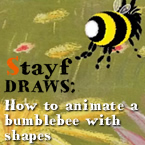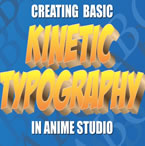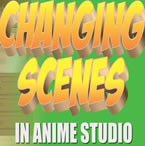Search
Found 18 results for movinghttps://www.animestudiotutor.com/animation/how_to_morph_your_character_mid_animation/
18 February 2018ShoNuff93
In this tutorial I'll show you how to morph your character while your animation is moving. Point animation is obviously the biggest part of it but you can also animate color changes as well but BE WARNED Anime Studio is pretty buggy when it comes to animating color changes, especially with color styles. It does work but you have to mess with it no doubt about it. But this could be handy for making animations like Werewolves, Super Saiyan transformations, Hulking out or any other type of transformation you can think of. I made this with Anime Studio 11 so you should be good if you're using MOHO. It might work better as far as keyframes go!
https://www.animestudiotutor.com/interface/how_to_use_the_curve_profile_tool_in_moho/
28 April 2019ShoNuff93
This is a tutorial about using the curve profile tool. It's something that I think most new users are unaware of or don't really know how it works so in this video I show you it's basic functions and how you might apply it to artwork and animations directly in the program.
It's really easy to use once you get the hang of it and it can really save you a lot of time when creating details.
I also show you how to use the follow path tool a bit in this tutorial to show you how to create a moving tank tread and wheels as seen in the intro part of the video.
As always if you have questions comments or concerns just leave them down below and thanks for watching!
https://www.animestudiotutor.com/animation/how_to_animate_a_bumblebee_with_shapes/
4 October 2015Stayf Draws
How to animate a 3D bumblebee in 2D with Anime Studio by animating moving shapes.
In this video tutorial I explain how I animate a flying bumblebee in the 2D software Anime Studio Pro 11 and make it look like it is animated in CGI.
Website | Twitter | Facebook | Instagram
https://www.animestudiotutor.com/special_effects/kinetic_motion_typography_in_moho/
20 October 2016ShoNuff93
This tutorial shows some very basic techniques in making moving typography in Anime Studio or MOHO. I'm really new to typography but I think Anime Studio and MOHO you can do some really cool stuff with it.
I know other programs can do motion typography much easier and even have some default settings but I made this to show that it can be done in inside of these programs as well.
Given time, I think that anyone that uses Anime Studio/MOHO will be able to some amazing work with text and titles.
Anyway, again this is just a very simple way to start learning how to integrate text and sound together to make an animation. I'm sure I'll make a follow up tutorial on this subject when I'm a little bit better at it!
https://www.animestudiotutor.com/layers/techniques_for_creating_light_and_shadow_effects/
28 April 2019ShoNuff93
This is another "sort of" lighting and shadow tutorial. I probably could make a whole series on just lighting effects but I think these, in particular, are pretty useful and easy to do.
The first technique I show you is how to use just a simple cut out shape to create a spotlight. I've made a tutorial about this before but it's a good refresher.
The second little technique is creating shadows for a moving character. Yes, you can use the built-in shadow effect but this video shows you how to create a shadow that's a little more dynamic so you can place it anywhere you like.
And the last technique is creating police lights or flashing lights. It's just a little more tricky because it involves some masking and changing layer blending modes, but once you get it
https://www.animestudiotutor.com/animation/creating_different_scenes_and_camera_positions/
20 October 2016ShoNuff93
Hey everyone! Many of you have asked on how to create new scenes in Anime Studio or MOHO so here's a tutorial for you.
It really only involves double clicking layers and making them visible or invisible.
Switching scenes is easy but you also need to know about creating keyframes for objects and characters as well. Just remember to create TWO KEYFRAMES for every situation. New scene...One hide, one reveal. New character position? One start frame one stop frame.
Also, keep in mind when using cameras, place keyframes right next to each other for quick camera cuts and for animated zooming and moving space them out!
If you have any questions lemme know!!!! ![]()
https://www.animestudiotutor.com/bones/webinar_character_rigging/
24 June 2012Smith Micro Graphics
Join Victor Paredes in this one-hour webinar as he demonstrates his techniques for rigging characters and objects in Anime Studio. Learn how he sets up his bones and rigging for vector shapes, images, and soft shapes. See how these interact with the timeline and keyframes. Victor will also give you tips on rigging quadrupeds and other non-human creatures and finish off the hour answering your questions.
https://www.animestudiotutor.com/introduction/whats_new_in_moho_pro_12_anime_studio/
14 August 2016Smith Micro Graphics
Everything you need to make amazing, professional animation. Moho™ Pro 12 (formerly Anime Studio Pro) offers the most powerful 2D rigging system of the market and mix it with traditional animation tools, allowing to get professional results easier and faster.
See what's new in Moho Pro 12, including:
1. NEW! Bezier Handles: Get more design control with customizable vector bezier handles. Create unique line bends with fewer points! Freehand Tools produce less points as well!
2. NEW! Select Switch Window: Lip syncing and other frame by frame animations are easier to achieve! All Switch Layers can be viewed and keyed with the Select Switch Window. Having a visual interface speeds up animation tasks!
. NEW! Smart Warp: Create custom meshes that can bend, shape, twist and animate assets. Works for both images and vectors!
4. NEW! Improved Vector Import/Export: Import or export vector files without compromise! With improved SVG support, all points, lines and colors will transfer. This creates possibilities for true multi-software workflows.
5. NEW! Realistic Motion Blur: A new setting allows for true motion blur. Control the amount of frames and blend. Apply to any moving asset for instant results!
6. NEW! New Layers Window: The column based setup allows for searching, filtering, tagging, commenting and organizing layers. The columns are customizable and finding the layers you need has never been faster.
7. NEW! Auto Freeze Pose: With Auto-Freeze Keys turned on, when you move a bone, all other bones in the rig will be keyed. This ensures body parts only move when intended. No more floating bones!
8. NEW! Animate Multiple Layers at the Same Time: Get MORE done by editing multiple layers on the timeline in Moho™ 12. No more jumping back and forth between layers for complex tasks!
9. NEW! More Timeline Enhancements: Mute individual channels to isolate actions, split X, Y and Z channels for more control over your animations and more.
10. NEW! Pin Bones: Add one point bones to alter, move and reshape assets in fun new ways. Combine with traditional bones for more complex animations. Works with both vectors and images!
Showing tutorials 11 to 18 of 18