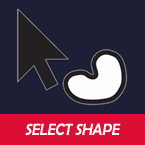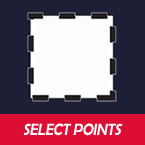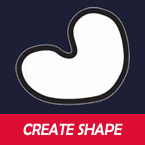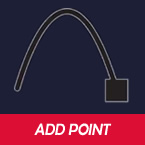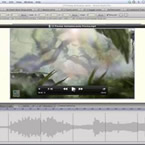Search
Found 32 results for smith microhttps://www.animestudiotutor.com/interface/delete_edge_-_anime_studio_debut_11/
26 May 2015Smith Micro Graphics
Learn to use the Delete Edge tool in Anime Studio Debut 11
https://www.animestudiotutor.com/interface/select_shape_-_anime_studio_debut_11/
26 May 2015Smith Micro Graphics
Learn to use the Select Shape tool in Anime Studio Debut 11
https://www.animestudiotutor.com/interface/select_points_-_anime_studio_debut_11/
26 May 2015Smith Micro Graphics
Learn to use the Select Points tool in Anime Studio Debut 11
https://www.animestudiotutor.com/interface/create_shape_-_anime_studio_debut_11/
26 May 2015Smith Micro Graphics
Learn to use the Create Shape tool in Anime Studio Debut 11
https://www.animestudiotutor.com/animation/webinar_how_to_apply_the_principles_of_animation/
2 October 2014Smith Micro Graphics
In previous webinars, Victor Paredes has focused on how to use the tools in Anime Studio to create flexible characters ready for animation. In this webinar, Victor will review the next step: the animation itself. Join us in this 1-hour webinar as Victor shows you how to use the tools in Anime Studio to create animations, and more importantly, how to apply and play with the animation principles to improve your character's performance.
https://www.animestudiotutor.com/introduction/making_an_animated_series_-_webinar/
26 November 2014Smith Micro Graphics
Beginner's Guide to Making An Animated Series with Anime Studio
Join Chad Troftgruben in this 1-hour webinar as he shows you the steps necessary to create your own beginner-level animated series in Anime Studio. Chad will share his tips on getting started and discuss the writing of outlines and screenplays. He will then go over how he develops characters and scenes in Anime Studio and will quickly show you how to add animation. The webinar will conclude with a live question and answers session.
https://www.animestudiotutor.com/frame_by_frame/webinar_an_overview_of_frame-by-frame/
14 June 2015Smith Micro Graphics
Learn more about the exciting new frame by frame capabilities in Anime Studio Pro 11 from professional animator Charles Kenway. Charles gives you a quick overview and shows you how he created the new Stick Fight animation produced entirely in Anime Studio, taking you from his animatic to the final render. He will show you how he used the Freehand tools and new brushes in Anime Studio to create the dramatic look of his scenes to achieve more natural looking results. The webinar will concludes a Q&A session where your questions are answered.
Download Anime Studio Webinar file (zip)
https://www.animestudiotutor.com/interface/add_point_-_anime_studio_debut_11/
26 May 2015Smith Micro Graphics
Learn to use the Add Point tool in Moho (Anime Studio) Debut 11
This tool is used to draw lines and shapes in Moho (Anime Studio)
https://www.animestudiotutor.com/introduction/anime_studio_10_webinar/
6 March 2014Smith Micro Graphics
Join Fahim Niaz, Mike Clifton and Jason Cozy from the Anime Studio Team in this 1-1/2 hour webinar as they review the exciting new features in Anime Studio 10. They show you how to streamline your work flow with the newly added bone constraint functionalities and how the new smart bone set up will let you produce smart bones faster and more efficiently. Learn how you can create more dynamic movement in your characters with the new Bounce, Elastic and Stagger Interpolations and how the new drawing tools will allow you to draw more free form shapes. All of this plus more! The webinar conclude with a questions and answers session.
https://www.animestudiotutor.com/introduction/whats_new_in_moho_pro_12_anime_studio/
14 August 2016Smith Micro Graphics
Everything you need to make amazing, professional animation. Moho™ Pro 12 (formerly Anime Studio Pro) offers the most powerful 2D rigging system of the market and mix it with traditional animation tools, allowing to get professional results easier and faster.
See what's new in Moho Pro 12, including:
1. NEW! Bezier Handles: Get more design control with customizable vector bezier handles. Create unique line bends with fewer points! Freehand Tools produce less points as well!
2. NEW! Select Switch Window: Lip syncing and other frame by frame animations are easier to achieve! All Switch Layers can be viewed and keyed with the Select Switch Window. Having a visual interface speeds up animation tasks!
. NEW! Smart Warp: Create custom meshes that can bend, shape, twist and animate assets. Works for both images and vectors!
4. NEW! Improved Vector Import/Export: Import or export vector files without compromise! With improved SVG support, all points, lines and colors will transfer. This creates possibilities for true multi-software workflows.
5. NEW! Realistic Motion Blur: A new setting allows for true motion blur. Control the amount of frames and blend. Apply to any moving asset for instant results!
6. NEW! New Layers Window: The column based setup allows for searching, filtering, tagging, commenting and organizing layers. The columns are customizable and finding the layers you need has never been faster.
7. NEW! Auto Freeze Pose: With Auto-Freeze Keys turned on, when you move a bone, all other bones in the rig will be keyed. This ensures body parts only move when intended. No more floating bones!
8. NEW! Animate Multiple Layers at the Same Time: Get MORE done by editing multiple layers on the timeline in Moho™ 12. No more jumping back and forth between layers for complex tasks!
9. NEW! More Timeline Enhancements: Mute individual channels to isolate actions, split X, Y and Z channels for more control over your animations and more.
10. NEW! Pin Bones: Add one point bones to alter, move and reshape assets in fun new ways. Combine with traditional bones for more complex animations. Works with both vectors and images!
Showing tutorials 21 to 30 of 32