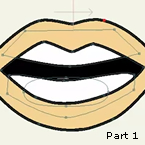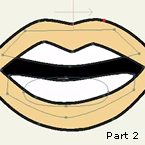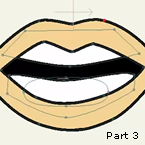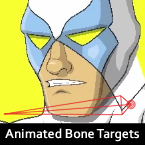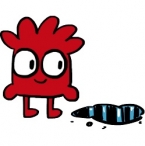Search
Found 25 results for switchhttps://www.animestudiotutor.com/bones/smart_bones_enhancements/
13 August 2013Smith Micro Graphics
Anime Studio 9.3 Pro UPDATE to Smart Bones now allows the ability to control Switch layers, Layer order, Layer visibility, Follow path, Flip layer horizontally/vertically, Stroke exposure, Shape effect positioning, Shape effect parameters (like gradient colors), 3D thickness of vector shapes that have been converted to 3D and even more smart bones controls.
Anime Studio 9.5 Now Out!
https://www.animestudiotutor.com/lip_sync/morph_mouth/
8 July 2012ShoNuff93
This video is to show anime studio users how to create a morphing mouth with just one layer for artwork and multiple copies of that artwork to create several poses to be placed in a switch layer and used for lip syncing.
Morph Mouth: Part 2
Morph Mouth: Part 3
https://www.animestudiotutor.com/introduction/workflow_basics_episode_3/
14 June 2015Jared Hundley
How to Anime Studio: Workflow Basics: Character Animation: Episode 3
We will animate Batman from our rigged Anime Studio file from Episode 2. This episode focuses on Animation Principles such as anticipation and follow through. We also look into Key Poses and In-Betweens while we work on animation with bones, keyframes, cycles, switch layers.
Episode 1 | JaredHundley.com
https://www.animestudiotutor.com/lip_sync/morph_mouth_ii/
8 July 2012ShoNuff93
Part 2: This video is to show anime studio users how to create a morphing mouth with just one layer for artwork and multiple copies of that artwork to create several poses to be placed in a switch layer and used for lip syncing.
Morph Mouth: Part 1
Morph Mouth: Part 3
https://www.animestudiotutor.com/lip_sync/morph_mouth_iii/
8 July 2012ShoNuff93
Part 3: This video is to show anime studio users how to create a morphing mouth with just one layer for artwork and multiple copies of that artwork to create several poses to be placed in a switch layer and used for lip syncing.
Morph Mouth: Part 1
Morph Mouth: Part 2
https://www.animestudiotutor.com/bones/animated_bone_targets/
11 October 2015Smith Micro Graphics
New! Animated Bone Targets - Now you can easily switch from one target bone to another when working with animated bone targets. Animating objects where a handoff occurs is now easier and smoother than ever.
https://www.animestudiotutor.com/introduction/whats_new_in_moho_pro_12_anime_studio/
14 August 2016Smith Micro Graphics
Everything you need to make amazing, professional animation. Moho™ Pro 12 (formerly Anime Studio Pro) offers the most powerful 2D rigging system of the market and mix it with traditional animation tools, allowing to get professional results easier and faster.
See what's new in Moho Pro 12, including:
1. NEW! Bezier Handles: Get more design control with customizable vector bezier handles. Create unique line bends with fewer points! Freehand Tools produce less points as well!
2. NEW! Select Switch Window: Lip syncing and other frame by frame animations are easier to achieve! All Switch Layers can be viewed and keyed with the Select Switch Window. Having a visual interface speeds up animation tasks!
. NEW! Smart Warp: Create custom meshes that can bend, shape, twist and animate assets. Works for both images and vectors!
4. NEW! Improved Vector Import/Export: Import or export vector files without compromise! With improved SVG support, all points, lines and colors will transfer. This creates possibilities for true multi-software workflows.
5. NEW! Realistic Motion Blur: A new setting allows for true motion blur. Control the amount of frames and blend. Apply to any moving asset for instant results!
6. NEW! New Layers Window: The column based setup allows for searching, filtering, tagging, commenting and organizing layers. The columns are customizable and finding the layers you need has never been faster.
7. NEW! Auto Freeze Pose: With Auto-Freeze Keys turned on, when you move a bone, all other bones in the rig will be keyed. This ensures body parts only move when intended. No more floating bones!
8. NEW! Animate Multiple Layers at the Same Time: Get MORE done by editing multiple layers on the timeline in Moho™ 12. No more jumping back and forth between layers for complex tasks!
9. NEW! More Timeline Enhancements: Mute individual channels to isolate actions, split X, Y and Z channels for more control over your animations and more.
10. NEW! Pin Bones: Add one point bones to alter, move and reshape assets in fun new ways. Combine with traditional bones for more complex animations. Works with both vectors and images!
https://www.animestudiotutor.com/bones/animated_bone_parenting/
11 October 2015Smith Micro Graphics
New! Animated Bone Parenting - Now you can switch parents for your bones mid-animation and Anime Studio will automatically keyframe the result. Use the Re-parent Bone Tool at any time to reset the parent or un-link bones completely by clicking off the canvas.
https://www.animestudiotutor.com/animation/animate_with_mike_scott/
27 July 2013mikdog
In this tutorial we animate a simple scene with a character jumping over a puddle. We draw the character in Photoshop and import him into Anime Studio. I explain how to set the character up for import, we rig some bones to his legs and have him say a few lines, using Switch layers for the mouth.
www.mikescottanimation.com
https://www.animestudiotutor.com/introduction/workflow_basics_episode_2/
14 June 2015Jared Hundley
How to Anime Studio: Workflow Basics: Character Animation: Episode 2
Continuing the illustration we completed in Ep. 1, we will learn to layer our art, figure out what vector, switch, bone, and group layers are. We will also create a bone structure and bind all of our artwork to these bones.
Episode 1 | Episode 3 | JaredHundley.com
Showing tutorials 11 to 20 of 25