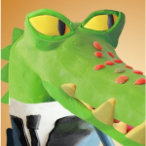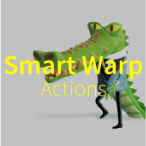Search
Found 7 results for Photoshttps://www.animestudiotutor.com/masking/how_to_use_cut_out_photographs_in_anime_studio/
14 May 2016ShoNuff93
This is a tutorial on how to use and photographs in anime studio. I've made a tutorial on this subject a couple of times years ago but I felt like I should update it.
https://www.animestudiotutor.com/masking/cut_it_out_with_masking/
8 July 2012ShoNuff93
This is a tutorial on how to cutout photos that you import to anime studio. This technique uses masking and creates very sharp edges because the mask itself is a vector output!
https://www.animestudiotutor.com/animation/random_flickering_light/
6 March 2016ShoNuff93
This tutorial is for anyone who wants to create randomly flickering lights in anime studio. All you need to do is create two separate pieces of artwork (this can even work for photos) and use a smart bone to turn one of the layers on and off randomly. It may not seem easy at first, but once you learn how to use it you'll probably use it all the time!
https://www.animestudiotutor.com/animation/cut-out_face_animation/
19 June 2012ShoNuff93
This is a really quick video on how to use a photo in anime studio and create a cutout-puppet animation. This technique is a great way to cutout photos if you don't have any image editing software like photoshop or would just like to streamline your workflow and work in anime studio exclusively! I think this technique would also be great for any type of puppet animation of any hand drawn characters as well!
https://www.animestudiotutor.com/images/import_from_photoshop_to_moho/
1 October 2017mtbuck24
Learn how to import your PSD files from Photoshop straight to Moho in this tutorial. *Note: You can do this with any other drawing software that saves your artwork to PSD
Download FREE stuff | Paid and FREE courses
Email List | Moho Pros Group |
Moho Pros Beginners Group | My other courses
https://www.animestudiotutor.com/smart_warp_layers/smart_warp_actions_in_moho_pro_12/
1 October 2017mtbuck24
Smart Warp Actions are a really powerful - new tool - to bring your illustrations to life and give you more control!
Enroll in the class
Download FREE stuff | Paid and FREE courses
Email List | Moho Pros Group |
Moho Pros Beginners Group | My other courses
https://www.animestudiotutor.com/images/picture_book_made_in_moho_pro_12/
1 October 2017Stayf Draws
How to Animate a Picture Book in Moho Pro 12 Using Original Illustrations. I animated my own picture book Little Angel using Moho 12. The movie is available as a movie and on iBooks with the movie included.
Little Angel on iBooks
Little Angel Movie on Vimeo:
When you want animate a picture book in Moho (formally known as Anime Studio) you first need to edit the original illustration in Photoshop. First you need to decide which parts of the scene need to be animated. Then make different layers of the characters you want to animate. If you want to use dialogue in the scene you will need different mouth shapes. When you have finished in Photoshop export your file as a PSD. Then you can import the PSD in Moho. Choose individually, then all of the layers will be exported separately. Then you can setup your character, using bones. Or for simpler animations you can also animate with the transform tool. Photoshop I did all the editing of the illustration in Photoshop 2015 and I am now using Photoshop 2017. Photoshop is part of Adobe Creative Cloud. It is available in the total Creative Cloud plan, or you can choose to go for a single license.
Showing tutorials 1 to 7 of 7