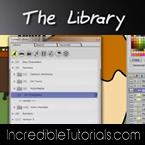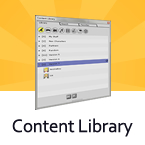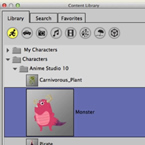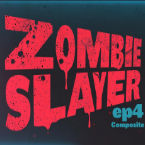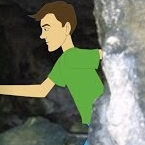Search
Found 10 results for assetshttps://www.animestudiotutor.com/accessing_content/saving_and_reusing_assets/
6 June 2012LilredheadComics
How to organize, save and reuse assets using the Library in Anime Studio. This is useful if you have large projects or plan on reusing assets for future cartoons.
https://www.animestudiotutor.com/images/using_photoshop_assets/
8 July 2012ShoNuff93
This is a two part tutorial on making assets in photoshop and using them in anime studio. It's not a real comprehensive tutorial on the subject but it give you a general idea on what you can do using photoshop and layer effects. I'd say it might be useful for anyone who wants to you gradient transparencies or effects that can't be replicated easily in AS.
Photoshop Assets In Anime Studio: Part 2
https://www.animestudiotutor.com/images/using_photoshop_assets_ii/
8 July 2012ShoNuff93
Part 2: This is a two part tutorial on making assets in photoshop and using them in anime studio. It's not a real comprehensive tutorial on the subject but it give you a general idea on what you can do using photoshop and layer effects. I'd say it might be useful for anyone who wants to you gradient transparencies or effects that can't be replicated easily in AS.
Photoshop Assets In Anime Studio: Part 1
https://www.animestudiotutor.com/timeline/the_timeline_sequencer_/
6 June 2012LilredheadComics
The Timeline Sequencer in Anime Studio allows you to sequence animations and other assets on the timeline. This is useful for moving a bunch of keyframes at once, adjusting audio and timing the appearance of your assets.
https://www.animestudiotutor.com/accessing_content/content_library/
4 June 2012Smith Micro Graphics
The content library will help you find all your assets quickly and easily. Import items from previous works or from online sellers.
https://www.animestudiotutor.com/interface/content_library_in_anime_studio_10/
2 March 2014Smith Micro Graphics
Using the Content Library in Anime Studio Pro 10 Pro and Debut.
https://www.animestudiotutor.com/animation/zombie_slayer_ep04/
18 February 2018Jared Hundley
Working with After Effects, Photoshop, and Illustrator, composite our character together with some scene assets and effects. We also add sound effects cuz their are sweet.
Part 1 + Project Files | Part 2 | Part 3
https://www.animestudiotutor.com/layers/using_brushes_to_create_scrolling_backgrounds/
21 January 2014LilredheadComics
Sometimes it may be necessary for a scene to contain a loop-able background (such as a character running and the camera following him/her). While you could copy and paste assets to try and build the backdrop, there is an easier way through the use of custom brush types. Here, we will learn how to create a custom brush and apply it to create a loop-able background.
Recorded By: Jim Mills
Narrated By: Chad Troftgruben
https://www.animestudiotutor.com/masking/hiding_assets_with_masking_in_anime_studio/
21 December 2013LilredheadComics
Have you ever brought an image into Anime Studio and wished you could somehow make a character or object appear behind one part of the image, while still being revealed in another? While you could go into another software and break this image apart, you can also achieve the effect through masking, without having to leave Anime Studio. This tutorial shows you how to create an invisible mask and allow a character to run behind a pillar on a static bitmap image.
Recorded By: Jim Mills
Narrated By: Chad Troftgruben
https://www.animestudiotutor.com/introduction/whats_new_in_moho_pro_12_anime_studio/
14 August 2016Smith Micro Graphics
Everything you need to make amazing, professional animation. Moho™ Pro 12 (formerly Anime Studio Pro) offers the most powerful 2D rigging system of the market and mix it with traditional animation tools, allowing to get professional results easier and faster.
See what's new in Moho Pro 12, including:
1. NEW! Bezier Handles: Get more design control with customizable vector bezier handles. Create unique line bends with fewer points! Freehand Tools produce less points as well!
2. NEW! Select Switch Window: Lip syncing and other frame by frame animations are easier to achieve! All Switch Layers can be viewed and keyed with the Select Switch Window. Having a visual interface speeds up animation tasks!
. NEW! Smart Warp: Create custom meshes that can bend, shape, twist and animate assets. Works for both images and vectors!
4. NEW! Improved Vector Import/Export: Import or export vector files without compromise! With improved SVG support, all points, lines and colors will transfer. This creates possibilities for true multi-software workflows.
5. NEW! Realistic Motion Blur: A new setting allows for true motion blur. Control the amount of frames and blend. Apply to any moving asset for instant results!
6. NEW! New Layers Window: The column based setup allows for searching, filtering, tagging, commenting and organizing layers. The columns are customizable and finding the layers you need has never been faster.
7. NEW! Auto Freeze Pose: With Auto-Freeze Keys turned on, when you move a bone, all other bones in the rig will be keyed. This ensures body parts only move when intended. No more floating bones!
8. NEW! Animate Multiple Layers at the Same Time: Get MORE done by editing multiple layers on the timeline in Moho™ 12. No more jumping back and forth between layers for complex tasks!
9. NEW! More Timeline Enhancements: Mute individual channels to isolate actions, split X, Y and Z channels for more control over your animations and more.
10. NEW! Pin Bones: Add one point bones to alter, move and reshape assets in fun new ways. Combine with traditional bones for more complex animations. Works with both vectors and images!
Showing tutorials 1 to 10 of 10