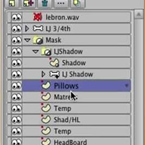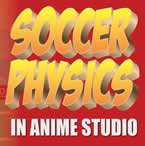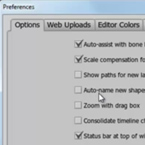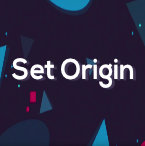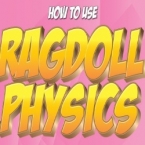Search
Found 11 results for changehttps://www.animestudiotutor.com/animation/walk_to_run/
18 February 2018ShoNuff93
I've made a few tutorials about walk cycles before but I still get a lot of questions about them so I thought I'd make this quick one to show you how to make a walk cycle in detail with instructions and also how to easily change it into a run cycle and change the pace in which your character moves.
It's very simple to do if you have a rigged character and for those of you who have MOHO 12, my character included in the library already has this walk cycle included with it so you can easily use this to convert it into a run cycle if you need!
https://www.animestudiotutor.com/layers/multiple_layer_editing/
2 March 2014Smith Micro Graphics
How to change multiple layers in Anime Studio
https://www.animestudiotutor.com/physics/creating_soccerball_physics/
20 November 2016ShoNuff93
This is a tutorial on using physics and how to CHANGE the direction of objects within a physics group while animating.
For this, I created the movement of the physics objects first and then animated the artwork after to make them look like they were interacting with one another.
https://www.animestudiotutor.com/bones/how_to_create_a_universal_eye_rig/
1 October 2017mtbuck24
In this eye rig video tutorial I am going to show you how to create a simple eye rig that you can reuse multiple times and change up to whichever style you would like.
In this tutorial we will cover:
- Masks
- Smart Bones
- Control Bones
- Simple Animations
Download file
Full course
https://www.animestudiotutor.com/layers/dragonball_instant_transmission_teleport_effect/
18 February 2018ShoNuff93
This is a pretty easy tutorial on recreating the instant transmission teleporting effect that is used in the DragaonBall Z cartoons. It's a quick example but can be refined to look even better.
The technique involves using animated layer effects to make entire groups of objects change their opacity all at once. It also uses the trick of using one keyframe and adding noise to it to make vertical lines seem as though they are animating at a rapid pace.
https://www.animestudiotutor.com/interface/preferences_in_anime_studio/
2 March 2014Smith Micro Graphics
How to change Anime Studio Preferences
https://www.animestudiotutor.com/special_effects/layer_blending_effects/
8 February 2016AnimeStudioTutor
In this tutorial you will see how easy it is to use the layer blending modes in Anime Studio to change the colour of your animations.
Normally these effects would be added to your rendered videos in a video editor. But knowing how to do it in Anime Studio may come in handy.
This effect can be added to the whole video or you could use it in isolation.
https://www.animestudiotutor.com/animation/how_to_use_a_smart_bone_to_resize_your_character_/
18 February 2018ShoNuff93
This tutorial is really the same a the morphing tutorial but connected to a smart bone action so you can change your character at any time real easy.
This would be great for any characters you need to transform back and forth throughout your animations like a vampire character or a werewolf.
You can also use this technique for other things like animating hair growing or items transforming.
It's quick and really easy to set up once you have a character rigged!
https://www.animestudiotutor.com/lua_scripts/set_origin_-_free_tool_for_moho_pro_by_mynd/
20 June 2018Mynd SK
Change the origin of multiple layers in one go.
Idea and Management: Mynd
Coding: Mitchel Soltys.
If you like our tools, please support further Moho Pro tools development here: paypal.me/myndsk
https://www.animestudiotutor.com/bones/rag_doll_physics_on_a_character/
14 October 2018ShoNuff93
This is another physics-based tutorial in which you learn how to add physics to your character inside of an animation. You need to have the pro version of Anime Studio pro (at least version 9 I think) or MOHO 12 pro in order to use the built in physic engine.
This tutorial is easy to use but the results can vary widely due to the fact that physics animations just do what they want but that's the fun part! Playing with just a couple of settings can really change the outcome of your animations in just seconds. Sometimes they look great and sometimes they can be a twitchy mess. But if you looking for a fun easy way to automatically generate a character falling or have an object to explode, physics is the way to go!
Just play with it and have fun! Couple of things to REMEMBER, you need to have bone strength turned on for a rigged character to have physics applied to it. Also, while a character is being affected by physics you can NOT animate it! Pose your characters before and after physics is turned on!
Showing tutorials 1 to 10 of 11