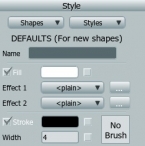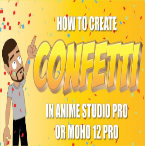Search
Found 6 results for colorshttps://www.animestudiotutor.com/interface/introduction_to_the_styles_palette/
30 July 2013Smith Micro Graphics
Overview of the styles palette in Anime Studio.
https://www.animestudiotutor.com/particles/how_to_make_confetti/
3 December 2017ShoNuff93
This is another easy-to-do particle effect that you can use to create confetti in Anime Studio Pro of MOHO Pro 12. It uses a little bit of randomized 3D rotation of a flat square to give the illusion of confetti floating downward and also uses a very subtle use of the noise effect to scatter and simulate wind and to create even more realistic movement. You can use this for parade animations, sporting events and I'm guessing a lot of people might like to use it for New Years Eve animations as well. It only takes a few minutes to set up and create various colors to keep in your library for later use!
https://www.animestudiotutor.com/bones/smart_bones_enhancements/
13 August 2013Smith Micro Graphics
Anime Studio 9.3 Pro UPDATE to Smart Bones now allows the ability to control Switch layers, Layer order, Layer visibility, Follow path, Flip layer horizontally/vertically, Stroke exposure, Shape effect positioning, Shape effect parameters (like gradient colors), 3D thickness of vector shapes that have been converted to 3D and even more smart bones controls.
Anime Studio 9.5 Now Out!
https://www.animestudiotutor.com/masking/making_the_lantern_background/
20 July 2016ShoNuff93
This tutorial is to show you all how to use masking to create a gradient lighting effect that you would use for making flashlight or torch effects. It's pretty simple to achieve but you need to make two separate pieces of artwork .
You can do this by using another program such as Illustrator like I did or you can do it in Anime Studio by creating a background, duplicating and then changing all of the colors. I just used Illustrator because it's much easier for me to create backgrounds in it!
Once you've done this, you really only need to use a mask and use the LAYER blur function to make it look more realistic. (if that's what you're going for.)
As always, when you think of masking always remember it is a way to hide or reveal things!!!!!!!!
Echoes of Time by Kevin MacLeod is licensed under a Creative Commons Attribution license
Source | Artist
https://www.animestudiotutor.com/introduction/svg_vector_graphic_import_and_export_moho_12/
14 August 2016Smith Micro Graphics
SVG support has a major upgrade in Moho Pro 12. It is now possible to import and export vector graphics and retain your points, colors and shapes.
Moho - Complete Animation Software for Professionals and Digital Artists
Everything you need to make amazing, professional animation. Moho™ Pro 12 (formerly Anime Studio Pro) offers the most powerful 2D rigging system of the market and mix it with traditional animation tools, allowing to get professional results easier and faster.
Moho™ Pro 12 is perfect for professionals looking for a more efficient alternative to traditional animation. With an intuitive interface and robust features such Smart Bones™, Smart Warp, Bezier handles optimized for animation, frame-by-frame tools, a professional Timeline, physics, motion tracking, motion graphs, 64-bit architecture and much more, Moho™ Pro 12 delivers advanced animation tools to speed up your workflow and combines cutting-edge features with powerful technology for the most unique animation program for digital artists.
Learn more about Moho at http://my.smithmicro.com/moho
https://www.animestudiotutor.com/introduction/whats_new_in_moho_pro_12_anime_studio/
14 August 2016Smith Micro Graphics
Everything you need to make amazing, professional animation. Moho™ Pro 12 (formerly Anime Studio Pro) offers the most powerful 2D rigging system of the market and mix it with traditional animation tools, allowing to get professional results easier and faster.
See what's new in Moho Pro 12, including:
1. NEW! Bezier Handles: Get more design control with customizable vector bezier handles. Create unique line bends with fewer points! Freehand Tools produce less points as well!
2. NEW! Select Switch Window: Lip syncing and other frame by frame animations are easier to achieve! All Switch Layers can be viewed and keyed with the Select Switch Window. Having a visual interface speeds up animation tasks!
. NEW! Smart Warp: Create custom meshes that can bend, shape, twist and animate assets. Works for both images and vectors!
4. NEW! Improved Vector Import/Export: Import or export vector files without compromise! With improved SVG support, all points, lines and colors will transfer. This creates possibilities for true multi-software workflows.
5. NEW! Realistic Motion Blur: A new setting allows for true motion blur. Control the amount of frames and blend. Apply to any moving asset for instant results!
6. NEW! New Layers Window: The column based setup allows for searching, filtering, tagging, commenting and organizing layers. The columns are customizable and finding the layers you need has never been faster.
7. NEW! Auto Freeze Pose: With Auto-Freeze Keys turned on, when you move a bone, all other bones in the rig will be keyed. This ensures body parts only move when intended. No more floating bones!
8. NEW! Animate Multiple Layers at the Same Time: Get MORE done by editing multiple layers on the timeline in Moho™ 12. No more jumping back and forth between layers for complex tasks!
9. NEW! More Timeline Enhancements: Mute individual channels to isolate actions, split X, Y and Z channels for more control over your animations and more.
10. NEW! Pin Bones: Add one point bones to alter, move and reshape assets in fun new ways. Combine with traditional bones for more complex animations. Works with both vectors and images!
Showing tutorials 1 to 6 of 6