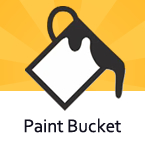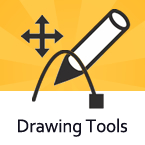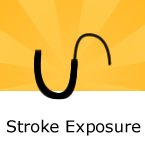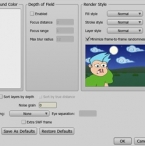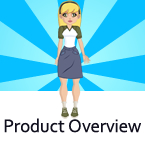Search
Found 8 results for fillhttps://www.animestudiotutor.com/interface/paint_bucket/
4 June 2012Smith Micro Graphics
The paint bucket tool allows you to apply the current selected fill, stroke or both the objects that you click.
https://www.animestudiotutor.com/drawing/drawing_tools/
4 June 2012Smith Micro Graphics
Anime Studio Pro 8 has powerful vector based draw, paint and fill tools.
https://www.animestudiotutor.com/interface/eye_dropper_enhancements/
13 August 2013Smith Micro Graphics
UPDATED in Anime Studio 9.5 - The updated and improved Eyedropper has options to just select fill color or stroke color, or copy a color to the clipboard.
Anime Studio 9.5 Now Out!
https://www.animestudiotutor.com/interface/styles_enhancements/
16 August 2013Smith Micro Graphics
UPDATED in Anime Studio 9.5 - Improvements to Styles now allow you to see real-time changes to shape's fill color, stroke color, brush settings, etc. on the canvas so you can see exactly what effect your changes will have.
Anime Studio 9.5 Now Out!
https://www.animestudiotutor.com/interface/stroke_exposure/
16 March 2013Smith Micro Graphics
The Stroke Exposure tool is located in the Fill section of the tool box. Normally, when you apply a stroke to a curve, you see the stroke along the entire curve. With the Stroke Exposure tool, you can click and drag on a curve that has a stroke and control where the curve starts and ends.
https://www.animestudiotutor.com/drawing/character_creation_in_anime_studio/
1 February 2014middledistanceproduc
Watch as Jon creates a character in Anime Studio for his show 'Frank and Steve'
This file can be downloaded here!
"Frank and Steve, an idiot and a monster. In that order. British sitcom from anime studio featured artist Jon Canham"
youtube.com/user/middledistanceproduc
facebook.com/franknstevepage
https://www.animestudiotutor.com/interface/anime_studio_pro_9_project_settings_/
10 August 2013Smith Micro Graphics
Chad takes us through the options in the Project Settings.
Including the output dimensions : width, height and frame rate
Background colour/color
Depth of field : focus distance, focus range, max blur radius
Render style : Fill style, stroke style, layer style and minimize frame-to-frame randomness
Sort layers by depth and Sort by true distance
Noise grain
Stereo rendering : Red/Blue Anaglyph, Side By Side (YouTube friendly), cross-eyed and eye separation
Extra SWF frame
Save as defaults and reset/restore defaults
https://www.animestudiotutor.com/introduction/product_overview/
4 June 2012Smith Micro Graphics
Create Your Own Art or Import Content to Get Started Fast
Make your own characters and objects with intuitive vector-based draw, paint and fill tools. You can also easily import artwork from popular graphics programs and use pre-built content.
Use the Bone Tools to Quickly Animate Your Characters
Anime Studio's unique bone rigging toolset allows you to create a skeleton that can be easily manipulated to animate characters, simple drawings, or objects in your animation.
Easily Organize Projects with the Timeline, Keyframes and Layers
Anime Studio moves your character naturally along the timeline with keyframes, creating smooth animations. Use multiple layers to edit your animation, and add sound, special effects and more.
Share Everywhere
Export to the most popular web and video formats, or upload and share on YouTube™ or Facebook® directly from within Anime Studio.
Showing tutorials 1 to 8 of 8