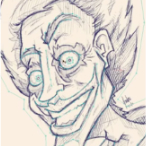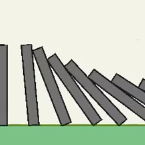Search
Found 10 results for partshttps://www.animestudiotutor.com/smart_warp_layers/adventures_in_smart_warp/
1 October 2017Funksmaname
I show you some tricks, warts and all, to do with Smart Warp... I left in some confusing parts and how I dealt with them as this might be useful for your (and me) in the future ![]()
https://www.animestudiotutor.com/drawing/character_segmentation/
6 February 2013neomarz1
Watch as Mars scans his character design into Photoshop, then digitalises it for use with his Anime Studio project.
https://www.animestudiotutor.com/smart_warp_layers/advanced_smart_warp_theory_soft_tissue_vs_contour/
1 October 2017Funksmaname
I've come up with a technique to separate soft tissue and contours for finer control of each independently - this isn't super complex, but moves fairly fast, rambling in places, and has some potentially confusing parts - hopefully you get the idea! Let me know.
https://www.animestudiotutor.com/special_effects/water_effects_in_moho_anime_studio_pro/
20 October 2016ShoNuff93
Sorry for the long video but if it makes you feel any better it's actually in 3 parts. They are all tutorials on water effects and you can skip to the beginning of any of them at these marks.
:06 Basic noise water effect
24:39 AROHA's spinning circle water effect
47:29 reflective pool effect
https://www.animestudiotutor.com/lua_scripts/dominoes/
8 July 2012ShoNuff93
This is a tutorial on how to use the new scripting feature in anime studio pro 8. It allows you to separate multiple shapes that are created on one layer and distributes them to there own individual layer. This is really useful when you want to create an animation using physics or to break apart a character that you want animate there body parts individually.
https://www.animestudiotutor.com/drawing/moho_12_character_design_part_3/
16 April 2017Troy Picou
In part 3, I show my animation work flow. Using the character and rig we created in parts one and two, now it's time to add some life. I show the animation in real time at the end. Thanks for watching.
Part 1 | Part 2
https://www.animestudiotutor.com/drawing/making_south_park_characters_in_moho/
3 December 2017ShoNuff93
This is part one of how to make South Park characters in Anime Studio. This really only covers the first part of making the head and rigging the mouths. It's very simple but setting up the mouths takes a little bit of time. The other parts I plan to make should go much faster than this one but we will see! I'm just making it up as I go!!
https://www.animestudiotutor.com/bones/fighting_and_character_interaction_in_anime_studio/
20 July 2016ShoNuff93
This tutorial is not a how to create a specific fight sequence in Anime Studio but rather some tips, tricks and techniques that will allow you to create certain movements and interactions with more than one character.
It goes over using cycles to create jumping, perpetual motion, additive cycles, the use of onion skins to help make walking movements, hot to create a punch and reaction and using reference layers to create different depths for individual parts of each character.
Making a tutorial on creating an actual complete fight scene would take days if not weeks to cover everything so think of this as more of a tips video than anything else!
If you've never created a character in Anime Studio before I suggest you watch my tutorials for designing a character and the AT-AT walker to see how to rig a character and how to use target bones. The character design tutorial also covers how I make a face rig too!
If you're looking to make a much more complex type of fight scene, look up frame-by-frame animation and fight scenes on youtube. There are a few great tutorials on the subject and don't pass up the flash ones as the principal is the same!
https://www.animestudiotutor.com/images/picture_book_made_in_moho_pro_12/
1 October 2017Stayf Draws
How to Animate a Picture Book in Moho Pro 12 Using Original Illustrations. I animated my own picture book Little Angel using Moho 12. The movie is available as a movie and on iBooks with the movie included.
Little Angel on iBooks
Little Angel Movie on Vimeo:
When you want animate a picture book in Moho (formally known as Anime Studio) you first need to edit the original illustration in Photoshop. First you need to decide which parts of the scene need to be animated. Then make different layers of the characters you want to animate. If you want to use dialogue in the scene you will need different mouth shapes. When you have finished in Photoshop export your file as a PSD. Then you can import the PSD in Moho. Choose individually, then all of the layers will be exported separately. Then you can setup your character, using bones. Or for simpler animations you can also animate with the transform tool. Photoshop I did all the editing of the illustration in Photoshop 2015 and I am now using Photoshop 2017. Photoshop is part of Adobe Creative Cloud. It is available in the total Creative Cloud plan, or you can choose to go for a single license.
https://www.animestudiotutor.com/introduction/whats_new_in_moho_pro_12_anime_studio/
14 August 2016Smith Micro Graphics
Everything you need to make amazing, professional animation. Moho™ Pro 12 (formerly Anime Studio Pro) offers the most powerful 2D rigging system of the market and mix it with traditional animation tools, allowing to get professional results easier and faster.
See what's new in Moho Pro 12, including:
1. NEW! Bezier Handles: Get more design control with customizable vector bezier handles. Create unique line bends with fewer points! Freehand Tools produce less points as well!
2. NEW! Select Switch Window: Lip syncing and other frame by frame animations are easier to achieve! All Switch Layers can be viewed and keyed with the Select Switch Window. Having a visual interface speeds up animation tasks!
. NEW! Smart Warp: Create custom meshes that can bend, shape, twist and animate assets. Works for both images and vectors!
4. NEW! Improved Vector Import/Export: Import or export vector files without compromise! With improved SVG support, all points, lines and colors will transfer. This creates possibilities for true multi-software workflows.
5. NEW! Realistic Motion Blur: A new setting allows for true motion blur. Control the amount of frames and blend. Apply to any moving asset for instant results!
6. NEW! New Layers Window: The column based setup allows for searching, filtering, tagging, commenting and organizing layers. The columns are customizable and finding the layers you need has never been faster.
7. NEW! Auto Freeze Pose: With Auto-Freeze Keys turned on, when you move a bone, all other bones in the rig will be keyed. This ensures body parts only move when intended. No more floating bones!
8. NEW! Animate Multiple Layers at the Same Time: Get MORE done by editing multiple layers on the timeline in Moho™ 12. No more jumping back and forth between layers for complex tasks!
9. NEW! More Timeline Enhancements: Mute individual channels to isolate actions, split X, Y and Z channels for more control over your animations and more.
10. NEW! Pin Bones: Add one point bones to alter, move and reshape assets in fun new ways. Combine with traditional bones for more complex animations. Works with both vectors and images!
Showing tutorials 1 to 10 of 10