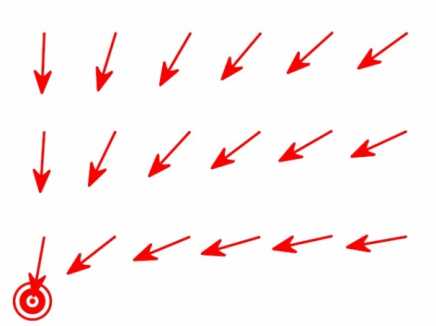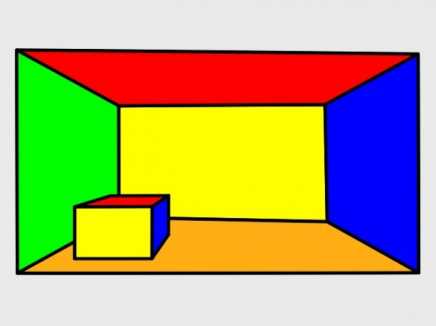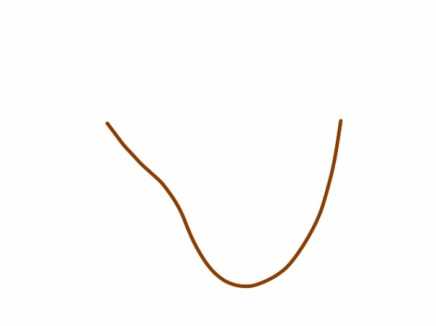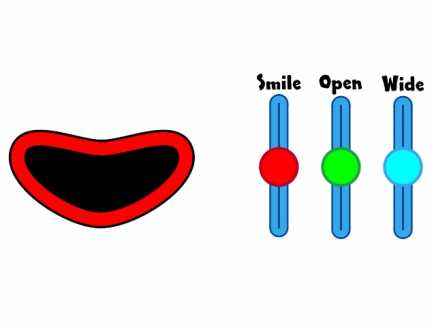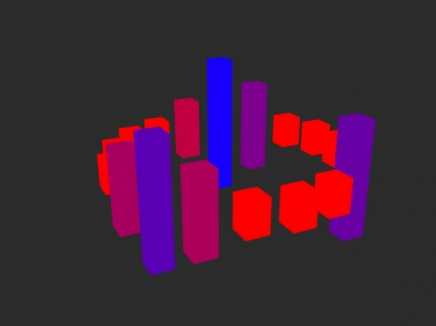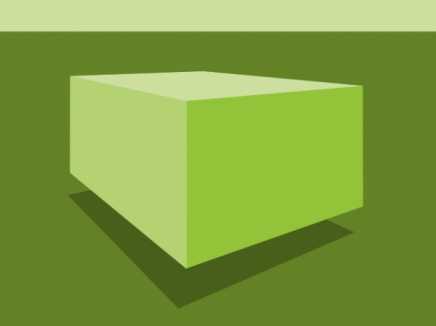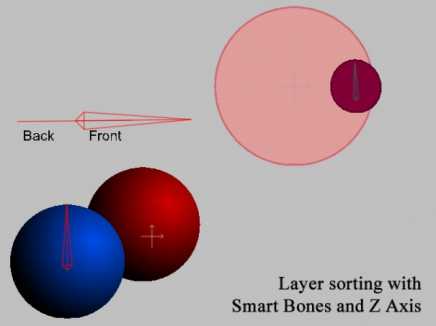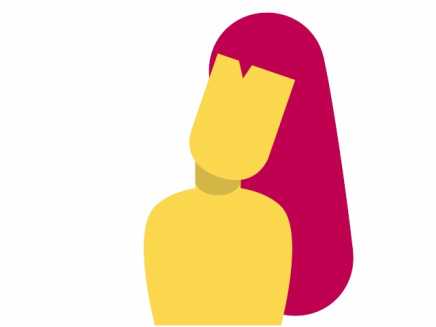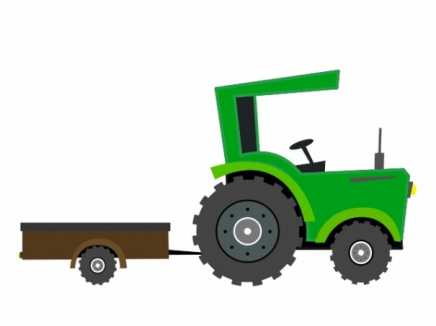Search Shared Files
Found 46 results for bone targetingwww.animestudiotutor.com/shared_files?id=92
6 March 2014 admin
Made in Anime Studio Pro 10 using the new targeting bone feature.
www.animestudiotutor.com/shared_files?id=263
23 December 2015 bigfoot
As a beginning animator, I had fun doing this short animation. ![]() The lip sync for the snowmen was pretty involved as the four part singing was done separately so each of the parts had a little different timing. So each part had to be lip synced separately. I guess you would not expect the snowmen to sing in perfect timing, LOL. Silent night was a first attempt of me and my daughter to sing 4 part harmony. She sang two parts and I sang two parts. Learned a lot in the process. Used bone angle targeting for the first time.
The lip sync for the snowmen was pretty involved as the four part singing was done separately so each of the parts had a little different timing. So each part had to be lip synced separately. I guess you would not expect the snowmen to sing in perfect timing, LOL. Silent night was a first attempt of me and my daughter to sing 4 part harmony. She sang two parts and I sang two parts. Learned a lot in the process. Used bone angle targeting for the first time.
Rock Music used
"Ready Aim Fire"
Kevin MacLeod (incompetech.com)
Licensed under Creative Commons: By Attribution 3.0
http://creativecommons.org/licenses/by/3.
www.animestudiotutor.com/shared_files?id=124
25 July 2014 admin
Using bones I move points so that objects appear 3D.
In this example, the single vanishing point is moved. Other bones are linked to this bone and move in relation automatically once set.
Move the master bone in frame 1 to see this working.
Using the bone select tool, click on the other bones, then view their bone constraints and note the settings in 'position control bone'. The values range from 0 (closest to camera) to 1 (next to master)
www.animestudiotutor.com/shared_files?id=405
27 June 2017 admin
All the layers are in a group with the physics option on.
The bone layer has 'Pivot on origin' selected in its physics settings.
Using the 'Bone Physics' tool whilst on frame 0, and with the bone layer selected, select the last bone in the chain, then select 'lock tip' from the top menu.
www.animestudiotutor.com/shared_files?id=516
19 March 2018 admin
Here is one way to setup a slider control in Moho.
Use the manipulate bone tool (Z) to move the sliders.
Pros: slider control stays on the track, easy to animate with, looks good.
Cons: fiddly to setup, keypoints don't copy on the timeline, and hidden bones can get animated keyframes set.
The trick is to use a large bone to control the movement. This bone is then set as a shy bone and hidden.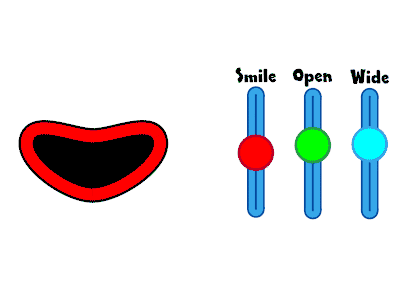
www.animestudiotutor.com/shared_files?id=404
25 June 2017 admin
Created in Moho Pro 12
Each audio track was imported into Moho individually.
Each track is then given a smart bone that is controlled by the audio wiggle script.
The smart bone is linked to a 3D layer that makes the bar's 3D thickness (style>advanced) larger (which make it look longer).
This script turns the smart bone based on the volume of the track.
Music: Cutter by ETBlue
www.animestudiotutor.com/shared_files?id=126
25 July 2014 admin
Using bones I move points so that objects appear 3D.
In this example, the two vanishing points are moved with one master bones. Other bones are linked to these bones and move in relation automatically once set.
Move the master bone in frame 1 to see this working.
Click on the other bones, then view their bone constraints and note the settings in 'position control bone'. The values range from 0 (closest to camera) to 1 (next to master)
www.animestudiotutor.com/shared_files?id=40
1 August 2013 admin
*Anime Studio 9.2+ required.
As we can't yet use the 'Animated Layer Order' with smart bones, the work around is to control the layers with their Z-axis setting. In the two examples provided you will see how one smart bone moves a layer to the back or front.
The setup:
Frame 0 of the Mainline in the smart bone action (X: +0.001)
Frame 1 in the positive action of the smart bone for the layer that you need to control. (X: +0.001)
Frame 1 in the reverse action (X: -0.001)
www.animestudiotutor.com/shared_files?id=542
7 June 2018 admin
Simple hair setup using only two points for the hair.
Smart bone setup.
Bone dynamics are used to give extra movement.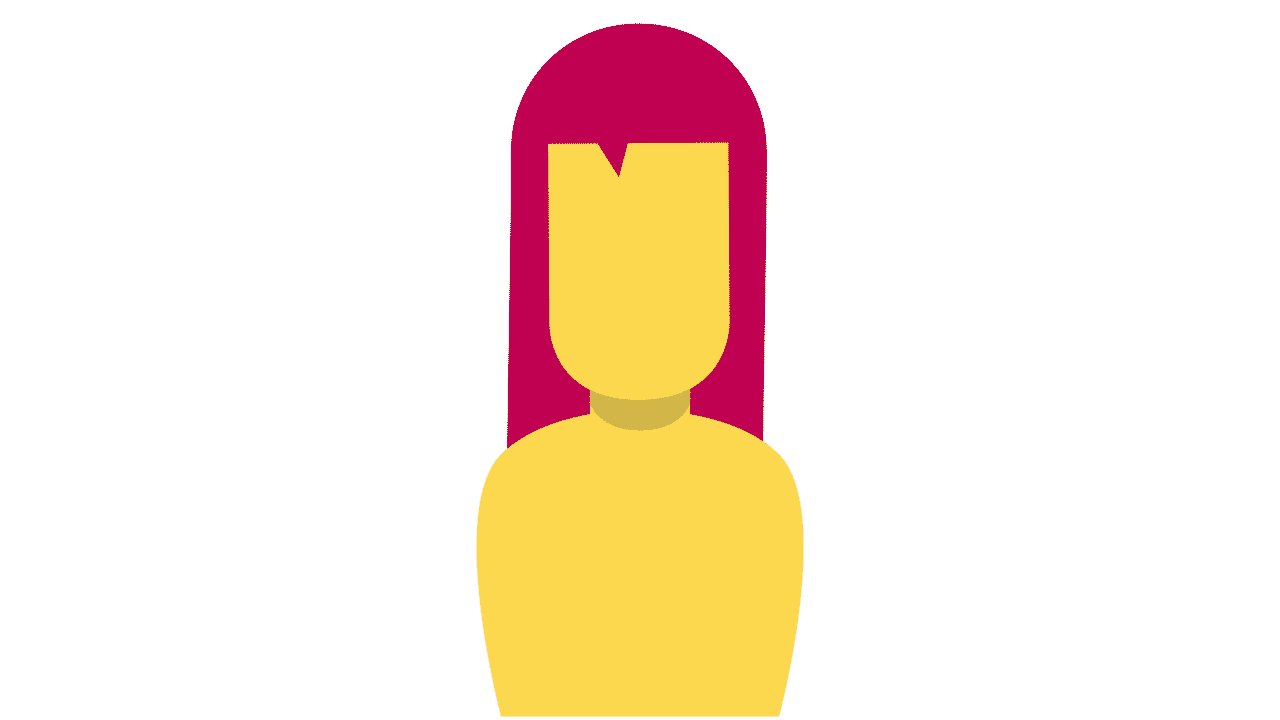
www.animestudiotutor.com/shared_files?id=330
5 December 2016 admin
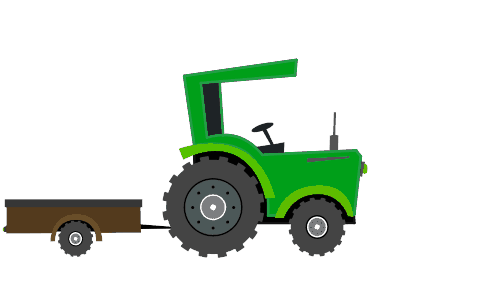
Included is the script that made this animation possible: BoneWheels aka mk_trans_to_rotate.lua by Mike Kelley, I've also included two icons that you can use.
Script Copyright: Mike Kelley
Website: animatorsforum.com
--- How To Use BoneWheels ---
Copy the script and the icons to your custom tool folder (scripts / tool).
When the parent bone is moved with this tool, at any frame, even when not playing, then children named correctly [parent_number] will automatically rotate. For example, if the parent bone was named B1, then the child would be B1_1
Please watch Mike Kelley's video for a greater understanding on using his script:
Showing tutorials 1 to 10 of 46