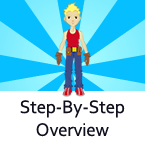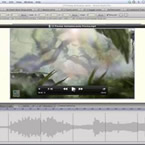Search
Found 42 results for Toolshttps://www.animestudiotutor.com/introduction/moho_pro_12_webinar/
14 August 2016Smith Micro Graphics
If you're new to animation and want to see that you can do with Moho, if you're already an Anime Studio user and want to get an inside look at what's new, or if you've been with Moho from the very beginning, you'll have the chance to learn something new today and see why everyone is so excited about Moho 12.
New features in Moho 12 include:
• NEW! Enhanced Freehand Drawing Tools
• NEW! Bezier Handles
• NEW! Smart Warp
• NEW! Realistic Motion Blur
• NEW! Animate Multiple Layers at the Same Time
• NEW! Pin Bones
• NEW! Updated GUI
• and much more!
This webinar was recorded live on August 12, 2016
Please click here to find out more about Moho Pro 12
https://www.animestudiotutor.com/introduction/easy_animation_with_anime_studio_pro/
30 September 2012wacom
In this one hour webinar Jason Cozy, Quality Team Lead for Anime Studio covers the key features of Anime Studio--the fun, quick and affordable way to create animations!
Create basic shapes and characters using a pressure sensitive Wacom pen tablet. Rig shapes and drawings to bring them to life. Add voices to characters with the built-in tools for lip syncing. This and more is covered.
https://www.animestudiotutor.com/drawing/adding_facial_highlights_to_a_character/
23 February 2014LilredheadComics
In part 3 on our series for shading, we add some highlights to the character's face to give the piece more volume. This includes adding highlights to the character's eyes as well. We do this with Anime Studio's Draw Shape and Add Point Tools.
Recorded By: Jim Mills
Narrated By: Chad Troftgruben
part 1 | part 2 | part 3 | part 4 | part 5
https://www.animestudiotutor.com/frame_by_frame/webinar_an_overview_of_frame-by-frame/
14 June 2015Smith Micro Graphics
Learn more about the exciting new frame by frame capabilities in Anime Studio Pro 11 from professional animator Charles Kenway. Charles gives you a quick overview and shows you how he created the new Stick Fight animation produced entirely in Anime Studio, taking you from his animatic to the final render. He will show you how he used the Freehand tools and new brushes in Anime Studio to create the dramatic look of his scenes to achieve more natural looking results. The webinar will concludes a Q&A session where your questions are answered.
Download Anime Studio Webinar file (zip)
https://www.animestudiotutor.com/drawing/adding_torso_shading_in_anime_studio/
23 February 2014LilredheadComics
Now that we have the face shaded, we can bring our focus to the character's torso. Continuing on with using the Add Point, Create Shape and Curvature tools in Anime Studio, we will create and shadows and shading for the character's body.
Recorded By: Jim Mills
Narrated By: Chad Troftgruben
part 1 | part 2 | part 3 | part 4 | part 5
https://www.animestudiotutor.com/bones/drawing__rigging_a_hand_part_1/
17 September 2013Funksmaname
A series showing how to draw, rig and add smart bone finesse to a hand in Anime Studio Pro 9.5
Part 1 shows how to draw and organise your layers. I use Mike Kelleys 'Swiss Army Points' tool, available at www.animatorsforum.com to make drawing easier, but you can do everything with the stock tools.
part 1 | part 2 | part 3 | part 4
https://www.animestudiotutor.com/drawing/basic_facial_shading_in_anime_studio/
23 February 2014LilredheadComics
While you can have Anime Studio automate the shading process, it's usually best to manually apply the effect so you can have greater control over it. This tutorial shows you how to create some basic cartoon shading effects using the Add Point and Create Shape Tools. This is part 1 of a mini series on shading and shadows.
Recorded By: Jim Mills
Narrated By: Chad Troftgruben
part 1| part 2 | part 3 | part 4 | part 5
https://www.animestudiotutor.com/introduction/step-by-step_overview/
4 June 2012Smith Micro Graphics
Anime Studio Pro is perfect for professionals looking for a more efficient alternative to tedious frame-by-frame detailing when creating quality animations.
With an intuitive interface, pre-loaded content and powerful features such as a bone rigging system, integrated lip-synching, 3D shape design, physics, motion tracking and more, Anime Studio Pro delivers advanced animation tools to speed up your workflow and combines cutting-edge features with powerful technology for the most unique animation program for digital artists.
Resize your images with no loss in quality with Anime Studio's vector-based layer system, and easily add a skeleton to any image by simple point and click, then bring it to life.
https://www.animestudiotutor.com/introduction/anime_studio_10_webinar/
6 March 2014Smith Micro Graphics
Join Fahim Niaz, Mike Clifton and Jason Cozy from the Anime Studio Team in this 1-1/2 hour webinar as they review the exciting new features in Anime Studio 10. They show you how to streamline your work flow with the newly added bone constraint functionalities and how the new smart bone set up will let you produce smart bones faster and more efficiently. Learn how you can create more dynamic movement in your characters with the new Bounce, Elastic and Stagger Interpolations and how the new drawing tools will allow you to draw more free form shapes. All of this plus more! The webinar conclude with a questions and answers session.
https://www.animestudiotutor.com/introduction/whats_new_in_moho_pro_12_anime_studio/
14 August 2016Smith Micro Graphics
Everything you need to make amazing, professional animation. Moho™ Pro 12 (formerly Anime Studio Pro) offers the most powerful 2D rigging system of the market and mix it with traditional animation tools, allowing to get professional results easier and faster.
See what's new in Moho Pro 12, including:
1. NEW! Bezier Handles: Get more design control with customizable vector bezier handles. Create unique line bends with fewer points! Freehand Tools produce less points as well!
2. NEW! Select Switch Window: Lip syncing and other frame by frame animations are easier to achieve! All Switch Layers can be viewed and keyed with the Select Switch Window. Having a visual interface speeds up animation tasks!
. NEW! Smart Warp: Create custom meshes that can bend, shape, twist and animate assets. Works for both images and vectors!
4. NEW! Improved Vector Import/Export: Import or export vector files without compromise! With improved SVG support, all points, lines and colors will transfer. This creates possibilities for true multi-software workflows.
5. NEW! Realistic Motion Blur: A new setting allows for true motion blur. Control the amount of frames and blend. Apply to any moving asset for instant results!
6. NEW! New Layers Window: The column based setup allows for searching, filtering, tagging, commenting and organizing layers. The columns are customizable and finding the layers you need has never been faster.
7. NEW! Auto Freeze Pose: With Auto-Freeze Keys turned on, when you move a bone, all other bones in the rig will be keyed. This ensures body parts only move when intended. No more floating bones!
8. NEW! Animate Multiple Layers at the Same Time: Get MORE done by editing multiple layers on the timeline in Moho™ 12. No more jumping back and forth between layers for complex tasks!
9. NEW! More Timeline Enhancements: Mute individual channels to isolate actions, split X, Y and Z channels for more control over your animations and more.
10. NEW! Pin Bones: Add one point bones to alter, move and reshape assets in fun new ways. Combine with traditional bones for more complex animations. Works with both vectors and images!
Showing tutorials 31 to 40 of 42