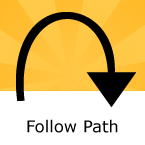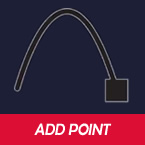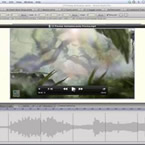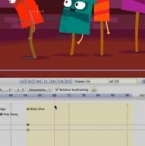Search
Found 16 results for linehttps://www.animestudiotutor.com/interface/follow_path/
16 March 2013Smith Micro Graphics
This tool allows you to assign any layer to follow a path in your scene. You will need two layers, one with the path, and the other with the object that will follow the path.
https://www.animestudiotutor.com/interface/add_point_-_anime_studio_debut_11/
26 May 2015Smith Micro Graphics
Learn to use the Add Point tool in Moho (Anime Studio) Debut 11
This tool is used to draw lines and shapes in Moho (Anime Studio)
https://www.animestudiotutor.com/introduction/anime_studio_10_webinar/
6 March 2014Smith Micro Graphics
Join Fahim Niaz, Mike Clifton and Jason Cozy from the Anime Studio Team in this 1-1/2 hour webinar as they review the exciting new features in Anime Studio 10. They show you how to streamline your work flow with the newly added bone constraint functionalities and how the new smart bone set up will let you produce smart bones faster and more efficiently. Learn how you can create more dynamic movement in your characters with the new Bounce, Elastic and Stagger Interpolations and how the new drawing tools will allow you to draw more free form shapes. All of this plus more! The webinar conclude with a questions and answers session.
https://www.animestudiotutor.com/introduction/anime_studio_101_webinar/
25 July 2014Smith Micro Graphics
Join Fahim Niaz, Mike Clifton, Jason Cozy and other Anime Studio team members in this 1-hour webinar as they review the exciting new features in Anime Studio 10.1. The team will demonstrate new workflow improvements and feature enhancements in Anime Studio 10.1 including timeline markers, "shy bones" (@21:30), updates to GPU acceleration, saving to Anime Studio 9 and exporting to FBX. All of this plus more! The webinar will conclude with a brief questions and answers session.
https://www.animestudiotutor.com/animation/walk_cycle_selgins_technique/
17 June 2012Funksmaname
Showing a very basic rig, building a basic walk cycle, and how to make a plethora of walks using Selgin's revolutionary (quite literally :P) backwards foot locking technique. I also quickly go over how to reproduce the 'la linea' look.
Read more about it here in Selgin's post:
http://www.lostmarble.com/forum/viewtopic.php?t=14166
How to achieve this look (intersecting solid line) tutorial:
http://www.lostmarble.com/forum/viewtopic.php?t=17193&highlight=linea
https://www.animestudiotutor.com/introduction/whats_new_in_moho_pro_12_anime_studio/
14 August 2016Smith Micro Graphics
Everything you need to make amazing, professional animation. Moho™ Pro 12 (formerly Anime Studio Pro) offers the most powerful 2D rigging system of the market and mix it with traditional animation tools, allowing to get professional results easier and faster.
See what's new in Moho Pro 12, including:
1. NEW! Bezier Handles: Get more design control with customizable vector bezier handles. Create unique line bends with fewer points! Freehand Tools produce less points as well!
2. NEW! Select Switch Window: Lip syncing and other frame by frame animations are easier to achieve! All Switch Layers can be viewed and keyed with the Select Switch Window. Having a visual interface speeds up animation tasks!
. NEW! Smart Warp: Create custom meshes that can bend, shape, twist and animate assets. Works for both images and vectors!
4. NEW! Improved Vector Import/Export: Import or export vector files without compromise! With improved SVG support, all points, lines and colors will transfer. This creates possibilities for true multi-software workflows.
5. NEW! Realistic Motion Blur: A new setting allows for true motion blur. Control the amount of frames and blend. Apply to any moving asset for instant results!
6. NEW! New Layers Window: The column based setup allows for searching, filtering, tagging, commenting and organizing layers. The columns are customizable and finding the layers you need has never been faster.
7. NEW! Auto Freeze Pose: With Auto-Freeze Keys turned on, when you move a bone, all other bones in the rig will be keyed. This ensures body parts only move when intended. No more floating bones!
8. NEW! Animate Multiple Layers at the Same Time: Get MORE done by editing multiple layers on the timeline in Moho™ 12. No more jumping back and forth between layers for complex tasks!
9. NEW! More Timeline Enhancements: Mute individual channels to isolate actions, split X, Y and Z channels for more control over your animations and more.
10. NEW! Pin Bones: Add one point bones to alter, move and reshape assets in fun new ways. Combine with traditional bones for more complex animations. Works with both vectors and images!
Showing tutorials 11 to 16 of 16