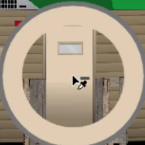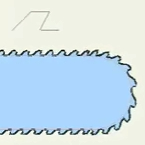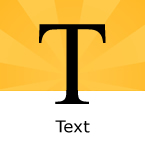Search
Found 31 results for vectorhttps://www.animestudiotutor.com/interface/eye_dropper_update/
2 March 2014Smith Micro Graphics
The eye dropper now works with others layers not just vector layers.
The selected colour value/number is then saved to the clipboard ready for use.
https://www.animestudiotutor.com/introduction/whats_new_in_moho_pro_12_anime_studio/
14 August 2016Smith Micro Graphics
Everything you need to make amazing, professional animation. Moho™ Pro 12 (formerly Anime Studio Pro) offers the most powerful 2D rigging system of the market and mix it with traditional animation tools, allowing to get professional results easier and faster.
See what's new in Moho Pro 12, including:
1. NEW! Bezier Handles: Get more design control with customizable vector bezier handles. Create unique line bends with fewer points! Freehand Tools produce less points as well!
2. NEW! Select Switch Window: Lip syncing and other frame by frame animations are easier to achieve! All Switch Layers can be viewed and keyed with the Select Switch Window. Having a visual interface speeds up animation tasks!
. NEW! Smart Warp: Create custom meshes that can bend, shape, twist and animate assets. Works for both images and vectors!
4. NEW! Improved Vector Import/Export: Import or export vector files without compromise! With improved SVG support, all points, lines and colors will transfer. This creates possibilities for true multi-software workflows.
5. NEW! Realistic Motion Blur: A new setting allows for true motion blur. Control the amount of frames and blend. Apply to any moving asset for instant results!
6. NEW! New Layers Window: The column based setup allows for searching, filtering, tagging, commenting and organizing layers. The columns are customizable and finding the layers you need has never been faster.
7. NEW! Auto Freeze Pose: With Auto-Freeze Keys turned on, when you move a bone, all other bones in the rig will be keyed. This ensures body parts only move when intended. No more floating bones!
8. NEW! Animate Multiple Layers at the Same Time: Get MORE done by editing multiple layers on the timeline in Moho™ 12. No more jumping back and forth between layers for complex tasks!
9. NEW! More Timeline Enhancements: Mute individual channels to isolate actions, split X, Y and Z channels for more control over your animations and more.
10. NEW! Pin Bones: Add one point bones to alter, move and reshape assets in fun new ways. Combine with traditional bones for more complex animations. Works with both vectors and images!
https://www.animestudiotutor.com/tips/tip_7_holes_in_shapes/
11 October 2015McCoy Buck
In this quick tip McCoy takes you through Anime Studio Pro 11 to show you how to make holes in your shapes using 3 different examples!
https://www.animestudiotutor.com/drawing/curve_profiles/
8 July 2012ShoNuff93
A little technique on making continuous movement around vector objects using the curve profile option
https://www.animestudiotutor.com/masking/cut_it_out_with_masking/
8 July 2012ShoNuff93
This is a tutorial on how to cutout photos that you import to anime studio. This technique uses masking and creates very sharp edges because the mask itself is a vector output!
https://www.animestudiotutor.com/interface/text_layer/
16 March 2013Smith Micro Graphics
Anime Studio allows you to enter text in your projects
https://www.animestudiotutor.com/masking/creating_a_mouth_with_a_mask_in_anime_studio/
21 December 2013LilredheadComics
While you could build a mouth without a mask, this tutorial shows you a quick way to achieve easy mouth movements with a vector mask layer. From here, you can then build your character and even create actions for the mouth phonemes.
Recorded By: Jim Mills
Narrated By: Chad Troftgruben
https://www.animestudiotutor.com/drawing/moho_12_character_design_part_1/
16 April 2017Troy Picou
This is the first video in a series of designing a character in Moho 12.
I will be taking you through the process from creation to animation.
Please excuse the typo on the layer tongue, thanks.
Part 2 | Part 3
https://www.animestudiotutor.com/introduction/tour_and_features_overview/
13 August 2013Smith Micro Graphics
• Revolutionary Bone Rigging system takes the work out of tedious frame-by-frame animation
• Intuitive animation Timeline simplifies complex animation tasks
• Physics Engine allows for super realistic movement and collisions
• Auto Trace your own artwork and then animate it
• Work with vector based art for maximum control and scalability
• Import or record audio and automatically lip-synch to characters
• Work in 2D or 3D space and import 3D objects
Anime Studio 9.5 Now Out!
https://www.animestudiotutor.com/introduction/workflow_basics_episode_2/
14 June 2015Jared Hundley
How to Anime Studio: Workflow Basics: Character Animation: Episode 2
Continuing the illustration we completed in Ep. 1, we will learn to layer our art, figure out what vector, switch, bone, and group layers are. We will also create a bone structure and bind all of our artwork to these bones.
Episode 1 | Episode 3 | JaredHundley.com
Showing tutorials 11 to 20 of 31