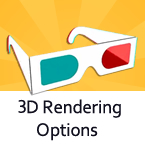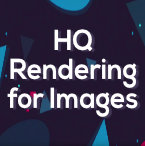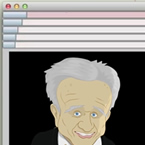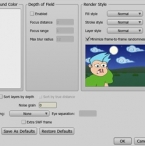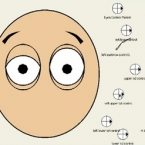Search
Found 6 results for renderinghttps://www.animestudiotutor.com/output/3d_rendering_options/
4 June 2012Smith Micro Graphics
Anime Studio Pro 8 now includes full support for Youtube's 3D formats. This video shows a quick Stereo rendering - Side By Side (YouTube)
https://www.animestudiotutor.com/lua_scripts/hq_rendering_for_images_-_free_tool_by_mynd/
20 June 2018Mynd SK
Sets multiple layers to use the high quality rendering image setting.
Idea and Management: Mynd
Coding: Mitchel Soltys.
If you like our tools, please support further Moho Pro tools development here: paypal.me/myndsk
https://www.animestudiotutor.com/interface/separate_exporter/
19 September 2015Smith Micro Graphics
New in Anime Studio is the external export and batch render feature.
https://www.animestudiotutor.com/animation/water_waves_in_anime_studio/
6 March 2016ShoNuff93
This tutorial is on how to animate water waves in Anime Studio Pro. With one piece of artwork and a small amount of animating frames, you can simulate the movement of a liquid surface. It's a fairly straight forward tutorial but you must have Anime Studio Pro in order to use the particles. Also, be aware that using large amounts of particles that also contain effects like blurring or gradients will slow down your computer when rendering. Make sure you have your animation down before doing a full render!
https://www.animestudiotutor.com/interface/anime_studio_pro_9_project_settings_/
10 August 2013Smith Micro Graphics
Chad takes us through the options in the Project Settings.
Including the output dimensions : width, height and frame rate
Background colour/color
Depth of field : focus distance, focus range, max blur radius
Render style : Fill style, stroke style, layer style and minimize frame-to-frame randomness
Sort layers by depth and Sort by true distance
Noise grain
Stereo rendering : Red/Blue Anaglyph, Side By Side (YouTube friendly), cross-eyed and eye separation
Extra SWF frame
Save as defaults and reset/restore defaults
https://www.animestudiotutor.com/bones/webinar_creating_custom_facial_rigs/
19 April 2013Smith Micro Graphics
Join Vern in this 1-hour webinar as he shows you how to create your own facial control rigs to animate the faces of your characters in Anime Studio Pro. Learn how to build simple controls for opening and closing the eyes, and for animating the eyebrows. These control rigs will allow you to animate features such as these both separately and/or together.
Do you ever get frustrated with bones over the face of your characters that clutter up the preview while trying to animate? As part of the face control rig, Vern will also cover creating an "External Control Rig" in Anime Studio using the Bone Constraints feature. The "External Bone Control Rig" will eliminate visual clutter allowing for a completely clean preview of the character's face during animation. By making use of a non-rendering vector layer, "control markers" are assigned to the control bones and the bone display can be turned off completely in the Anime Studio preview. Nothing will block or interfere with your view of the characters head and face while you animate. By using the ideas presented in this webinar you can simplify and streamline your animation process.
The script can be found here
Showing tutorials 1 to 6 of 6