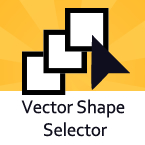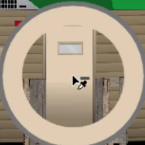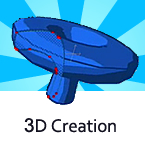Search
Found 31 results for vector layershttps://www.animestudiotutor.com/interface/vector_shape_selector/
4 June 2012Smith Micro Graphics
This new tool will make is easy to select vectors in your scene. By selecting this tool you can simply click on the vector and it will select it - even if it's in another layer.
https://www.animestudiotutor.com/3d_content/3d_shape_design/
4 June 2012Smith Micro Graphics
Create your own 3D objects from 2D vector layers
https://www.animestudiotutor.com/interface/eye_dropper_update/
2 March 2014Smith Micro Graphics
The eye dropper now works with others layers not just vector layers.
The selected colour value/number is then saved to the clipboard ready for use.
https://www.animestudiotutor.com/accessing_content/converting_images_to_vector_gr/
6 June 2012LilredheadComics
If you like to draw in other programs or on paper, Anime Studio 8's new trace imaging system may allow you to animate these outside images in an easier fashion.
https://www.animestudiotutor.com/introduction/bezier_vector_handles/
14 August 2016Smith Micro Graphics
Bezier Vector Handles have been introduced in Moho 12. They allow you to design your vector graphics in different ways. You get more precision being able to modify your lines with the bezier handles. They work in a way similar to other design software such as Adobe Illustrator.
Moho - Complete Animation Software for Professionals and Digital Artists
Everything you need to make amazing, professional animation. Moho™ Pro 12 (formerly Anime Studio Pro) offers the most powerful 2D rigging system of the market and mix it with traditional animation tools, allowing to get professional results easier and faster.
Moho™ Pro 12 is perfect for professionals looking for a more efficient alternative to traditional animation. With an intuitive interface and robust features such Smart Bones™, Smart Warp, Bezier handles optimized for animation, frame-by-frame tools, a professional Timeline, physics, motion tracking, motion graphs, 64-bit architecture and much more, Moho™ Pro 12 delivers advanced animation tools to speed up your workflow and combines cutting-edge features with powerful technology for the most unique animation program for digital artists
https://www.animestudiotutor.com/introduction/whats_new_in_moho_pro_12_anime_studio/
14 August 2016Smith Micro Graphics
Everything you need to make amazing, professional animation. Moho™ Pro 12 (formerly Anime Studio Pro) offers the most powerful 2D rigging system of the market and mix it with traditional animation tools, allowing to get professional results easier and faster.
See what's new in Moho Pro 12, including:
1. NEW! Bezier Handles: Get more design control with customizable vector bezier handles. Create unique line bends with fewer points! Freehand Tools produce less points as well!
2. NEW! Select Switch Window: Lip syncing and other frame by frame animations are easier to achieve! All Switch Layers can be viewed and keyed with the Select Switch Window. Having a visual interface speeds up animation tasks!
. NEW! Smart Warp: Create custom meshes that can bend, shape, twist and animate assets. Works for both images and vectors!
4. NEW! Improved Vector Import/Export: Import or export vector files without compromise! With improved SVG support, all points, lines and colors will transfer. This creates possibilities for true multi-software workflows.
5. NEW! Realistic Motion Blur: A new setting allows for true motion blur. Control the amount of frames and blend. Apply to any moving asset for instant results!
6. NEW! New Layers Window: The column based setup allows for searching, filtering, tagging, commenting and organizing layers. The columns are customizable and finding the layers you need has never been faster.
7. NEW! Auto Freeze Pose: With Auto-Freeze Keys turned on, when you move a bone, all other bones in the rig will be keyed. This ensures body parts only move when intended. No more floating bones!
8. NEW! Animate Multiple Layers at the Same Time: Get MORE done by editing multiple layers on the timeline in Moho™ 12. No more jumping back and forth between layers for complex tasks!
9. NEW! More Timeline Enhancements: Mute individual channels to isolate actions, split X, Y and Z channels for more control over your animations and more.
10. NEW! Pin Bones: Add one point bones to alter, move and reshape assets in fun new ways. Combine with traditional bones for more complex animations. Works with both vectors and images!
https://www.animestudiotutor.com/interface/advanced_styles_palette/
2 March 2014Smith Micro Graphics
How to use styles within Anime Studio
https://www.animestudiotutor.com/3d_content/3d_creation/
6 June 2012Smith Micro Graphics
Although Anime Studio is a 2D program, it does have some 3D features such as the ability creating a 3D shape from a vector layer, these 3D objects can then be animated within the program. They can also be saved as .obj files.
https://www.animestudiotutor.com/introduction/workflow_basics_episode_2/
14 June 2015Jared Hundley
How to Anime Studio: Workflow Basics: Character Animation: Episode 2
Continuing the illustration we completed in Ep. 1, we will learn to layer our art, figure out what vector, switch, bone, and group layers are. We will also create a bone structure and bind all of our artwork to these bones.
Episode 1 | Episode 3 | JaredHundley.com
https://www.animestudiotutor.com/bones/smart_bones_enhancements/
13 August 2013Smith Micro Graphics
Anime Studio 9.3 Pro UPDATE to Smart Bones now allows the ability to control Switch layers, Layer order, Layer visibility, Follow path, Flip layer horizontally/vertically, Stroke exposure, Shape effect positioning, Shape effect parameters (like gradient colors), 3D thickness of vector shapes that have been converted to 3D and even more smart bones controls.
Anime Studio 9.5 Now Out!
Showing tutorials 1 to 10 of 31