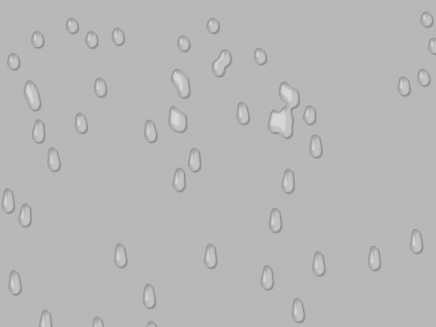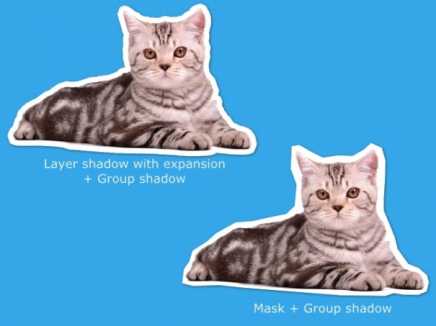Search Shared Files
Found 5 results for Blurwww.animestudiotutor.com/shared_files?id=504
28 February 2018 yamanokonza
It is an animation of water droplet using blur and threshold.
I think that it can be applied variously by changing the numerical value of particles and the layer for smart warp.
www.animestudiotutor.com/shared_files?id=302
30 June 2016 user3764
I have learnt everything from tutorials, Thanks for sharing it. No sound clips belong to me.
www.animestudiotutor.com/shared_files?id=567
21 September 2018 johnsonstar1
cute teddy lost his umbrella
www.animestudiotutor.com/shared_files?id=255
5 December 2015 admin
Here are two ways to create a paper cutout (cut-out) effect in Anime Studio.
The first is with the layer shadow set to Offset: 0, Blur: 0, Expansion: 10 and the colour set to white and Alpha: 255.
This has then been placed within a group with a small shadow.
The second is with a white mask that is larger than the image.
This has also been placed within a group with a small shadow.
There is a third way, but you have less control, and it doesn't look as good:
File > Project Settings > Render Style > Layer Style > Cutout
Included is a version for Anime Studio Pro 9 and Anime Studio Pro 11.
Showing tutorials 1 to 5 of 5