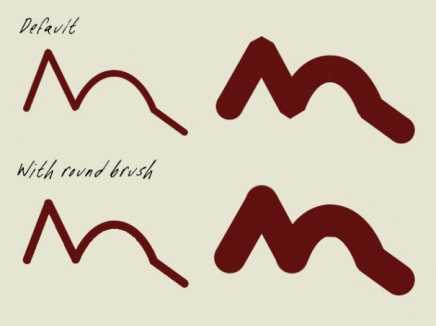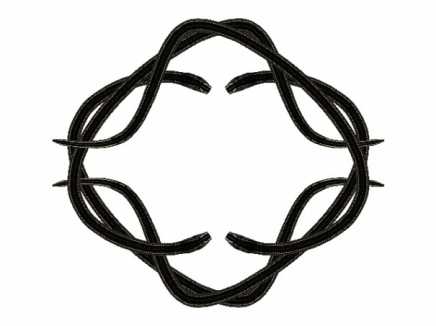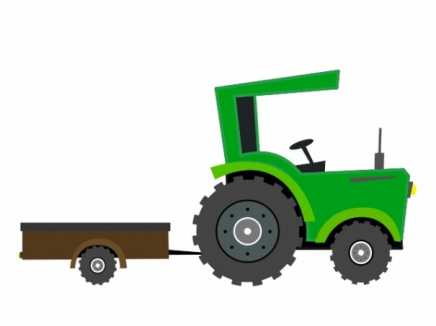Search Shared Files
Found 3 results for custom brusheswww.animestudiotutor.com/shared_files?id=287
8 April 2016 admin
Here's one way to create a nice smooth, rounded line in Anime Studio - use a custom brush!
Download and unzip the round image (AST Round_1_0_0_1_0_0_0_1.png) into your custom brush folder.
Tip: tick the "Tint brush using stroke color" option to color the line.
An example: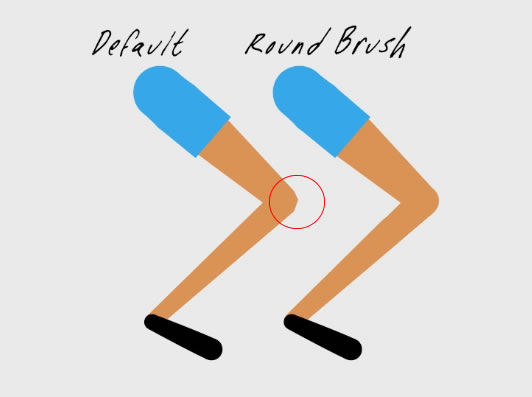
www.animestudiotutor.com/shared_files?id=226
22 September 2015 spider
I created one queen snake, made it follow the path, then referenced that layer 3 more times in copied groups to create the effect.
There is a snake skin brush which is called ast-snake-skin_1_0_0_1_1_0_0_1.png - you need to copy this to your custom brush folder in Anime Studio.
www.animestudiotutor.com/shared_files?id=330
5 December 2016 admin
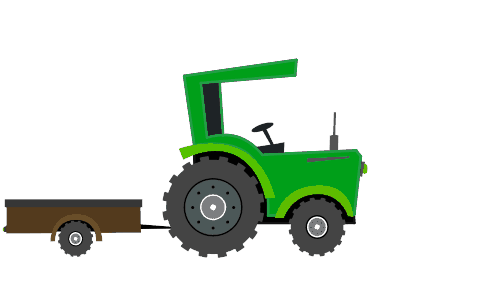
Included is the script that made this animation possible: BoneWheels aka mk_trans_to_rotate.lua by Mike Kelley, I've also included two icons that you can use.
Script Copyright: Mike Kelley
Website: animatorsforum.com
--- How To Use BoneWheels ---
Copy the script and the icons to your custom tool folder (scripts / tool).
When the parent bone is moved with this tool, at any frame, even when not playing, then children named correctly [parent_number] will automatically rotate. For example, if the parent bone was named B1, then the child would be B1_1
Please watch Mike Kelley's video for a greater understanding on using his script:
Showing tutorials 1 to 3 of 3