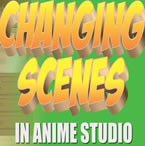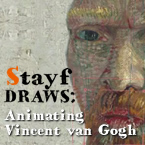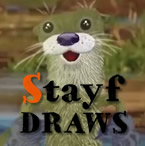Search
Found 17 results for 3d setuphttps://www.animestudiotutor.com/animation/creating_different_scenes_and_camera_positions/
20 October 2016ShoNuff93
Hey everyone! Many of you have asked on how to create new scenes in Anime Studio or MOHO so here's a tutorial for you.
It really only involves double clicking layers and making them visible or invisible.
Switching scenes is easy but you also need to know about creating keyframes for objects and characters as well. Just remember to create TWO KEYFRAMES for every situation. New scene...One hide, one reveal. New character position? One start frame one stop frame.
Also, keep in mind when using cameras, place keyframes right next to each other for quick camera cuts and for animated zooming and moving space them out!
If you have any questions lemme know!!!! ![]()
https://www.animestudiotutor.com/animation/animating_vincent_van_gogh_/
4 October 2015Stayf Draws
In this video tutorial Dutch animator Stefan de Groot explains how he animated Vincent van Gogh in Anime Studio Pro 11. He used Photoshop to setup Van Gogh and animated everything in Anime Studio Pro.
Website | Twitter | Facebook | Instagram
https://www.animestudiotutor.com/bones/webinar_character_rigging/
24 June 2012Smith Micro Graphics
Join Victor Paredes in this one-hour webinar as he demonstrates his techniques for rigging characters and objects in Anime Studio. Learn how he sets up his bones and rigging for vector shapes, images, and soft shapes. See how these interact with the timeline and keyframes. Victor will also give you tips on rigging quadrupeds and other non-human creatures and finish off the hour answering your questions.
https://www.animestudiotutor.com/drawing/animation_of_2d_character_with_life-action/
20 July 2016Stayf Draws
Anime Studio Pro 11 - Animation of 2D character with life-action. Learn how to use the natural brushes. How to paint real fur. A character setup with smartbones, switch layers and masks. How to do your compositing of your character in Anime Studio Pro 11.
This is a short video of the animation process. If you want to see the entire tutorial you can rent it for 24 hours or buy it and download the video file at: Vimeo On Demand.
Follow me on: My website | Twitter | Facebook | Instagram
https://www.animestudiotutor.com/bones/rigging_cool_dude/
23 April 2017McCoy Buck
Learn how to rig Cool Dude - step by step in this live workshop
This is Part 3 - Part 1 | Part 2
Download FREE stuff | Beginners Course | Intermediate Course
Email List | Moho Pros Group | Pros Beginners Group | My other courses
https://www.animestudiotutor.com/images/picture_book_made_in_moho_pro_12/
1 October 2017Stayf Draws
How to Animate a Picture Book in Moho Pro 12 Using Original Illustrations. I animated my own picture book Little Angel using Moho 12. The movie is available as a movie and on iBooks with the movie included.
Little Angel on iBooks
Little Angel Movie on Vimeo:
When you want animate a picture book in Moho (formally known as Anime Studio) you first need to edit the original illustration in Photoshop. First you need to decide which parts of the scene need to be animated. Then make different layers of the characters you want to animate. If you want to use dialogue in the scene you will need different mouth shapes. When you have finished in Photoshop export your file as a PSD. Then you can import the PSD in Moho. Choose individually, then all of the layers will be exported separately. Then you can setup your character, using bones. Or for simpler animations you can also animate with the transform tool. Photoshop I did all the editing of the illustration in Photoshop 2015 and I am now using Photoshop 2017. Photoshop is part of Adobe Creative Cloud. It is available in the total Creative Cloud plan, or you can choose to go for a single license.
https://www.animestudiotutor.com/introduction/whats_new_in_moho_pro_12_anime_studio/
14 August 2016Smith Micro Graphics
Everything you need to make amazing, professional animation. Moho™ Pro 12 (formerly Anime Studio Pro) offers the most powerful 2D rigging system of the market and mix it with traditional animation tools, allowing to get professional results easier and faster.
See what's new in Moho Pro 12, including:
1. NEW! Bezier Handles: Get more design control with customizable vector bezier handles. Create unique line bends with fewer points! Freehand Tools produce less points as well!
2. NEW! Select Switch Window: Lip syncing and other frame by frame animations are easier to achieve! All Switch Layers can be viewed and keyed with the Select Switch Window. Having a visual interface speeds up animation tasks!
. NEW! Smart Warp: Create custom meshes that can bend, shape, twist and animate assets. Works for both images and vectors!
4. NEW! Improved Vector Import/Export: Import or export vector files without compromise! With improved SVG support, all points, lines and colors will transfer. This creates possibilities for true multi-software workflows.
5. NEW! Realistic Motion Blur: A new setting allows for true motion blur. Control the amount of frames and blend. Apply to any moving asset for instant results!
6. NEW! New Layers Window: The column based setup allows for searching, filtering, tagging, commenting and organizing layers. The columns are customizable and finding the layers you need has never been faster.
7. NEW! Auto Freeze Pose: With Auto-Freeze Keys turned on, when you move a bone, all other bones in the rig will be keyed. This ensures body parts only move when intended. No more floating bones!
8. NEW! Animate Multiple Layers at the Same Time: Get MORE done by editing multiple layers on the timeline in Moho™ 12. No more jumping back and forth between layers for complex tasks!
9. NEW! More Timeline Enhancements: Mute individual channels to isolate actions, split X, Y and Z channels for more control over your animations and more.
10. NEW! Pin Bones: Add one point bones to alter, move and reshape assets in fun new ways. Combine with traditional bones for more complex animations. Works with both vectors and images!
Showing tutorials 11 to 17 of 17