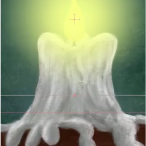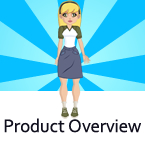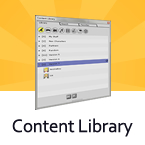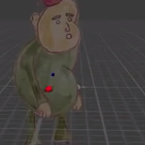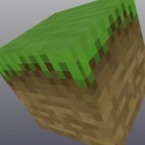Search
Found 21 results for import drawinghttps://www.animestudiotutor.com/introduction/svg_vector_graphic_import_and_export_moho_12/
14 August 2016Smith Micro Graphics
SVG support has a major upgrade in Moho Pro 12. It is now possible to import and export vector graphics and retain your points, colors and shapes.
Moho - Complete Animation Software for Professionals and Digital Artists
Everything you need to make amazing, professional animation. Moho™ Pro 12 (formerly Anime Studio Pro) offers the most powerful 2D rigging system of the market and mix it with traditional animation tools, allowing to get professional results easier and faster.
Moho™ Pro 12 is perfect for professionals looking for a more efficient alternative to traditional animation. With an intuitive interface and robust features such Smart Bones™, Smart Warp, Bezier handles optimized for animation, frame-by-frame tools, a professional Timeline, physics, motion tracking, motion graphs, 64-bit architecture and much more, Moho™ Pro 12 delivers advanced animation tools to speed up your workflow and combines cutting-edge features with powerful technology for the most unique animation program for digital artists.
Learn more about Moho at http://my.smithmicro.com/moho
https://www.animestudiotutor.com/images/how_to_animate_a_flame_in_5_minutes/
1 October 2017Stayf Draws
Moho Anime Studio: How to Animate a Flame in 5 Minutes In this video I explain how to animate a flame in 5 minutes using bones in Moho. I import a PSD files with the background, the Flame and the glow. I will animate the flame and the glow and loop the animation in Moho. You can do this in 5 minutes!
Follow me on:
My website | Twitter
Facebook | Instagram | Newsletter
Buy my stuff on:
Vimeo On Demand | Etsy
iBooks | RedBubble
https://www.animestudiotutor.com/introduction/product_overview/
4 June 2012Smith Micro Graphics
Create Your Own Art or Import Content to Get Started Fast
Make your own characters and objects with intuitive vector-based draw, paint and fill tools. You can also easily import artwork from popular graphics programs and use pre-built content.
Use the Bone Tools to Quickly Animate Your Characters
Anime Studio's unique bone rigging toolset allows you to create a skeleton that can be easily manipulated to animate characters, simple drawings, or objects in your animation.
Easily Organize Projects with the Timeline, Keyframes and Layers
Anime Studio moves your character naturally along the timeline with keyframes, creating smooth animations. Use multiple layers to edit your animation, and add sound, special effects and more.
Share Everywhere
Export to the most popular web and video formats, or upload and share on YouTube™ or Facebook® directly from within Anime Studio.
https://www.animestudiotutor.com/accessing_content/content_library/
4 June 2012Smith Micro Graphics
The content library will help you find all your assets quickly and easily. Import items from previous works or from online sellers.
https://www.animestudiotutor.com/output/fbx_file_export_for_use_in_unity/
11 October 2015Smith Micro Graphics
Learn how the new FBX file support in Anime Studio 10 allows you to export your bone rigged animated characters for use in Unity™ and other game engines.
https://www.animestudiotutor.com/masking/cut_it_out_with_masking/
8 July 2012ShoNuff93
This is a tutorial on how to cutout photos that you import to anime studio. This technique uses masking and creates very sharp edges because the mask itself is a vector output!
https://www.animestudiotutor.com/3d_content/minecraft_style_blocks/
10 February 2013AnimeStudioTutor
This tutorial will show you how to create a 3D Minecraft style block in Anime Studio using a simple 16x16 pixel image.
https://www.animestudiotutor.com/bones/anime_studio_character_rig_tutorial/
27 July 2013neomarz1
Tutorial on how to create a character Rig, using PNG files. Very basic rig, but appropriate for beginning Anime Studio users.
"Eve of October" can now be purchased at Amazon!
https://www.animestudiotutor.com/drawing/character_creation_spanish/
17 September 2015Niidea Productions
This tutorial was created by Niidea Productions and is in Spanish.
It shows how easy it is to create a character in Anime Studio.
In this first tutorial, he covers a few topics including how to trace an image using the 'View' > 'Select Tracing Image...' option.
The supported document contains an image for you to trace so you can follow along.
The final character can be download in the shared files section: Skateboarding Old Man
https://www.animestudiotutor.com/introduction/whats_new_in_moho_pro_12_anime_studio/
14 August 2016Smith Micro Graphics
Everything you need to make amazing, professional animation. Moho™ Pro 12 (formerly Anime Studio Pro) offers the most powerful 2D rigging system of the market and mix it with traditional animation tools, allowing to get professional results easier and faster.
See what's new in Moho Pro 12, including:
1. NEW! Bezier Handles: Get more design control with customizable vector bezier handles. Create unique line bends with fewer points! Freehand Tools produce less points as well!
2. NEW! Select Switch Window: Lip syncing and other frame by frame animations are easier to achieve! All Switch Layers can be viewed and keyed with the Select Switch Window. Having a visual interface speeds up animation tasks!
. NEW! Smart Warp: Create custom meshes that can bend, shape, twist and animate assets. Works for both images and vectors!
4. NEW! Improved Vector Import/Export: Import or export vector files without compromise! With improved SVG support, all points, lines and colors will transfer. This creates possibilities for true multi-software workflows.
5. NEW! Realistic Motion Blur: A new setting allows for true motion blur. Control the amount of frames and blend. Apply to any moving asset for instant results!
6. NEW! New Layers Window: The column based setup allows for searching, filtering, tagging, commenting and organizing layers. The columns are customizable and finding the layers you need has never been faster.
7. NEW! Auto Freeze Pose: With Auto-Freeze Keys turned on, when you move a bone, all other bones in the rig will be keyed. This ensures body parts only move when intended. No more floating bones!
8. NEW! Animate Multiple Layers at the Same Time: Get MORE done by editing multiple layers on the timeline in Moho™ 12. No more jumping back and forth between layers for complex tasks!
9. NEW! More Timeline Enhancements: Mute individual channels to isolate actions, split X, Y and Z channels for more control over your animations and more.
10. NEW! Pin Bones: Add one point bones to alter, move and reshape assets in fun new ways. Combine with traditional bones for more complex animations. Works with both vectors and images!
Showing tutorials 11 to 20 of 21