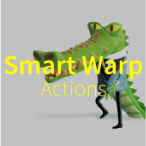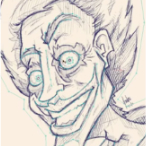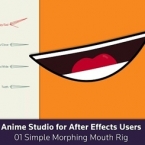Search
Found 52 results for smart bonehttps://www.animestudiotutor.com/smart_warp_layers/smart_warp_actions_in_moho_pro_12/
1 October 2017mtbuck24
Smart Warp Actions are a really powerful - new tool - to bring your illustrations to life and give you more control!
Enroll in the class
Download FREE stuff | Paid and FREE courses
Email List | Moho Pros Group |
Moho Pros Beginners Group | My other courses
https://www.animestudiotutor.com/animation/random_flickering_light/
6 March 2016ShoNuff93
This tutorial is for anyone who wants to create randomly flickering lights in anime studio. All you need to do is create two separate pieces of artwork (this can even work for photos) and use a smart bone to turn one of the layers on and off randomly. It may not seem easy at first, but once you learn how to use it you'll probably use it all the time!
https://www.animestudiotutor.com/drawing/binding_shades_with_smart_bones/
23 February 2014LilredheadComics
In our final Anime Studio lesson on shading, we take a look at how to bind our shaded layers to the character. This will require traditional methods as well as the use of Smart Bones.
Recorded By: Jim Mills
Narrated By: Chad Troftgruben
part 1 | part 2 | part 3 | part 4 | part 5
https://www.animestudiotutor.com/bones/remapping_time_using_smart_bones/
15 November 2017Víctor Paredes
Although this is an old idea of Víctor Paredes, that he used in a couple projects, it's still relevant now.
https://www.animestudiotutor.com/smart_warp_layers/advanced_smart_warp_theory_soft_tissue_vs_contour/
1 October 2017Funksmaname
I've come up with a technique to separate soft tissue and contours for finer control of each independently - this isn't super complex, but moves fairly fast, rambling in places, and has some potentially confusing parts - hopefully you get the idea! Let me know.
https://www.animestudiotutor.com/bones/rigging_a_mouth_for_a_detailed_head_turn/
21 January 2014LilredheadComics
In the second part of our advanced head turning tutorial series, we rig up a mouth capable of movements via a Smart Bone. Like the eyes in part 1, this will allow us to create a more polished head turn in our third part.
Recorded By: Jim Mills
Narrated By: Chad Troftgruben
Part 1 | Part 2 | Part 3
https://www.animestudiotutor.com/bones/01_simple_morphing_mouth_rig/
8 December 2015Illuminate
Anime Studio for After Effects Users
Chuck shows how to create a simple morphing mouth rig in Anime Studio! Get to know the power behind smart bones, and understand some of the working concepts behind Anime Studio's powerful features!
https://www.animestudiotutor.com/bones/animating_a_detailed_head_turn/
21 January 2014LilredheadComics
In the last part of our head turning series, we utilize smart bones, point animation and other techniques to create a detailed head turn. This includes movement for hair, ears, eyes, nose, mouth and other facial details.
Recorded By: Jim Mills
Narrated By: Chad Troftgruben
Part 1 | Part 2 | Part 3
https://www.animestudiotutor.com/drawing/moho_12_character_design_part_2/
16 April 2017Troy Picou
In part two of the character tutorial, we will be rigging the character we made in part one. Using smart bones we will create a rig that will give our character life.
Part 1 | Part 3
https://www.animestudiotutor.com/introduction/whats_new_in_moho_pro_12_anime_studio/
14 August 2016Smith Micro Graphics
Everything you need to make amazing, professional animation. Moho™ Pro 12 (formerly Anime Studio Pro) offers the most powerful 2D rigging system of the market and mix it with traditional animation tools, allowing to get professional results easier and faster.
See what's new in Moho Pro 12, including:
1. NEW! Bezier Handles: Get more design control with customizable vector bezier handles. Create unique line bends with fewer points! Freehand Tools produce less points as well!
2. NEW! Select Switch Window: Lip syncing and other frame by frame animations are easier to achieve! All Switch Layers can be viewed and keyed with the Select Switch Window. Having a visual interface speeds up animation tasks!
. NEW! Smart Warp: Create custom meshes that can bend, shape, twist and animate assets. Works for both images and vectors!
4. NEW! Improved Vector Import/Export: Import or export vector files without compromise! With improved SVG support, all points, lines and colors will transfer. This creates possibilities for true multi-software workflows.
5. NEW! Realistic Motion Blur: A new setting allows for true motion blur. Control the amount of frames and blend. Apply to any moving asset for instant results!
6. NEW! New Layers Window: The column based setup allows for searching, filtering, tagging, commenting and organizing layers. The columns are customizable and finding the layers you need has never been faster.
7. NEW! Auto Freeze Pose: With Auto-Freeze Keys turned on, when you move a bone, all other bones in the rig will be keyed. This ensures body parts only move when intended. No more floating bones!
8. NEW! Animate Multiple Layers at the Same Time: Get MORE done by editing multiple layers on the timeline in Moho™ 12. No more jumping back and forth between layers for complex tasks!
9. NEW! More Timeline Enhancements: Mute individual channels to isolate actions, split X, Y and Z channels for more control over your animations and more.
10. NEW! Pin Bones: Add one point bones to alter, move and reshape assets in fun new ways. Combine with traditional bones for more complex animations. Works with both vectors and images!
Showing tutorials 31 to 40 of 52