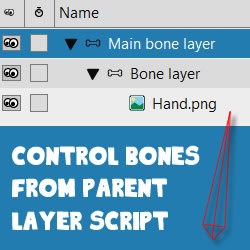
Control Bones From Parent Layer
Tutorial Number: 484
Made with: Moho Pro 12
Level: Intermediate
Script by dkwroot
Made available on the Lost Marble Forum
This script allows you to control bones within a child bone or switch layer from a parent layer.
1. Create your bone
In this example setup there is:Parent bone layer (main bone layer)
--Child bone layer (bone layer)
----Image layer (hand.png)
Create a bone in the child bone layer that you want to be controlled in the parent layer, and give it a unique name. (eg. hand)
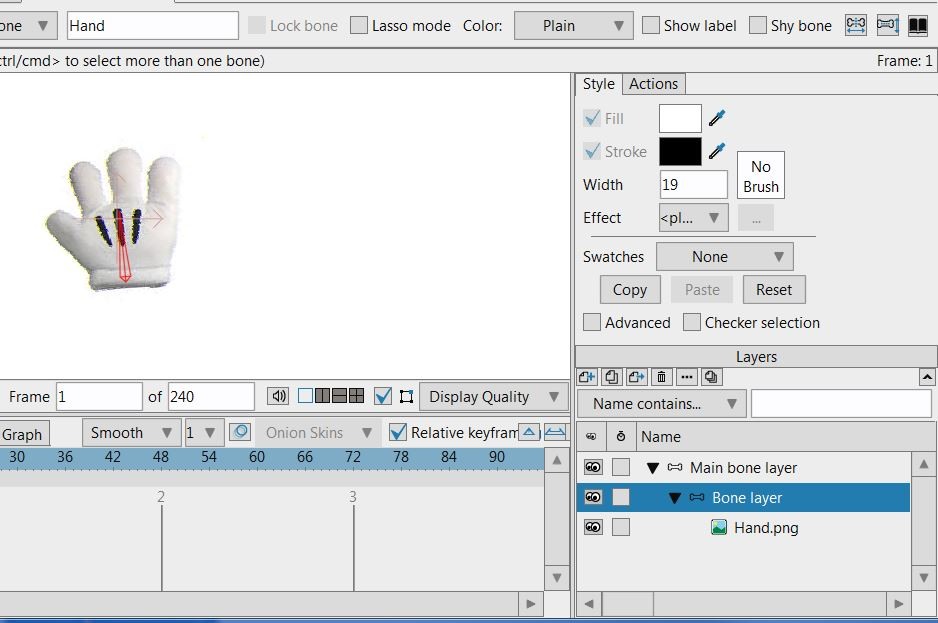
FIGURE 1-1 Create the bone and name it in the child layer
2. Attach the script
Double-click the bone layer to launch its settings.Click on the embedded script file option and select the script (NESTED BONE CONTROL SWITCH.lua) -- This file is in the supporting documents
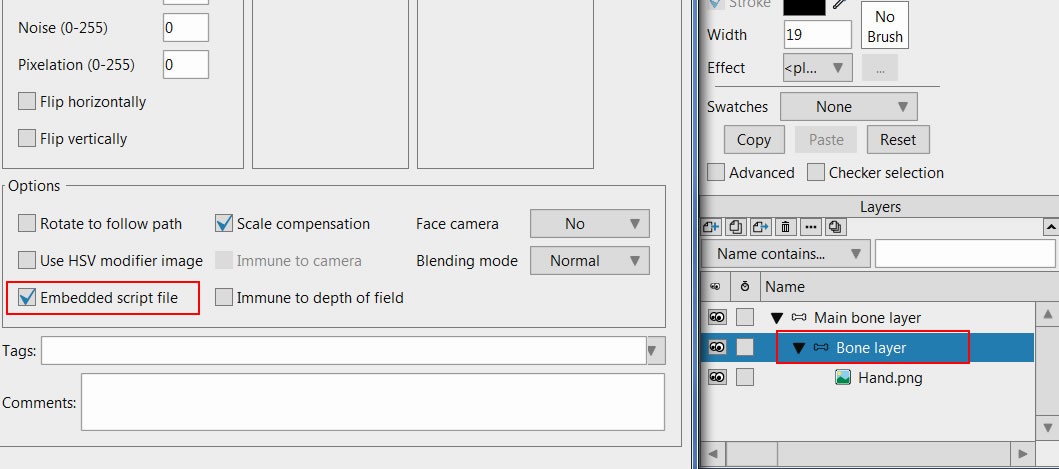
FIGURE 2-1 Attach the script
Notes:
This script works for smartbones and it's independent of grid location so you can put bones where ever the heck you want!
This script comes in 2 flavors
NESTED BONE CONTROL.lua
The Global version of the script controls everything you assign beneath it. This will work for most occasions, but it might get a little troublesome if you have a switch layer with a bunch of bones. This script could crash your program if you try to control something like 20 smart bones in a switch layer all at the same time, so I created a switch sensitive version as well.
NESTED BONE CONTROL SWITCH.lua
The Switch Sensitive version of this script only moves the bones in a switch layer that is currently active, essentially ignoring all the inactive bones.
3. Add parent bone
Click on the parent bone layer and add a bone.Give this bone the same name as the bone that you wish to control. (eg. hand)
Go to any frame other than frame 0 and animate the parent bone. You should find the child bone now moves too.
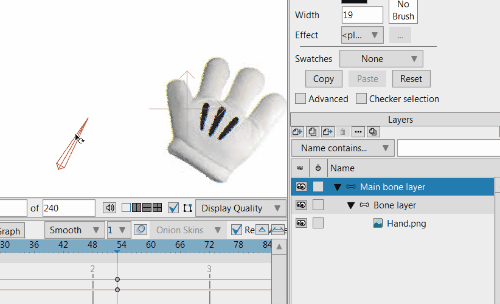
Supporting Content
Download Details
Zip File Size: 2KB
Last updated: 4 Jul 2018 07:38:12
Made with: Moho Pro 12
File Name: anime_studio_tutor_files_484.zip
Last updated: 4 Jul 2018 07:38:12
Made with: Moho Pro 12
File Name: anime_studio_tutor_files_484.zip
Rate This Tutorial
Once you have completed this tutorial, please give it a rating:
6 Rates
(4.7)
Comments
-
Member Since: 4 April 2020Last Logged In: 15 May 2020Comments: 1Tutorials Completed: 01I followed the process of installation and after restarting Moho I still can't see the tools I just installed
-
Member Since: 3 March 2010Last Logged In: 14 April 2024Comments: 134Tutorials Completed: 1057admin says:
4 April 2020 at 01:09:08 PMHi Zeeaxis - This is for an embedded script. There is no need to restart Moho to use this script.
If you are trying to install other scripts, it's best if you use a 'custom content folder'. Here is a good tutorial: How To Install The Free Mynd Tools For Moho Pro
-
-
Member Since: 19 June 2016Last Logged In: 5 August 2023Comments: 1Tutorials Completed: 10Thank you for sharing, works like a charm in Anime studio 11

-
Member Since: 11 November 2020Last Logged In: 11 November 2020Comments: 1Tutorials Completed: 00Hi, i dont know if i'm doing wrong. I have a character rigged (main bone layer), but for a specific reason i'd like to have the foot bones in a separate bone layer (child of main), so i was hoping that bones of leg (main bone layer) could control de main foot bone (child bone layer), and it did, but this lock another bones that i have in this child bone layer, i cant move or rotate them anymore
-
Member Since: 3 March 2010Last Logged In: 14 April 2024Comments: 134Tutorials Completed: 1057admin says:
12 November 2020 at 08:43:50 PMIt sounds like you may need to redesign your rig. We now have smart bones to use since this script came out, and I would suggest using them if possible.
-
-
Member Since: 11 June 2022Last Logged In: 9 November 2022Comments: 2Tutorials Completed: 00why the child bone move faster to the right but move slower to the right?
Other Tutorials In This Category
-
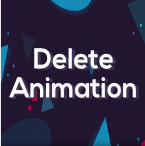
-
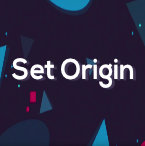 Set Origin - Free Tool for Moho Pro by Mynd4 Rates (3.8)
Set Origin - Free Tool for Moho Pro by Mynd4 Rates (3.8) -
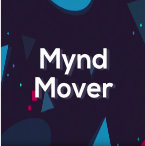 Mynd Mover - Free Tool for Moho Pro by Mynd3 Rates (4.3)
Mynd Mover - Free Tool for Moho Pro by Mynd3 Rates (4.3) -
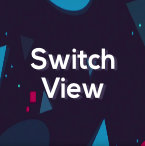 Switch View - Free Tool for Moho Pro by Mynd3 Rates (5)
Switch View - Free Tool for Moho Pro by Mynd3 Rates (5)
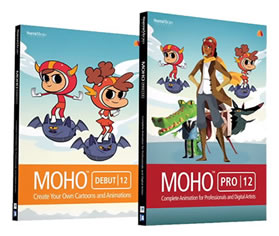




Please use the 'reply' button on a comment if you wish to reply to someone.