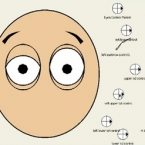Search
Found 5 results for custom folderhttps://www.animestudiotutor.com/lua_scripts/how_to_install_the_free_mynd_tools_for_moho_pro/
21 June 2018Mynd SK
If you like our tools, please support further Moho Pro tools development here: paypal.me/myndsk
Facebook: https://www.facebook.com/myndSKCZ/
Website: mynd.com
The supporting file contains all the tools. They can also be downloaded individually from their respective tutorial pages.
https://www.animestudiotutor.com/layers/using_brushes_to_create_scrolling_backgrounds/
21 January 2014LilredheadComics
Sometimes it may be necessary for a scene to contain a loop-able background (such as a character running and the camera following him/her). While you could copy and paste assets to try and build the backdrop, there is an easier way through the use of custom brush types. Here, we will learn how to create a custom brush and apply it to create a loop-able background.
Recorded By: Jim Mills
Narrated By: Chad Troftgruben
https://www.animestudiotutor.com/drawing/customizing_your_clothes_for_your_character/
3 December 2017ShoNuff93
If you have used my tutorial on making a character or you have MOHO 12 you may have wanted to make your own custom clothes or you just wanted to tweak something that's already there. This tutorial is to show you how to do that and save time on character creation without having to do a lot of re-rigging or re binding.
It's meant to be pretty easy to do so if you have any questions or comments just leave them down below and thanks for watching!
https://www.animestudiotutor.com/bones/webinar_creating_custom_facial_rigs/
19 April 2013Smith Micro Graphics
Join Vern in this 1-hour webinar as he shows you how to create your own facial control rigs to animate the faces of your characters in Anime Studio Pro. Learn how to build simple controls for opening and closing the eyes, and for animating the eyebrows. These control rigs will allow you to animate features such as these both separately and/or together.
Do you ever get frustrated with bones over the face of your characters that clutter up the preview while trying to animate? As part of the face control rig, Vern will also cover creating an "External Control Rig" in Anime Studio using the Bone Constraints feature. The "External Bone Control Rig" will eliminate visual clutter allowing for a completely clean preview of the character's face during animation. By making use of a non-rendering vector layer, "control markers" are assigned to the control bones and the bone display can be turned off completely in the Anime Studio preview. Nothing will block or interfere with your view of the characters head and face while you animate. By using the ideas presented in this webinar you can simplify and streamline your animation process.
The script can be found here
https://www.animestudiotutor.com/introduction/whats_new_in_moho_pro_12_anime_studio/
14 August 2016Smith Micro Graphics
Everything you need to make amazing, professional animation. Moho™ Pro 12 (formerly Anime Studio Pro) offers the most powerful 2D rigging system of the market and mix it with traditional animation tools, allowing to get professional results easier and faster.
See what's new in Moho Pro 12, including:
1. NEW! Bezier Handles: Get more design control with customizable vector bezier handles. Create unique line bends with fewer points! Freehand Tools produce less points as well!
2. NEW! Select Switch Window: Lip syncing and other frame by frame animations are easier to achieve! All Switch Layers can be viewed and keyed with the Select Switch Window. Having a visual interface speeds up animation tasks!
. NEW! Smart Warp: Create custom meshes that can bend, shape, twist and animate assets. Works for both images and vectors!
4. NEW! Improved Vector Import/Export: Import or export vector files without compromise! With improved SVG support, all points, lines and colors will transfer. This creates possibilities for true multi-software workflows.
5. NEW! Realistic Motion Blur: A new setting allows for true motion blur. Control the amount of frames and blend. Apply to any moving asset for instant results!
6. NEW! New Layers Window: The column based setup allows for searching, filtering, tagging, commenting and organizing layers. The columns are customizable and finding the layers you need has never been faster.
7. NEW! Auto Freeze Pose: With Auto-Freeze Keys turned on, when you move a bone, all other bones in the rig will be keyed. This ensures body parts only move when intended. No more floating bones!
8. NEW! Animate Multiple Layers at the Same Time: Get MORE done by editing multiple layers on the timeline in Moho™ 12. No more jumping back and forth between layers for complex tasks!
9. NEW! More Timeline Enhancements: Mute individual channels to isolate actions, split X, Y and Z channels for more control over your animations and more.
10. NEW! Pin Bones: Add one point bones to alter, move and reshape assets in fun new ways. Combine with traditional bones for more complex animations. Works with both vectors and images!
Showing tutorials 1 to 5 of 5