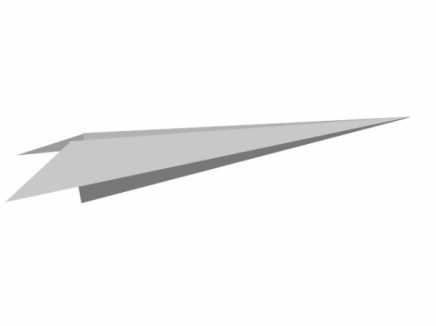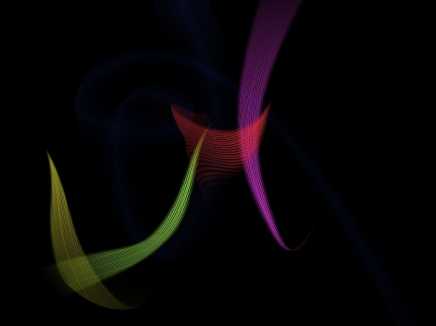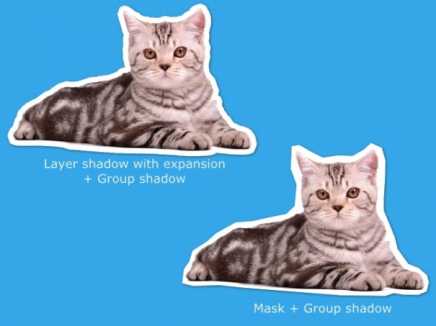Search Shared Files
Found 4 results for paperwww.animestudiotutor.com/shared_files?id=415
7 July 2017 admin
A simple paper airplane controlled by two smart bones.
This uses just shapes in one vector layer.
www.animestudiotutor.com/shared_files?id=307
19 August 2016 admin
Bones can change raster images if you change the bones position after frame 0.
Here the images are simply moved over some bones to create this twisting effect.
This could be used for falling items (paper, money etc.), smoke, special effects etc.
Created using bones and images in Moho Pro 12
This can also be done in older versions of Anime Studio Pro
www.animestudiotutor.com/shared_files?id=17
11 May 2013 admin
This quick example file shows a few ways to use image textures with vector layers in Anime Studio
Starting at the top left and going clockwise:
1. This star has bones to manipulate its shape. Notice how the image texture bends and morphs.
2. The texture is moved and resized
. Only the stars points have been moved
4. The vector layer has been scaled and rotated
5. The layer has been moved and rotated
*The image texture is added as a style effect
www.animestudiotutor.com/shared_files?id=255
5 December 2015 admin
Here are two ways to create a paper cutout (cut-out) effect in Anime Studio.
The first is with the layer shadow set to Offset: 0, Blur: 0, Expansion: 10 and the colour set to white and Alpha: 255.
This has then been placed within a group with a small shadow.
The second is with a white mask that is larger than the image.
This has also been placed within a group with a small shadow.
There is a third way, but you have less control, and it doesn't look as good:
File > Project Settings > Render Style > Layer Style > Cutout
Included is a version for Anime Studio Pro 9 and Anime Studio Pro 11.
Showing tutorials 1 to 4 of 4