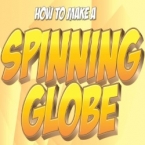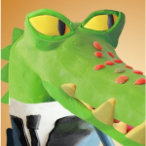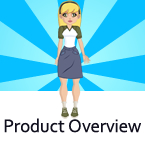Search
Found 20 results for artworkhttps://www.animestudiotutor.com/introduction/workflow_basics_episode_2/
14 June 2015Jared Hundley
How to Anime Studio: Workflow Basics: Character Animation: Episode 2
Continuing the illustration we completed in Ep. 1, we will learn to layer our art, figure out what vector, switch, bone, and group layers are. We will also create a bone structure and bind all of our artwork to these bones.
Episode 1 | Episode 3 | JaredHundley.com
https://www.animestudiotutor.com/masking/spinning_globe_effect_in_moho_pro/
14 October 2018ShoNuff93
As you can see by the beginning intro this tutorial will show you how to create a spinning globe effect in Anime Studio/MOHO with the help of clipping masks and a little bit of cycling animation. You'll learn how to use group folders to use masks as well as how to recolour a .png file that has a transparency. It's pretty simple but really effective.
If you'd like to help support this channel and also get characters and artwork for your animations, check out my Patreon channel at https://www.patreon.com/poptoogi
https://www.animestudiotutor.com/interface/how_to_use_the_curve_profile_tool_in_moho/
28 April 2019ShoNuff93
This is a tutorial about using the curve profile tool. It's something that I think most new users are unaware of or don't really know how it works so in this video I show you it's basic functions and how you might apply it to artwork and animations directly in the program.
It's really easy to use once you get the hang of it and it can really save you a lot of time when creating details.
I also show you how to use the follow path tool a bit in this tutorial to show you how to create a moving tank tread and wheels as seen in the intro part of the video.
As always if you have questions comments or concerns just leave them down below and thanks for watching!
https://www.animestudiotutor.com/animation/animate_a_body_turn_in_anime_studio/
6 March 2016ShoNuff93
I KNOW! Over an HOUR for a tutorial? I must be smoking something right? Well, this is actually trimmed down! I could have made the artwork and just made a basic turn but I wanted to go into detail on how I created a body turn from the very start. I personally think it is important to show the whole process because for one, it can give you a sense of how much time it might take and two, it's easier to share little tips and tricks I've learned while using this program. So many times I watch tutorials that are so good but leave out little tid bits or leave out problems they encounter which, if shared would have saved me tons of time.
..read more
https://www.animestudiotutor.com/tips/photoshop_elements_to_anime_studio/
19 November 2015AnimeStudioTutor
This is a quick tutorial on using the Adobe Photoshop Elements export script to save your layer structure and import into Anime Studio. It will also work with Photoshop if you have that.
In this tutorial we're using Adobe Photoshop Elements 14 and Anime Studio Pro 9.5
https://www.animestudiotutor.com/images/import_from_photoshop_to_moho/
1 October 2017mtbuck24
Learn how to import your PSD files from Photoshop straight to Moho in this tutorial. *Note: You can do this with any other drawing software that saves your artwork to PSD
Download FREE stuff | Paid and FREE courses
Email List | Moho Pros Group |
Moho Pros Beginners Group | My other courses
https://www.animestudiotutor.com/masking/making_the_lantern_background/
20 July 2016ShoNuff93
This tutorial is to show you all how to use masking to create a gradient lighting effect that you would use for making flashlight or torch effects. It's pretty simple to achieve but you need to make two separate pieces of artwork .
You can do this by using another program such as Illustrator like I did or you can do it in Anime Studio by creating a background, duplicating and then changing all of the colors. I just used Illustrator because it's much easier for me to create backgrounds in it!
Once you've done this, you really only need to use a mask and use the LAYER blur function to make it look more realistic. (if that's what you're going for.)
As always, when you think of masking always remember it is a way to hide or reveal things!!!!!!!!
Echoes of Time by Kevin MacLeod is licensed under a Creative Commons Attribution license
Source | Artist
https://www.animestudiotutor.com/drawing/character_design_in_anime_studio/
22 March 2016ShoNuff93
I made it this video long because I want beginners in particular to see how long it actually takes to put a character together. This isn't even the most complex character I've seen and it took a few hours to make it look and function right. I've run into a lot of problems when I first started using Anime Studio and truthfully I still do but it's really just about figuring out how to solve the problem and a lot of my solutions are in this tutorial!
I really didn't want to make another super long video but there were just to many people asking me to make it so I had to give it a go. I think short tutorial for awhile is the way to go for awhile anyway. (I know, I said that last time!) In any case, please let me know if you found this useful, if it was good, bad, boring, helpful….whatever it may be. I want to make the best videos I can and really appreciate all input. Also, for any Anime Studio users, question. Would this type of character you would buy or would your rather make try and make it yourself? I'm asking because I'm going to start making artwork animations to sell online and want to know what animators are most interested in. I'm going to continue to make tutorials and then try and sell items I think you guys would like so let me know!
-ShoNuff93
https://www.animestudiotutor.com/introduction/product_overview/
4 June 2012Smith Micro Graphics
Create Your Own Art or Import Content to Get Started Fast
Make your own characters and objects with intuitive vector-based draw, paint and fill tools. You can also easily import artwork from popular graphics programs and use pre-built content.
Use the Bone Tools to Quickly Animate Your Characters
Anime Studio's unique bone rigging toolset allows you to create a skeleton that can be easily manipulated to animate characters, simple drawings, or objects in your animation.
Easily Organize Projects with the Timeline, Keyframes and Layers
Anime Studio moves your character naturally along the timeline with keyframes, creating smooth animations. Use multiple layers to edit your animation, and add sound, special effects and more.
Share Everywhere
Export to the most popular web and video formats, or upload and share on YouTube™ or Facebook® directly from within Anime Studio.
https://www.animestudiotutor.com/3d_content/3d_buildings_in_anime_studio_pro_or_moho_pro_12/
14 October 2018ShoNuff93
Hey everyone! I've been getting a lot of requests for backgrounds and a friend recently asked me about making one that has a city street with buildings. I thought it was a great idea but also started wondering if I could make it 3D so I could create a lot of different angles for the same scene.
I found that I could pretty easily and this is the result. Now this tutorial shows you how to make VERY simple buildings but given time you could make the buildings and the scene a lot more detailed with a lot more depth but I think following this tutorial will give you a basic understanding of how it works and how to organize your layers.
Yes, there are other tools to create 3D objects in Anime Studio/MOHO as well but I feel like this is the best way to understand X,Y, Z coordinates and it allows you to add details you otherwise couldn't with extrusion and beveling tools.
If you'd like to help support this channel and also get characters and artwork for your animations, check out my Patreon channel at https://www.patreon.com/poptoogi
I also wanted to give a big shout out to Justin Allen, a fellow animator who's own tutorial really helped me out by showing me how to align origin points (rotation points) so that I could easily turn and place walls making this tutorial infinitely more easy to do! He's got a great channel on youtube with awesome cartoons and amazing tutorials so check him out.
Showing tutorials 11 to 20 of 20