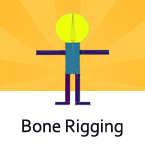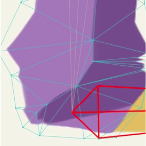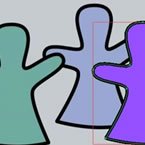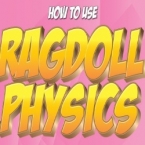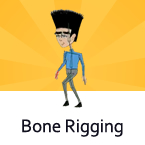Search
Found 69 results for bone layershttps://www.animestudiotutor.com/bones/drawing__rigging_a_hand_part_3/
17 September 2013Funksmaname
A series showing how to draw, rig and add smart bone finesse to a hand in Anime Studio Pro 9.5
Part 3 shows how to finesse bone movements with smart actions
part 1 | part 2 | part 3 | part 4
https://www.animestudiotutor.com/bones/bone_rigging/
4 June 2012Smith Micro Graphics
In this video you will see how easy it is to rig a simple character.
https://www.animestudiotutor.com/smart_warp_layers/smart_bone_and_smart_warp/
1 October 2017mtbuck24
Learn how to take your rigging skills to the next level with these new features in Moho Pro 12. Smart Bones + Smart Warp = Awesome!
Download FREE stuff | Paid and FREE courses
Email List | Moho Pros Group |
Moho Pros Beginners Group | My other courses
https://www.animestudiotutor.com/bones/drawing__rigging_a_hand_part_1/
17 September 2013Funksmaname
A series showing how to draw, rig and add smart bone finesse to a hand in Anime Studio Pro 9.5
Part 1 shows how to draw and organise your layers. I use Mike Kelleys 'Swiss Army Points' tool, available at www.animatorsforum.com to make drawing easier, but you can do everything with the stock tools.
part 1 | part 2 | part 3 | part 4
https://www.animestudiotutor.com/introduction/webinar_animations_in_anime_studio_pro_11/
10 August 2015Smith Micro Graphics
Join Anime Studio Master Victor Paredes in this 1-hour webinar as he shows you how he creates animations using Anime Studio Pro 11. Victor will quickly walk you through the new frame-by-frame and reference layers features and share some exciting ways to put them to use. He will then show you how he creates animations using both bone rigged and frame-by-frame methods. Victor will then share some of his tricks on using other new features along with some non-standard techniques to get you thinking outside of the box. The webinar concludes with a Q&A session where your questions are answered.
The book that Victor refers to in the webinar is titled Elemental Magic: Volume 1 - The Art of Special Effects Animation by Joseph Gilland.
Another book that Victor recommends is The Animator's Survival Kit by Richard Williams.
*We apologize for the technical difficulties that occur in this webinar*
https://www.animestudiotutor.com/introduction/whats_new_in_moho_pro_12_anime_studio/
14 August 2016Smith Micro Graphics
Everything you need to make amazing, professional animation. Moho™ Pro 12 (formerly Anime Studio Pro) offers the most powerful 2D rigging system of the market and mix it with traditional animation tools, allowing to get professional results easier and faster.
See what's new in Moho Pro 12, including:
1. NEW! Bezier Handles: Get more design control with customizable vector bezier handles. Create unique line bends with fewer points! Freehand Tools produce less points as well!
2. NEW! Select Switch Window: Lip syncing and other frame by frame animations are easier to achieve! All Switch Layers can be viewed and keyed with the Select Switch Window. Having a visual interface speeds up animation tasks!
. NEW! Smart Warp: Create custom meshes that can bend, shape, twist and animate assets. Works for both images and vectors!
4. NEW! Improved Vector Import/Export: Import or export vector files without compromise! With improved SVG support, all points, lines and colors will transfer. This creates possibilities for true multi-software workflows.
5. NEW! Realistic Motion Blur: A new setting allows for true motion blur. Control the amount of frames and blend. Apply to any moving asset for instant results!
6. NEW! New Layers Window: The column based setup allows for searching, filtering, tagging, commenting and organizing layers. The columns are customizable and finding the layers you need has never been faster.
7. NEW! Auto Freeze Pose: With Auto-Freeze Keys turned on, when you move a bone, all other bones in the rig will be keyed. This ensures body parts only move when intended. No more floating bones!
8. NEW! Animate Multiple Layers at the Same Time: Get MORE done by editing multiple layers on the timeline in Moho™ 12. No more jumping back and forth between layers for complex tasks!
9. NEW! More Timeline Enhancements: Mute individual channels to isolate actions, split X, Y and Z channels for more control over your animations and more.
10. NEW! Pin Bones: Add one point bones to alter, move and reshape assets in fun new ways. Combine with traditional bones for more complex animations. Works with both vectors and images!
https://www.animestudiotutor.com/bones/rag_doll_physics_on_a_character/
14 October 2018ShoNuff93
This is another physics-based tutorial in which you learn how to add physics to your character inside of an animation. You need to have the pro version of Anime Studio pro (at least version 9 I think) or MOHO 12 pro in order to use the built in physic engine.
This tutorial is easy to use but the results can vary widely due to the fact that physics animations just do what they want but that's the fun part! Playing with just a couple of settings can really change the outcome of your animations in just seconds. Sometimes they look great and sometimes they can be a twitchy mess. But if you looking for a fun easy way to automatically generate a character falling or have an object to explode, physics is the way to go!
Just play with it and have fun! Couple of things to REMEMBER, you need to have bone strength turned on for a rigged character to have physics applied to it. Also, while a character is being affected by physics you can NOT animate it! Pose your characters before and after physics is turned on!
https://www.animestudiotutor.com/bones/bone_rigging_ii/
4 June 2012Smith Micro Graphics
Add bones by point-and-click to your characters or objects. Move down the timeline and adjust your bones to quickly animate your creations. Note: this isn't really a tutorial, more like a quick overview!
https://www.animestudiotutor.com/animation/preset_walk_animations/
5 December 2017Chuck Kenway
How to use animation from library to copy paste between rigs with same bone structure and names.
https://www.animestudiotutor.com/bones/add_and_pin_bones/
1 October 2017mtbuck24
In this character rigging tutorial - we are going to be talking about the basics of the rigging tools - starting with the add bone tool. This is a tool you will frequently be using as you create your rigs.
Showing tutorials 41 to 50 of 69