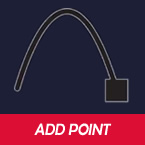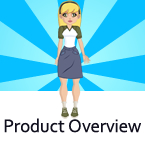Search
Found 25 results for graphicshttps://www.animestudiotutor.com/introduction/making_an_animated_series_-_webinar/
26 November 2014Smith Micro Graphics
Beginner's Guide to Making An Animated Series with Anime Studio
Join Chad Troftgruben in this 1-hour webinar as he shows you the steps necessary to create your own beginner-level animated series in Anime Studio. Chad will share his tips on getting started and discuss the writing of outlines and screenplays. He will then go over how he develops characters and scenes in Anime Studio and will quickly show you how to add animation. The webinar will conclude with a live question and answers session.
https://www.animestudiotutor.com/interface/add_point_-_anime_studio_debut_11/
26 May 2015Smith Micro Graphics
Learn to use the Add Point tool in Moho (Anime Studio) Debut 11
This tool is used to draw lines and shapes in Moho (Anime Studio)
https://www.animestudiotutor.com/introduction/product_overview/
4 June 2012Smith Micro Graphics
Create Your Own Art or Import Content to Get Started Fast
Make your own characters and objects with intuitive vector-based draw, paint and fill tools. You can also easily import artwork from popular graphics programs and use pre-built content.
Use the Bone Tools to Quickly Animate Your Characters
Anime Studio's unique bone rigging toolset allows you to create a skeleton that can be easily manipulated to animate characters, simple drawings, or objects in your animation.
Easily Organize Projects with the Timeline, Keyframes and Layers
Anime Studio moves your character naturally along the timeline with keyframes, creating smooth animations. Use multiple layers to edit your animation, and add sound, special effects and more.
Share Everywhere
Export to the most popular web and video formats, or upload and share on YouTube™ or Facebook® directly from within Anime Studio.
https://www.animestudiotutor.com/introduction/making_puffin_rock_webinar_-_moho_in_a_tv_series/
20 October 2016Smith Micro Graphics
Making a TV series is a bit like a puzzle and Moho animation software is an essential piece that completes it. In this webinar, Jeremy Purcell (Assistant Director) will be showing how Moho worked with other tools like Shotgun, Deadline, Photoshop and After Effects to produce the TV Series Puffin Rock.
Topics that will be covered in this webinar include:
- Bringing a character from design to compositing
- Seeing inside a character model
- Working with a studio in another country on the same files
- Seeing what a scene file is made up of
This is a chance for you to see how a bigger animation production, Puffin Rock, and its 78 x 7 minute episodes structured a pipeline around Moho to get the best out of the software as well as how it works with other departments in the production.
About the Presenter: Jeremy was Assistant Director on two seasons of Puffin Rock, for a total of 78 episodes. Prior to that, he was Efx Supervisor on two feature films with Cartoon Saloon: 'Brendan and the Secret of Kells' and 'Song of the Sea'. He is currently working on Cartoon Saloon's next feature, 'The Breadwinner', as well as in pre-production on their next Moho TV series.
https://www.animestudiotutor.com/introduction/whats_new_in_moho_pro_12_anime_studio/
14 August 2016Smith Micro Graphics
Everything you need to make amazing, professional animation. Moho™ Pro 12 (formerly Anime Studio Pro) offers the most powerful 2D rigging system of the market and mix it with traditional animation tools, allowing to get professional results easier and faster.
See what's new in Moho Pro 12, including:
1. NEW! Bezier Handles: Get more design control with customizable vector bezier handles. Create unique line bends with fewer points! Freehand Tools produce less points as well!
2. NEW! Select Switch Window: Lip syncing and other frame by frame animations are easier to achieve! All Switch Layers can be viewed and keyed with the Select Switch Window. Having a visual interface speeds up animation tasks!
. NEW! Smart Warp: Create custom meshes that can bend, shape, twist and animate assets. Works for both images and vectors!
4. NEW! Improved Vector Import/Export: Import or export vector files without compromise! With improved SVG support, all points, lines and colors will transfer. This creates possibilities for true multi-software workflows.
5. NEW! Realistic Motion Blur: A new setting allows for true motion blur. Control the amount of frames and blend. Apply to any moving asset for instant results!
6. NEW! New Layers Window: The column based setup allows for searching, filtering, tagging, commenting and organizing layers. The columns are customizable and finding the layers you need has never been faster.
7. NEW! Auto Freeze Pose: With Auto-Freeze Keys turned on, when you move a bone, all other bones in the rig will be keyed. This ensures body parts only move when intended. No more floating bones!
8. NEW! Animate Multiple Layers at the Same Time: Get MORE done by editing multiple layers on the timeline in Moho™ 12. No more jumping back and forth between layers for complex tasks!
9. NEW! More Timeline Enhancements: Mute individual channels to isolate actions, split X, Y and Z channels for more control over your animations and more.
10. NEW! Pin Bones: Add one point bones to alter, move and reshape assets in fun new ways. Combine with traditional bones for more complex animations. Works with both vectors and images!
Showing tutorials 21 to 25 of 25