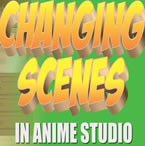Search
Found 101 results for Character Rigginghttps://www.animestudiotutor.com/drawing/binding_shades_with_smart_bones/
23 February 2014LilredheadComics
In our final Anime Studio lesson on shading, we take a look at how to bind our shaded layers to the character. This will require traditional methods as well as the use of Smart Bones.
Recorded By: Jim Mills
Narrated By: Chad Troftgruben
part 1 | part 2 | part 3 | part 4 | part 5
https://www.animestudiotutor.com/layers/techniques_for_creating_light_and_shadow_effects/
28 April 2019ShoNuff93
This is another "sort of" lighting and shadow tutorial. I probably could make a whole series on just lighting effects but I think these, in particular, are pretty useful and easy to do.
The first technique I show you is how to use just a simple cut out shape to create a spotlight. I've made a tutorial about this before but it's a good refresher.
The second little technique is creating shadows for a moving character. Yes, you can use the built-in shadow effect but this video shows you how to create a shadow that's a little more dynamic so you can place it anywhere you like.
And the last technique is creating police lights or flashing lights. It's just a little more tricky because it involves some masking and changing layer blending modes, but once you get it
https://www.animestudiotutor.com/animation/creating_different_scenes_and_camera_positions/
20 October 2016ShoNuff93
Hey everyone! Many of you have asked on how to create new scenes in Anime Studio or MOHO so here's a tutorial for you.
It really only involves double clicking layers and making them visible or invisible.
Switching scenes is easy but you also need to know about creating keyframes for objects and characters as well. Just remember to create TWO KEYFRAMES for every situation. New scene...One hide, one reveal. New character position? One start frame one stop frame.
Also, keep in mind when using cameras, place keyframes right next to each other for quick camera cuts and for animated zooming and moving space them out!
If you have any questions lemme know!!!! ![]()
https://www.animestudiotutor.com/animation/point_level_animation/
19 June 2012crowquill66
Correction: "I keep calling the mouth one shape, but really it's one object... they are separate shapes connected or joined shapes. The mouth object sits on only one layer." jg
A quick explanation of how I set up a character in Anime
Studio Pro 7 and animate them using point level animation. A great way to add stretch and squash to your characters.
If you find this explanation helpful then please comment so that I know to make more. I could also make some more detailed tutorials.
Thank you for watching.=)
You can see the finished cartoon here:
http://www.youtube.com/watch?v=viNlKoVcc7M
https://www.animestudiotutor.com/physics/webinar_physics/
24 June 2012Smith Micro Graphics
Expand your animation toolset and increase your physics simulation skills by joining Jason Cozy in this one-hour webinar where he will show you the basics of setting up a physics simulation in Anime Studio Pro. Jason will then walk you through each of the parameters and give a demonstration of each function. He will also show you how physics simulations work with bones before we wrap up the hour with a question and answer session.
https://www.animestudiotutor.com/bones/pros_tip_walk_cycle/
9 February 2016McCoy Buck
Let's make a walk cycle in Anime Studio!
Breaking down the rig - 0:49
Setting up contact positions - 4:05
Setting up passing positions - 8:50
Setting up up/ down - 14:05
Setting up arms - 17:00
Setting up arm and hip rotation - 19:15
Setting up head rotation - 28:35
Free downloadable character: https://goo.gl/73O7fU
Join the Anime Studio Pro group: facebook.com/groups/AnimeStudioPros
Music by: bensound.com
https://www.animestudiotutor.com/introduction/workflow_basics_episode_3/
14 June 2015Jared Hundley
How to Anime Studio: Workflow Basics: Character Animation: Episode 3
We will animate Batman from our rigged Anime Studio file from Episode 2. This episode focuses on Animation Principles such as anticipation and follow through. We also look into Key Poses and In-Betweens while we work on animation with bones, keyframes, cycles, switch layers.
Episode 1 | JaredHundley.com
https://www.animestudiotutor.com/drawing/making_south_park_characters_in_moho_part_3/
3 December 2017ShoNuff93
Ah.. at last! the last Southpark tutorial! This one finishes up with creating the body and adding some accessories and shows you how to add and use color styles. While this is a really basic construction of how to make a southpark like character, I think it gives you a really good start if you're wanting to make some southparkish toons! I also wanted to take the time to thank my subscribers and anyone and everyone who has been watching my videos! I've been trying to really build my channel over the last year and a half and I'm amazed at the support that you guys have given me! As a thanks if you'd like this anime studio 11 file just send me a message on face book (just look for poptoogi) and I'll send it to you just so you can see how its constructed and if you want to get a head start on these LONG a$$ tutorials!
https://www.animestudiotutor.com/lua_scripts/morphdial_basics/
17 June 2012Funksmaname
My previous experiments with MDs has been really to test their abilities - but recently I've had a chance to use them in production which had me using them in a much more subtle way.
This video explains what morphs are, as well as showing a practical example where they are used to make a character read a book in a free way.
I also show why NOT to use the 'Blend Morphs' option that came with Anime Studio... use Rudiger's morph dials instead.
forum thread: http://www.lostmarble.com/forum/viewtopic.php?p=110361#110361
or
http://www.kelleytown.com/forum/animators/topic.asp?TOPIC_ID=751
Download the script from here: http://www.lostmarble.com/forum/viewtopic.php?f=12&t=14122
https://www.animestudiotutor.com/images/picture_book_made_in_moho_pro_12/
1 October 2017Stayf Draws
How to Animate a Picture Book in Moho Pro 12 Using Original Illustrations. I animated my own picture book Little Angel using Moho 12. The movie is available as a movie and on iBooks with the movie included.
Little Angel on iBooks
Little Angel Movie on Vimeo:
When you want animate a picture book in Moho (formally known as Anime Studio) you first need to edit the original illustration in Photoshop. First you need to decide which parts of the scene need to be animated. Then make different layers of the characters you want to animate. If you want to use dialogue in the scene you will need different mouth shapes. When you have finished in Photoshop export your file as a PSD. Then you can import the PSD in Moho. Choose individually, then all of the layers will be exported separately. Then you can setup your character, using bones. Or for simpler animations you can also animate with the transform tool. Photoshop I did all the editing of the illustration in Photoshop 2015 and I am now using Photoshop 2017. Photoshop is part of Adobe Creative Cloud. It is available in the total Creative Cloud plan, or you can choose to go for a single license.
Showing tutorials 91 to 100 of 101