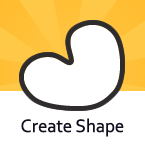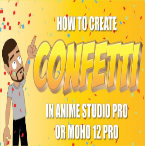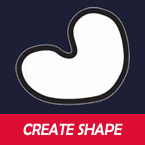Search
Found 99 results for Createhttps://www.animestudiotutor.com/interface/create_shape_tool/
4 June 2012Smith Micro Graphics
The create shape tool allows you to easily create shapes with holes in them.
https://www.animestudiotutor.com/layers/using_brushes_to_create_scrolling_backgrounds/
21 January 2014LilredheadComics
Sometimes it may be necessary for a scene to contain a loop-able background (such as a character running and the camera following him/her). While you could copy and paste assets to try and build the backdrop, there is an easier way through the use of custom brush types. Here, we will learn how to create a custom brush and apply it to create a loop-able background.
Recorded By: Jim Mills
Narrated By: Chad Troftgruben
https://www.animestudiotutor.com/particles/how_to_make_confetti/
3 December 2017ShoNuff93
This is another easy-to-do particle effect that you can use to create confetti in Anime Studio Pro of MOHO Pro 12. It uses a little bit of randomized 3D rotation of a flat square to give the illusion of confetti floating downward and also uses a very subtle use of the noise effect to scatter and simulate wind and to create even more realistic movement. You can use this for parade animations, sporting events and I'm guessing a lot of people might like to use it for New Years Eve animations as well. It only takes a few minutes to set up and create various colors to keep in your library for later use!
https://www.animestudiotutor.com/interface/create_shape_-_anime_studio_debut_11/
26 May 2015Smith Micro Graphics
Learn to use the Create Shape tool in Anime Studio Debut 11
https://www.animestudiotutor.com/bones/fighting_and_character_interaction_in_anime_studio/
20 July 2016ShoNuff93
This tutorial is not a how to create a specific fight sequence in Anime Studio but rather some tips, tricks and techniques that will allow you to create certain movements and interactions with more than one character.
It goes over using cycles to create jumping, perpetual motion, additive cycles, the use of onion skins to help make walking movements, hot to create a punch and reaction and using reference layers to create different depths for individual parts of each character.
Making a tutorial on creating an actual complete fight scene would take days if not weeks to cover everything so think of this as more of a tips video than anything else!
If you've never created a character in Anime Studio before I suggest you watch my tutorials for designing a character and the AT-AT walker to see how to rig a character and how to use target bones. The character design tutorial also covers how I make a face rig too!
If you're looking to make a much more complex type of fight scene, look up frame-by-frame animation and fight scenes on youtube. There are a few great tutorials on the subject and don't pass up the flash ones as the principal is the same!
https://www.animestudiotutor.com/special_effects/mandalas/
9 December 2015AnimeStudioTutor
Learn how to create an animated mandala in Anime Studio Pro 11.
Using the new reference layer feature, it is now possible to create repeating kaleidoscope patterns that can be animated.
https://www.animestudiotutor.com/masking/how_to_create_an_x-ray_effect/
18 February 2018ShoNuff93
This is how to create an X-Ray effect in MOHO or Anime Studio using two separate characters and then rigging them to the same set of bones. Then, all you need to do is add a little bit of masking and boom! I believe this will work for even much older version of Anime Studio as long as you've got the masking option!
https://www.animestudiotutor.com/animation/random_flickering_light/
6 March 2016ShoNuff93
This tutorial is for anyone who wants to create randomly flickering lights in anime studio. All you need to do is create two separate pieces of artwork (this can even work for photos) and use a smart bone to turn one of the layers on and off randomly. It may not seem easy at first, but once you learn how to use it you'll probably use it all the time!
https://www.animestudiotutor.com/bones/how_to_create_a_universal_eye_rig/
1 October 2017mtbuck24
In this eye rig video tutorial I am going to show you how to create a simple eye rig that you can reuse multiple times and change up to whichever style you would like.
In this tutorial we will cover:
- Masks
- Smart Bones
- Control Bones
- Simple Animations
Download file
Full course
https://www.animestudiotutor.com/animation/swarms_of_insects_or_critters_in_moho/
20 October 2016ShoNuff93
Need ants crawling around a garbage can? Or some roaches for a spooky movie scene? Maybe you want to create a pond with fish swimming around it. If so, this tutorial might help. It is a simple way to use a simple animation and particles to create moving swarms.
It uses particles and the follow path tool and a tiny bit of animation on your character and thats it. It is easy to manipulate the speed and direction of your characters with this technique. If you have any questions let me know!
Showing tutorials 1 to 10 of 99