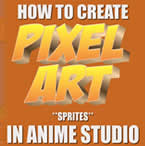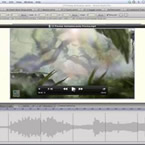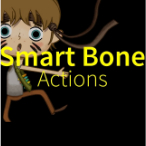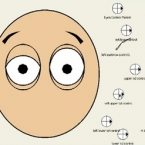Search
Found 99 results for Createhttps://www.animestudiotutor.com/animation/how_to_make_pixel_art_sprites_in_anime_studio/
20 November 2016ShoNuff93
So this is very new to me as too, but I wanted to learn how to make sprite animations. It was really easy to figure out how to recreate sprites looking characters in Anime Studio with the grid tool as well as finding good source materials on the web.
This tutorial goes over recreating sprites that you've found on the web but you can also use this to create your own pixel art characters and backgrounds.
I'll probably end up making another tutorial on this when I've gotten it down a little better but this should help you get started anyway.
The small cartoon clips are just fan animations I made for a YouTuber named Dashiexp. He's a YouTuber that does comedy sketches and gameplays. I think he's hilarious and since he plays old school games, he was the perfect subject matter to see if I could make a pixel art cartoon.
You can check out his game channel here!
https://www.animestudiotutor.com/introduction/anime_studio_10_webinar/
6 March 2014Smith Micro Graphics
Join Fahim Niaz, Mike Clifton and Jason Cozy from the Anime Studio Team in this 1-1/2 hour webinar as they review the exciting new features in Anime Studio 10. They show you how to streamline your work flow with the newly added bone constraint functionalities and how the new smart bone set up will let you produce smart bones faster and more efficiently. Learn how you can create more dynamic movement in your characters with the new Bounce, Elastic and Stagger Interpolations and how the new drawing tools will allow you to draw more free form shapes. All of this plus more! The webinar conclude with a questions and answers session.
https://www.animestudiotutor.com/drawing/backgrounds_with_brushes/
19 February 2013AnimeStudioTutor
In this Anime Studio Tutorial, we look at how to create a background using the brush settings of a simple line.
As the line can be as long as needed, this technique is ideal for long repeating / looping designs.
This tutorial comes with help from Jorge Merino - Graphic Designer. He has also very kindly provided some sample brushes for this tutorial which can be found in the supporting content.
Click here to view FREE Anime Studio Brushes
https://www.animestudiotutor.com/special_effects/how_to_make_force_lightning_in_moho_anime_studio/
20 October 2016ShoNuff93
This is a tutorial on how to create a lightning effect in Anime Studio Pro/MOHO Pro. It involves using strokes, the stoke exposure tool, layer noise and layer effects. It is pretty easy to do has a really good looking effect! You can use it for lighting strikes or use it as a projectile effect similar to that used for magic wand battles in the Harry Potter Movies or force lightning in the Star Wars movies!
Epic Unease by Kevin MacLeod is licensed under a Creative Commons Attribution license | Source | Artist
https://www.animestudiotutor.com/introduction/whats_new_in_moho_pro_12_anime_studio/
14 August 2016Smith Micro Graphics
Everything you need to make amazing, professional animation. Moho™ Pro 12 (formerly Anime Studio Pro) offers the most powerful 2D rigging system of the market and mix it with traditional animation tools, allowing to get professional results easier and faster.
See what's new in Moho Pro 12, including:
1. NEW! Bezier Handles: Get more design control with customizable vector bezier handles. Create unique line bends with fewer points! Freehand Tools produce less points as well!
2. NEW! Select Switch Window: Lip syncing and other frame by frame animations are easier to achieve! All Switch Layers can be viewed and keyed with the Select Switch Window. Having a visual interface speeds up animation tasks!
. NEW! Smart Warp: Create custom meshes that can bend, shape, twist and animate assets. Works for both images and vectors!
4. NEW! Improved Vector Import/Export: Import or export vector files without compromise! With improved SVG support, all points, lines and colors will transfer. This creates possibilities for true multi-software workflows.
5. NEW! Realistic Motion Blur: A new setting allows for true motion blur. Control the amount of frames and blend. Apply to any moving asset for instant results!
6. NEW! New Layers Window: The column based setup allows for searching, filtering, tagging, commenting and organizing layers. The columns are customizable and finding the layers you need has never been faster.
7. NEW! Auto Freeze Pose: With Auto-Freeze Keys turned on, when you move a bone, all other bones in the rig will be keyed. This ensures body parts only move when intended. No more floating bones!
8. NEW! Animate Multiple Layers at the Same Time: Get MORE done by editing multiple layers on the timeline in Moho™ 12. No more jumping back and forth between layers for complex tasks!
9. NEW! More Timeline Enhancements: Mute individual channels to isolate actions, split X, Y and Z channels for more control over your animations and more.
10. NEW! Pin Bones: Add one point bones to alter, move and reshape assets in fun new ways. Combine with traditional bones for more complex animations. Works with both vectors and images!
https://www.animestudiotutor.com/bones/smart_bone_actions_in_moho_anime_studio/
1 October 2017mtbuck24
In this tutorial you will learn how Smart bone actions work in Moho Pro 12 and how to set them up properly to create better bends and other cool stuff! Smart bone actions were introduced back in Anime Studio 9 so any versions above 9 also apply
Download FREE stuff | Paid and FREE courses
Email List | Moho Pros Group |
Moho Pros Beginners Group | My other courses
https://www.animestudiotutor.com/introduction/moho_debut_12_anime_studio_new_features/
14 August 2016Smith Micro Graphics
If you're looking for software that is easy to use and fun to animate with, Moho Debut is exactly what you're looking for. Moho is the new name for the new version of Anime Studio.
New features in Moho 12 Debut include a new user interface with a new colour scheme, new icons and colour adjustment options. The new library has multiple folders and easier search. The new Layers Panel makes viewing layers easier. Import and export vector graphics in SVG format. The new Auto Freeze Keys option helps you create key frames for every adjustment and bone. Pin Bones are a new and fun way to animate to bend, shape and resize. Bone improvements include new bone colours.
https://www.animestudiotutor.com/special_effects/blood_sweat_and_tears_in_moho_anime_studio_pro/
20 October 2016ShoNuff93
This tutorial shows you how to make dripping liquid using noise and the stroke exposure tool. I also use the noise effect to create blood. Really simple techniques that are quick and easy to execute!
Classic Horror 1 - Dark World by Kevin MacLeod is licensed under a Creative Commons Commons Attribution license | Source | Artist
Bump in the Night - Supernatural Haunting by Kevin MacLeod is licensed under a Creative Commons Attribution license | Source | Artist
https://www.animestudiotutor.com/bones/webinar_creating_custom_facial_rigs/
19 April 2013Smith Micro Graphics
Join Vern in this 1-hour webinar as he shows you how to create your own facial control rigs to animate the faces of your characters in Anime Studio Pro. Learn how to build simple controls for opening and closing the eyes, and for animating the eyebrows. These control rigs will allow you to animate features such as these both separately and/or together.
Do you ever get frustrated with bones over the face of your characters that clutter up the preview while trying to animate? As part of the face control rig, Vern will also cover creating an "External Control Rig" in Anime Studio using the Bone Constraints feature. The "External Bone Control Rig" will eliminate visual clutter allowing for a completely clean preview of the character's face during animation. By making use of a non-rendering vector layer, "control markers" are assigned to the control bones and the bone display can be turned off completely in the Anime Studio preview. Nothing will block or interfere with your view of the characters head and face while you animate. By using the ideas presented in this webinar you can simplify and streamline your animation process.
The script can be found here
Showing tutorials 91 to 99 of 99