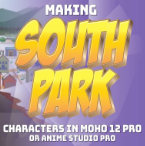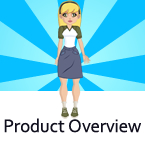Search
Found 117 results for layers joinhttps://www.animestudiotutor.com/introduction/workflow_basics_episode_2/
14 June 2015Jared Hundley
How to Anime Studio: Workflow Basics: Character Animation: Episode 2
Continuing the illustration we completed in Ep. 1, we will learn to layer our art, figure out what vector, switch, bone, and group layers are. We will also create a bone structure and bind all of our artwork to these bones.
Episode 1 | Episode 3 | JaredHundley.com
https://www.animestudiotutor.com/bones/smart_bones_enhancements/
13 August 2013Smith Micro Graphics
Anime Studio 9.3 Pro UPDATE to Smart Bones now allows the ability to control Switch layers, Layer order, Layer visibility, Follow path, Flip layer horizontally/vertically, Stroke exposure, Shape effect positioning, Shape effect parameters (like gradient colors), 3D thickness of vector shapes that have been converted to 3D and even more smart bones controls.
Anime Studio 9.5 Now Out!
https://www.animestudiotutor.com/introduction/workflow_basics_episode_3/
14 June 2015Jared Hundley
How to Anime Studio: Workflow Basics: Character Animation: Episode 3
We will animate Batman from our rigged Anime Studio file from Episode 2. This episode focuses on Animation Principles such as anticipation and follow through. We also look into Key Poses and In-Betweens while we work on animation with bones, keyframes, cycles, switch layers.
Episode 1 | JaredHundley.com
https://www.animestudiotutor.com/3d_content/3d_shape_design/
4 June 2012Smith Micro Graphics
Create your own 3D objects from 2D vector layers
https://www.animestudiotutor.com/drawing/making_south_park_characters_in_moho_part_3/
3 December 2017ShoNuff93
Ah.. at last! the last Southpark tutorial! This one finishes up with creating the body and adding some accessories and shows you how to add and use color styles. While this is a really basic construction of how to make a southpark like character, I think it gives you a really good start if you're wanting to make some southparkish toons! I also wanted to take the time to thank my subscribers and anyone and everyone who has been watching my videos! I've been trying to really build my channel over the last year and a half and I'm amazed at the support that you guys have given me! As a thanks if you'd like this anime studio 11 file just send me a message on face book (just look for poptoogi) and I'll send it to you just so you can see how its constructed and if you want to get a head start on these LONG a$$ tutorials!
https://www.animestudiotutor.com/introduction/whats_new_in_moho_pro_12_anime_studio/
14 August 2016Smith Micro Graphics
Everything you need to make amazing, professional animation. Moho™ Pro 12 (formerly Anime Studio Pro) offers the most powerful 2D rigging system of the market and mix it with traditional animation tools, allowing to get professional results easier and faster.
See what's new in Moho Pro 12, including:
1. NEW! Bezier Handles: Get more design control with customizable vector bezier handles. Create unique line bends with fewer points! Freehand Tools produce less points as well!
2. NEW! Select Switch Window: Lip syncing and other frame by frame animations are easier to achieve! All Switch Layers can be viewed and keyed with the Select Switch Window. Having a visual interface speeds up animation tasks!
. NEW! Smart Warp: Create custom meshes that can bend, shape, twist and animate assets. Works for both images and vectors!
4. NEW! Improved Vector Import/Export: Import or export vector files without compromise! With improved SVG support, all points, lines and colors will transfer. This creates possibilities for true multi-software workflows.
5. NEW! Realistic Motion Blur: A new setting allows for true motion blur. Control the amount of frames and blend. Apply to any moving asset for instant results!
6. NEW! New Layers Window: The column based setup allows for searching, filtering, tagging, commenting and organizing layers. The columns are customizable and finding the layers you need has never been faster.
7. NEW! Auto Freeze Pose: With Auto-Freeze Keys turned on, when you move a bone, all other bones in the rig will be keyed. This ensures body parts only move when intended. No more floating bones!
8. NEW! Animate Multiple Layers at the Same Time: Get MORE done by editing multiple layers on the timeline in Moho™ 12. No more jumping back and forth between layers for complex tasks!
9. NEW! More Timeline Enhancements: Mute individual channels to isolate actions, split X, Y and Z channels for more control over your animations and more.
10. NEW! Pin Bones: Add one point bones to alter, move and reshape assets in fun new ways. Combine with traditional bones for more complex animations. Works with both vectors and images!
https://www.animestudiotutor.com/drawing/making_south_park_characters_in_moho_part_2/
3 December 2017ShoNuff93
So here is the second part of making a SouthPark character, you guys. I apologize that it's so long but I try not to edit my videos so you can see how long it actually takes me to do something. I have one more part to go and I hope it's not too long but once it is done you'll hopefully know how to make any type of Southpark character pretty easy.
Keep in mind this is just how I would do it. I'm sure there are several ways to make characters like this but this is just the way I came up with.
The next video I'll be making clothes accessories and just showing how to move the character around!
I know some of you aren't Southpark fans but there are still some good tips and tricks that you can learn from this. The main one being about group layers and swapping out accessories. Anyway, hope some of you find this useful and if you have any questions leave them down below or write to me at www.facebook.com/poptoogi
https://www.animestudiotutor.com/bones/flexi-binding_pit_fall/
1 October 2017McCoy Buck
Common pitfalls that many run into when flexi-binding. Bone strength actually has to be bound to layers or points in order to properly function when using selected bones for flexi-binding
Download FREE stuff | Paid and FREE courses
Email List | Moho Pros Group |
Moho Pros Beginners Group | My other courses
https://www.animestudiotutor.com/introduction/product_overview/
4 June 2012Smith Micro Graphics
Create Your Own Art or Import Content to Get Started Fast
Make your own characters and objects with intuitive vector-based draw, paint and fill tools. You can also easily import artwork from popular graphics programs and use pre-built content.
Use the Bone Tools to Quickly Animate Your Characters
Anime Studio's unique bone rigging toolset allows you to create a skeleton that can be easily manipulated to animate characters, simple drawings, or objects in your animation.
Easily Organize Projects with the Timeline, Keyframes and Layers
Anime Studio moves your character naturally along the timeline with keyframes, creating smooth animations. Use multiple layers to edit your animation, and add sound, special effects and more.
Share Everywhere
Export to the most popular web and video formats, or upload and share on YouTube™ or Facebook® directly from within Anime Studio.
https://www.animestudiotutor.com/introduction/moho_debut_12_anime_studio_new_features/
14 August 2016Smith Micro Graphics
If you're looking for software that is easy to use and fun to animate with, Moho Debut is exactly what you're looking for. Moho is the new name for the new version of Anime Studio.
New features in Moho 12 Debut include a new user interface with a new colour scheme, new icons and colour adjustment options. The new library has multiple folders and easier search. The new Layers Panel makes viewing layers easier. Import and export vector graphics in SVG format. The new Auto Freeze Keys option helps you create key frames for every adjustment and bone. Pin Bones are a new and fun way to animate to bend, shape and resize. Bone improvements include new bone colours.
Showing tutorials 31 to 40 of 117