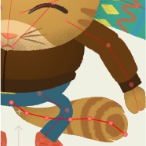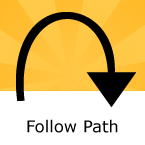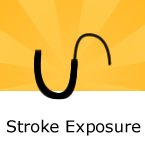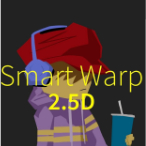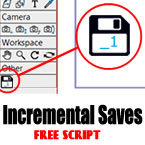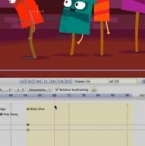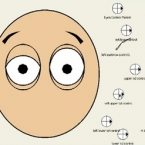Search
Found 30 results for new featurehttps://www.animestudiotutor.com/animation/anime_studio_pro_112_additive_cycles/
5 January 2016Smith Micro Graphics
Víctor Paredes shows us how to use the new additive cycle feature of Anime Studio Pro 11.2
https://www.animestudiotutor.com/bones/sketch_bones/
1 October 2017mtbuck24
In this character rigging video tutorial we are going to talk about a really cool feature that was added in Anime Studio 11.2 known as the sketch bones tool. With this tool you can create complex bone systems and animate those bones with ease!
Full course
https://www.animestudiotutor.com/interface/follow_path/
16 March 2013Smith Micro Graphics
This tool allows you to assign any layer to follow a path in your scene. You will need two layers, one with the path, and the other with the object that will follow the path.
https://www.animestudiotutor.com/interface/stroke_exposure/
16 March 2013Smith Micro Graphics
The Stroke Exposure tool is located in the Fill section of the tool box. Normally, when you apply a stroke to a curve, you see the stroke along the entire curve. With the Stroke Exposure tool, you can click and drag on a curve that has a stroke and control where the curve starts and ends.
https://www.animestudiotutor.com/bones/nested_layer_controls/
2 March 2014Smith Micro Graphics
How to use the nested layer control feature in Anime Studio to control bones within child folders.
https://www.animestudiotutor.com/timeline/animating_in_twos_in_mohoanime_studio/
7 March 2018Víctor Paredes
With the inclusion of intervals inside AS, we have the option to animate on 2s, 3s or whatever interval we want.
I always liked this feature, but I wasn't able to get good results with it. Now I finally got an idea to get good animations in 2s and want to share this "tutorial" with you.
The difference between animating on 1s (each single frame has animation) and animating on 2s (the movement holds each two frames) could seem subtle, but it opens a lot of possibilities, gives more control over the animation and also and gives the movement another -less computational- rhythm.
Please watch the video and give feedback here:
lostmarble.com/forum/viewtopic.php?f=9&t=26783
https://www.animestudiotutor.com/smart_warp_layers/25d_rig_with_smart_warp_tutorial_moho_pro_12/
1 October 2017mtbuck24
In this tutorial learn how to create a 2.5D effect for your rig in Moho Pro 12 using bitmap Photoshop layers and the new awesome feature (only in Moho Pro 12) Smart Warp
Download FREE stuff | Paid and FREE courses
Email List | Moho Pros Group |
Moho Pros Beginners Group | My other courses
https://www.animestudiotutor.com/lua_scripts/incremental_backups_script/
22 February 2018AnimeStudioTutor
This handy button will create backups of your Moho file.
Moho has a built-in auto save feature (preferences > documents > auto save for crash recovery), but this simply saves a copy of your work every few minutes, and you can't roll back to an earlier version if you wanted to.
Clicking this new save button will ensure you have a copy to fall back on later.
Updated 22 Sep 2018 [Version 1.4]
-Fixed bug in file name.
Updated 29 April 2018 [Version 1.3]
-Fixed problem with saves higher than 10
-Fixed Mac save issue
https://www.animestudiotutor.com/introduction/anime_studio_101_webinar/
25 July 2014Smith Micro Graphics
Join Fahim Niaz, Mike Clifton, Jason Cozy and other Anime Studio team members in this 1-hour webinar as they review the exciting new features in Anime Studio 10.1. The team will demonstrate new workflow improvements and feature enhancements in Anime Studio 10.1 including timeline markers, "shy bones" (@21:30), updates to GPU acceleration, saving to Anime Studio 9 and exporting to FBX. All of this plus more! The webinar will conclude with a brief questions and answers session.
https://www.animestudiotutor.com/bones/webinar_creating_custom_facial_rigs/
19 April 2013Smith Micro Graphics
Join Vern in this 1-hour webinar as he shows you how to create your own facial control rigs to animate the faces of your characters in Anime Studio Pro. Learn how to build simple controls for opening and closing the eyes, and for animating the eyebrows. These control rigs will allow you to animate features such as these both separately and/or together.
Do you ever get frustrated with bones over the face of your characters that clutter up the preview while trying to animate? As part of the face control rig, Vern will also cover creating an "External Control Rig" in Anime Studio using the Bone Constraints feature. The "External Bone Control Rig" will eliminate visual clutter allowing for a completely clean preview of the character's face during animation. By making use of a non-rendering vector layer, "control markers" are assigned to the control bones and the bone display can be turned off completely in the Anime Studio preview. Nothing will block or interfere with your view of the characters head and face while you animate. By using the ideas presented in this webinar you can simplify and streamline your animation process.
The script can be found here
Showing tutorials 21 to 30 of 30