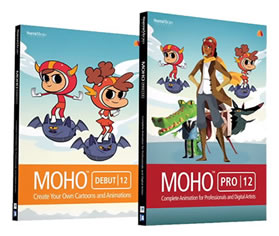Animating Gears With Physics
Tutorial Number: 40
Made with: Anime Studio Pro 8
Level: Basic
Using the physics in Anime Studio we can rotate all the gears automatically with ease. One gear is set as a motor and the others are set to 'pivot on origin'.
Contents
1. Import a gear
Unzip the contents of the supporting files to a folder which you can access (my documents, desktop etc).Open Anime Studio, then go to File > Import > Amime Studio Object
Browse for the individual_gears.anme file which you just unzipped - This file contains 5 different cogs for us to work with.
Select one of the cogs - any one will do at this stage.
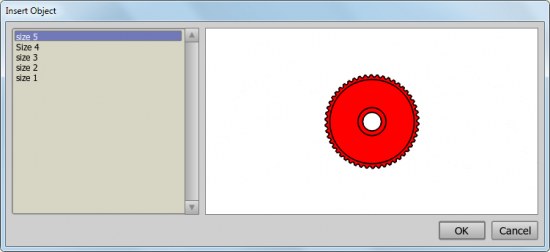
FIGURE 1-1 Select a gear to import
In the Layers panel you can delete Layer 1 if it's there - this layer will have been created automatically, but we don't need it now. (To delete the layer, first select the layer then click the trash can icon)
2. Setting up the group physics
Make sure you're in frame 0, then create a new group layer and name it 'cogs'.Double-click on the new group layer to display the Layer Settings dialog.
In the Physics tab for the group folder enable physics by selecting 'Enable physics (animated)' then click 'ok' to close.
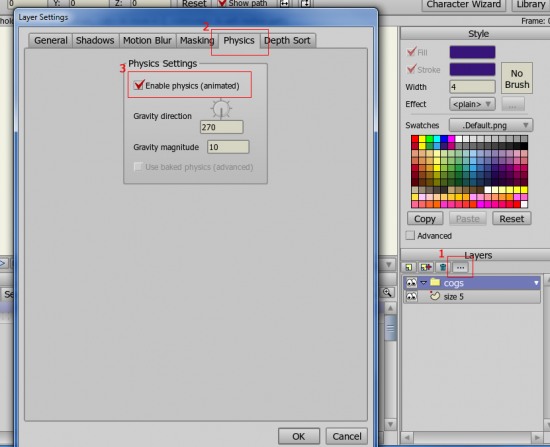
FIGURE 2-1 enable the physics
Click and drag the imported cog layers into the new cog group to group them.
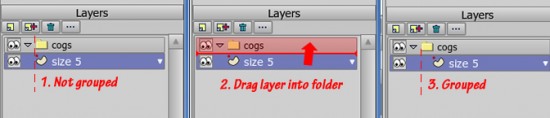
FIGURE 2-2 How to group a layer
3. Setting up the layer physics
Decide which cog is going to have the power to turn the other cog/s and open its layer settings by double clicking the layer.In the Physics tab anable the 'Pivot on origin' and 'Enable motor'.
(the 'Enable phisics should be ticked by default now.)
Close the settings, then open the other cogs settings
Again, in the Physics tab enable 'Pivot on origin' - there is no need for the motor option this time.
Close the settings dialog.
Note: The correct origin point has been set to the center of the imported cogs, but can be reset to the center by using the 'set origin' tool. This is the place that Anime Studio will rotate the layer from.
4. Align and Play
Using the Translate Layer tool move the cog layers so that the cogs align.
tool move the cog layers so that the cogs align.Don't move the cogs too close to each other or they will stop working.
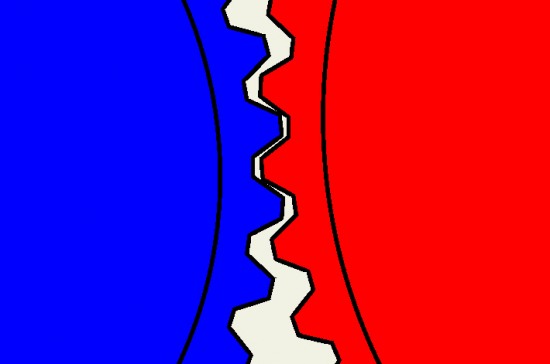
FIGURE 4-1 Align the cogs - but not too close
Once your happy with the alignment, click the play button and Anime Studio will rotate the cogs for you. If the cogs stop, you may need to adjust the posistion slightly.
Try importing more cogs - only one needs the power the rest can be added in a chain.
Supporting Content
Download Details
Zip File Size: 31KB
Last updated: 8 Apr 2012 10:38:11
Made with: Anime Studio Pro 8
File Name: anime_studio_tutor_files_40.zip
Last updated: 8 Apr 2012 10:38:11
Made with: Anime Studio Pro 8
File Name: anime_studio_tutor_files_40.zip
Rate This Tutorial
Once you have completed this tutorial, please give it a rating:
5 Rates
(4.8)
Comments
Be the first to add your voice here!
Please first login to add your comments
Other Tutorials In This Category
-
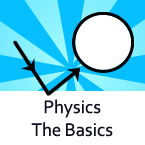 Basic Physics1 Rating (5)
Basic Physics1 Rating (5) -
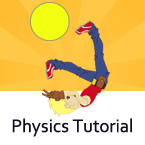 Physics Tutorial1 Rating (5)
Physics Tutorial1 Rating (5) -
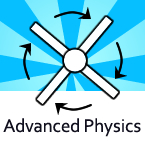 Advanced Physics2 Rates (4.5)
Advanced Physics2 Rates (4.5) -
 Simulated Physics Feature3 Rates (4.7)
Simulated Physics Feature3 Rates (4.7)