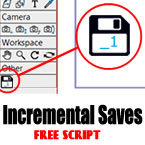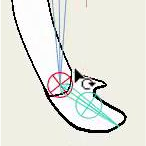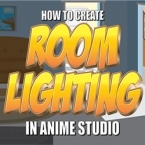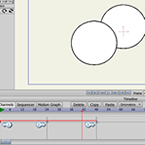Search
Found 12 results for backhttps://www.animestudiotutor.com/masking/back_to_the_future_effect_in_moho/
28 April 2019ShoNuff93
Hey everyone! So as the video says, I was taking WAY too long to create a cartoon intro for this video so I thought I'd better just split it up and show you the whole animation later. However, I don't want to have such a huge gap in time between uploads so I needed to put something up so I just did this first part showing you a couple of special effects on the car before it time jumps. This is just part one, showing a kind of electrical flame burst at the front of the car and then some cool trace lightning effect. It's just part one of the tutorials and I'll be making another one showing you how I make the car disappear, some spark effects and how to make a fire trail left by the tires.
You need pro versions of the program to use particles and whatnot so just be aware!
https://www.animestudiotutor.com/lua_scripts/incremental_backups_script/
22 February 2018AnimeStudioTutor
This handy button will create backups of your Moho file.
Moho has a built-in auto save feature (preferences > documents > auto save for crash recovery), but this simply saves a copy of your work every few minutes, and you can't roll back to an earlier version if you wanted to.
Clicking this new save button will ensure you have a copy to fall back on later.
Updated 22 Sep 2018 [Version 1.4]
-Fixed bug in file name.
Updated 29 April 2018 [Version 1.3]
-Fixed problem with saves higher than 10
-Fixed Mac save issue
https://www.animestudiotutor.com/bones/pin_bones_in_moho_pro/
1 October 2017Funksmaname
The program formally known as Anime Studio is back with a bang as Moho 12! There are loads of new features I'll show in several videos but this one covers just some uses for the new zero length bones called 'Pin Bones'
https://www.animestudiotutor.com/layers/depth_shifting/
13 August 2013Smith Micro Graphics
NEW in Anime Studio Pro 9.5 - When moving an object forward and back in Z, Depth Shifting is an option to preserve its apparent size. Anime Studio Pro 9.5 does this by automatically applying the proper amount of scale. This can be used to arrange landscapes, for example placing mountains far away without forcing them to become tiny.
Anime Studio 9.5 Now Out!
https://www.animestudiotutor.com/drawing/how_to_dim_a_room_and_add_room_lighting/
14 May 2016ShoNuff93
This is a real quick tutorial on how to dim a background in Anime Studio and how to add light back where it is needed. It also has a tiny bit of highlighting techniques but not much. That will be for a tutorial in coloring in AS I think. Again, more of just a really quick tip rather than a full on tutorial!! ![]()
https://www.animestudiotutor.com/lua_scripts/set_to_frame_0_-_free_tool_for_moho_pro_by_mynd/
20 June 2018Mynd SK
Copies the selected keyframe back to frame 0
Idea and Management: Mynd
Coding: Derek Root.
If you like our tools, please support further Moho Pro tools development here: paypal.me/myndsk
https://www.animestudiotutor.com/animation/how_to_animate_part_1/
30 April 2019mtbuck24
New to Moho/ Anime Studio animation? This How to Animate series is perfect for you to get animating as soon as possible. Ideal for beginners to the software or animators already familiar with other software who want to understand how Moho/ Anime Studio works so they can get started right away. In this How to Animate we are going to talk about what you need to know to get started with animation in Moho/ Anime Studio.
In this video, we are going to cover:
- Layer Translation
- Keyframes
- Start/ End Play Back
https://www.animestudiotutor.com/animation/how_to_use_a_smart_bone_to_resize_your_character_/
18 February 2018ShoNuff93
This tutorial is really the same a the morphing tutorial but connected to a smart bone action so you can change your character at any time real easy.
This would be great for any characters you need to transform back and forth throughout your animations like a vampire character or a werewolf.
You can also use this technique for other things like animating hair growing or items transforming.
It's quick and really easy to set up once you have a character rigged!
https://www.animestudiotutor.com/lua_scripts/visibility_ticket_to_frame_1_-_free_tool_by_mynd/
20 June 2018Mynd SK
Turns the visibility of the current layer off from frame 1, then on the current frame, it turns it back on.
Idea and Management: Mynd
Coding: Mitchel Soltys.
If you like our tools, please support further Moho Pro tools development here: paypal.me/myndsk
https://www.animestudiotutor.com/layers/layer_ordering_for_beginners/
10 August 2012AnimeStudioTutor
This is a basic tutorial on setting up Anime Studio to allow animated layers.
Once layer ordering has been turned on, any re-ordering of the layers will be recorded.
For example, if you move 5 seconds into the animation, and move a layer from the bottom of the group to the top, a key point would be added. When the animation reaches this point that layer will go from the bottom to the top - i.e. from the back to in front.
Showing tutorials 1 to 10 of 12