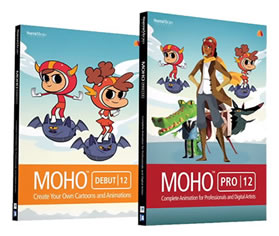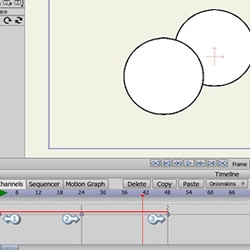
Layer Ordering For Beginners
Tutorial Number: 143
Made with: Anime Studio Pro 8
Level: Basic
This is a basic tutorial on setting up Anime Studio to allow animated layers.
Once layer ordering has been turned on, any re-ordering of the layers will be recorded.
For example, if you move 5 seconds into the animation, and move a layer from the bottom of the group to the top, a key point would be added. When the animation reaches this point that layer will go from the bottom to the top - i.e. from the back to in front.
1. Set up the scene
Layer ordering and effects can only be achieved within a group or bone layer, and by default this feature is turned off.Layer ordering - As the animation plays, layers can move up and down the stack. For example, a planet may need to go behind another planet then in front.
Animated layer effects - Different styles can be applied to the layers which will change as the animation plays. For example, an objects colour could change between two key frames.
Let's start by creating a new group layer and turning these feature on.
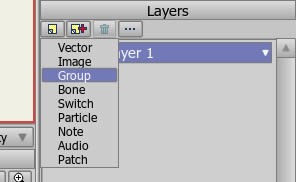
FIGURE 1-1 Create a new group layer
Open the group layer's settings (double click on the new layer) and change it's name (See 1 in FIGURE 1-2) to something memorable, select the 'Allow animated layer effects' (2).
In the 'Depth Sort' tab (3) select 'Enable animated layer order' (4)
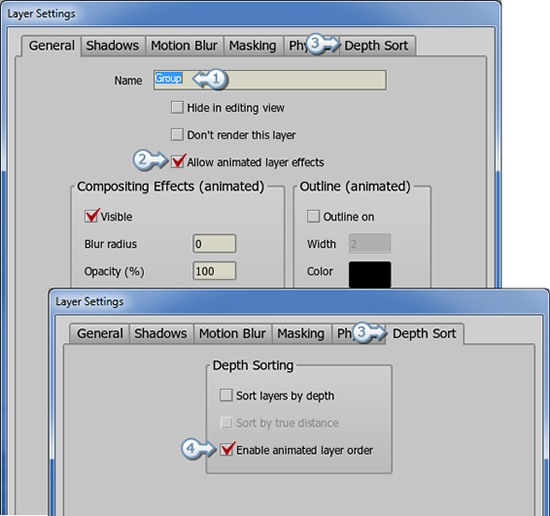
FIGURE 1-2 Group Layer Settings
2. Using Animated Layers
An example of using animated layers, is when you need an object to go behind and then in front of another object within the animation.In the supporting content I have created two objects and placed them within two separate vector layers. I then moved these layers into a group with the animated layers turned on.
Please download the supporting file and play the animation. It will give you a better understanding of what can be achieved.
Notes for the supporting content:
On frame 1, Layer 1 starts at the bottom, then on frame 24 moves to the top. On frame 48 it moved back to the bottom. I have then looped this animation back to frame 1. This gives the effect of the object 1 travelling around object 2.
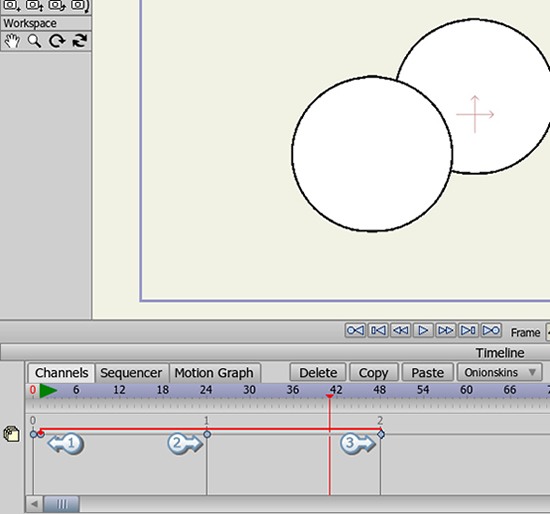
FIGURE 2-1 Looping the layer order
Supporting Content
Download Details
Zip File Size: 2KB
Last updated: 10 Aug 2012 08:31:29
Made with: Anime Studio Pro 8
File Name: anime_studio_tutor_files_143.zip
Last updated: 10 Aug 2012 08:31:29
Made with: Anime Studio Pro 8
File Name: anime_studio_tutor_files_143.zip
Rate This Tutorial
Once you have completed this tutorial, please give it a rating:
2 Rates
(5)
Comments
Be the first to add your voice here!
Please first login to add your comments
Other Tutorials In This Category
-
 Using Brushes to Create Scrolling Backgrounds1 Rating (5)
Using Brushes to Create Scrolling Backgrounds1 Rating (5) -
 Techniques for creating light and shadow effects2 Rates (5)
Techniques for creating light and shadow effects2 Rates (5) -
 Realistic Spotlight Effect3 Rates (3.3)
Realistic Spotlight Effect3 Rates (3.3) -
 Layer Outline Effect2 Rates (3)
Layer Outline Effect2 Rates (3)