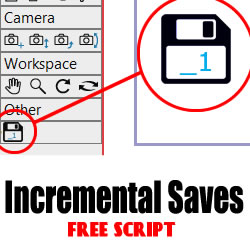
Incremental Backups Script
Tutorial Number: 462
Made with: Moho Pro 12
Level: Basic
This handy button will create backups of your Moho file.
Moho has a built-in auto save feature (preferences > documents > auto save for crash recovery), but this simply saves a copy of your work every few minutes, and you can't roll back to an earlier version if you wanted to.
Clicking this new save button will ensure you have a copy to fall back on later.
Updated 22 Sep 2018 [Version 1.4]
-Fixed bug in file name.
Updated 29 April 2018 [Version 1.3]
-Fixed problem with saves higher than 10
-Fixed Mac save issue
1. Install
Unzip the contents of the supporting contents below to your custom content folder* under /scripts/tool/*Custom folders can be sent in Moho > Preferences > General > Custom Content Folder
The first time you do this, Moho will create the necessary folders.
You may need to re-launch Moho to see this new button once you've copied the script.
Windows shortcut to reload tools: Alt+Shift+Ctrl+L
2. Save you work
Once you've saved your first copy of your Moho file (master), clicking the Increment Save button will automatically create a new folder and make a backup of your file. These new files will auto-increment.Example:
Demo.moho
-Demo_backups/
--Demo_1.moho
--Demo_2.moho
--Demo_3.moho
Supporting Content
Download Details
Zip File Size: 38KB
Last updated: 22 Sep 2018 18:03:06
Made with: Moho Pro 12
File Name: anime_studio_tutor_files_462.zip
Last updated: 22 Sep 2018 18:03:06
Made with: Moho Pro 12
File Name: anime_studio_tutor_files_462.zip
Rate This Tutorial
Once you have completed this tutorial, please give it a rating:
2 Rates
(5)
Comments
-
Member Since: 29 November 2016Last Logged In: 12 March 2020Comments: 24Tutorials Completed: 00Only does ten versions but a very hand app. Am using it all the time. Puts the version number on the file automatically.
-
Member Since: 3 March 2010Last Logged In: 14 April 2024Comments: 134Tutorials Completed: 1057
-
Member Since: 29 November 2016Last Logged In: 12 March 2020Comments: 24Tutorials Completed: 0causeway says:
5 May 2018 at 07:27:34 PMI never saw this (10 versions only) as a bug. I get confused enough with ten versions. Heaven knows what a shambles I could make of more than ten LOL.
-
Other Tutorials In This Category
-
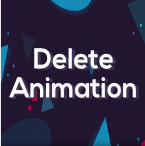
-
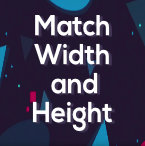 Match Width and Height - Free Tool by Mynd2 Rates (5)
Match Width and Height - Free Tool by Mynd2 Rates (5) -
 Set Stroke Width - Free Moho Pro Tool by Mynd3 Rates (5)
Set Stroke Width - Free Moho Pro Tool by Mynd3 Rates (5) -
 How to install the free Mynd Tools for Moho Pro2 Rates (5)
How to install the free Mynd Tools for Moho Pro2 Rates (5)
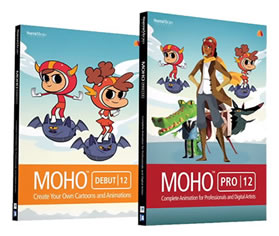




Please use the 'reply' button on a comment if you wish to reply to someone.