
Control Switch Layers With Bones
Tutorial Number: 144
Made with: Anime Studio Pro 8
Level: Intermediate
With this script you can control switch layers with bones.
The supporting file contains the script and the example file used in this tutorial.
The script was written by Vernon Zehr (aka heyvern)
View thread on lostmarble forum
Vern's World - Youtube Channel
Contents
1. Create The Character
First use the Character Wizard (Available in Anime Studio 8+) to create a creature that we can work with. (Any character will do for this tutorial)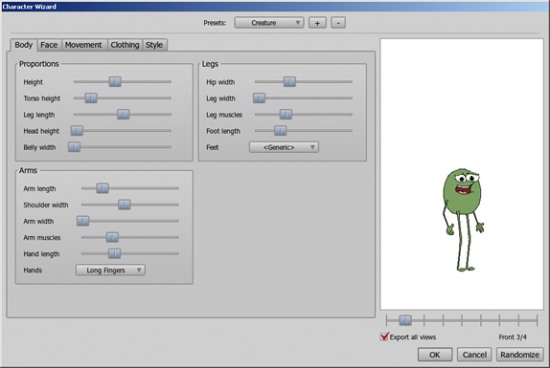
FIGURE 1-1 Character Wizard
Once created, you will see that Anime Studio has created different views of the character within a switch layer. In each of these layers there are bone groups with more layers and switches (for eyes, mouths and arms etc.)
Create a new bone layer and move the character layer inside.
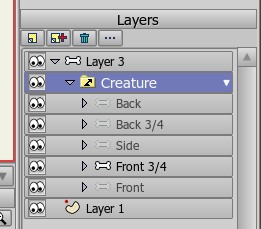
FIGURE 1-2 Character layer has been moved inside new bone layer
2. Add The Controlling Bones
Next create a new bone and name it the same as one of the switch layers.In FIGURE 2-1 the bone has been named (3) the same as the body switch layer (1)
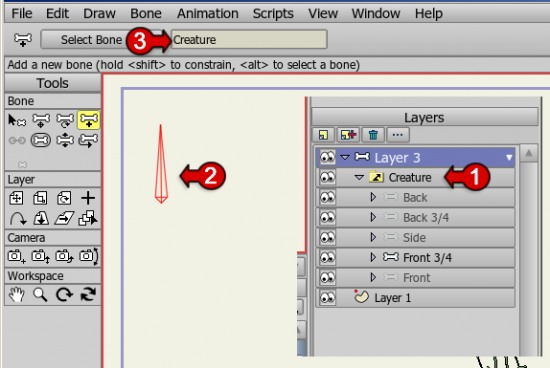
FIGURE 2-1 Control Bones
Set the bone constraints to -90 and 90 degrees
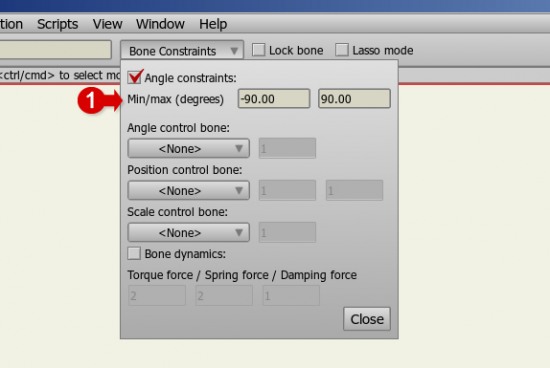
FIGURE 2-2 Bone Constraints
Do this for each switch layer that you wish to control.
Tip
You can copy and paste the bones to speed things up. Remember to re-name each bone to the corresponding switch layers.
3. Add Help Text
To help you remember which bone controls which switches you can add some labels.Create a new vector layer (1) and add the corresponding text to it.
Make sure you set the layer's properties so that it's set not to render (2)
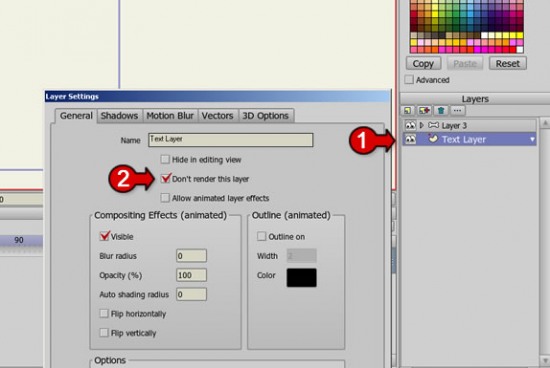
FIGURE 3-1 Help Text
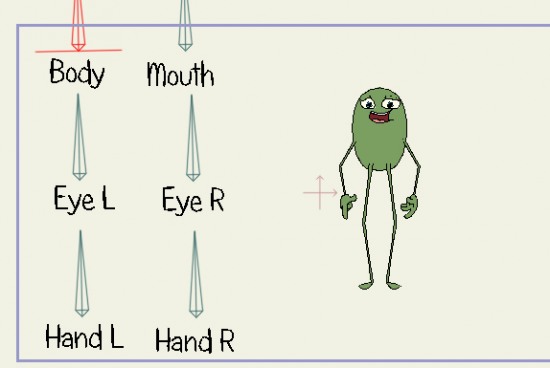
FIGURE 3-2 Final Set-up
The controlling bones can be arranged however you like, you may find it more helpful if they are arranged off the set.
4. Add The Script
We now need to release the layer so that the bones don't animate the layer as they would by default.Select the main character layer and the go to 'Bone' > 'Release layer'
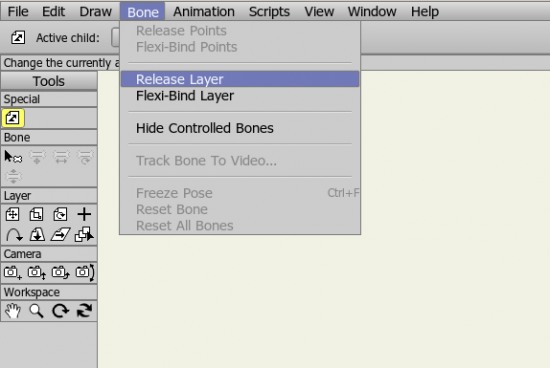
FIGURE 4-1 Release Layer
Open the layer settings for the parent bone layer (the one with the controlling bones) then click the 'Embedded script file' option, select the script in the pop-up window.
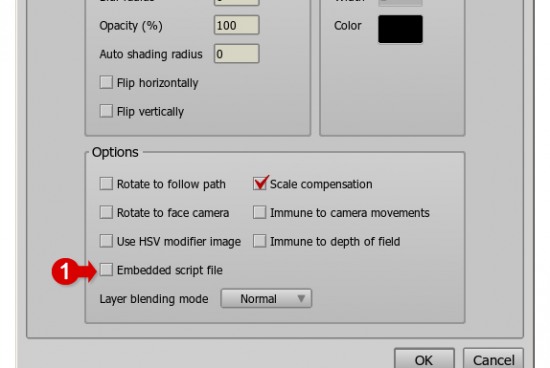
FIGURE 4-2 Add The Script
Now move to frame 1 and manipulate one of the control bones, you should find that by doing so you are swapping between layers in that switch layer.
Supporting Content
Download Details
Zip File Size: 106KB
Last updated: 17 Aug 2012 07:27:33
Made with: Anime Studio Pro 8
File Name: anime_studio_tutor_files_144.zip
Last updated: 17 Aug 2012 07:27:33
Made with: Anime Studio Pro 8
File Name: anime_studio_tutor_files_144.zip
Rate This Tutorial
Once you have completed this tutorial, please give it a rating:
6 Rates
(5)
Comments
-
Member Since: 27 September 2012Last Logged In: 3 November 2013Comments: 1Tutorials Completed: 11I love this script as I'm currently still using AS 8 Pro. Is it possible to do separate head rotations and still have the ability for full body rotations via this script. Right now I've only been able to accomplish full body switch rotations, but I see a need sometimes to just switch the heads.
-
Member Since: 3 March 2010Last Logged In: 14 April 2024Comments: 134Tutorials Completed: 1057admin says:
30 September 2012 at 07:20:43 PMThis would be possible if you created a new switch group with the heads on the same level as the rest of the body. (So that you had a parent Bone Group Layer with Head and Body Switch Layers as children.) Once you setup a bone with the same name as your head layer, you'll be able to control the head separately.
-
-
Member Since: 13 December 2015Last Logged In: 20 February 2016Comments: 1Tutorials Completed: 01Is this script compatible with AS 10 pro? I am following along step by step with the Creature tutorial but - nothing moves when I try moving the bones.
I noticed that Vern uses the Rotate Bone tool, I am using the manipulate bones tool.
thanks!-
Member Since: 3 March 2010Last Logged In: 14 April 2024Comments: 134Tutorials Completed: 1057admin says:
16 December 2015 at 01:09:58 PMThis is script was designed for Anime Studio Pro 8. Anime Studio Pro 10 has the new smart bone feature that can control switch layers. Anime Studio Pro 11 takes this further and can now control shape order too which expands the possibilities.
-
-
Member Since: 15 March 2013Last Logged In: 6 April 2014Comments: 1Tutorials Completed: 00ME sirvio mucho este tutorial. muchas gracias. que buena herramienta.
-
Member Since: 25 June 2015Last Logged In: 25 June 2015Comments: 1Tutorials Completed: 1
-
Member Since: 14 October 2021Last Logged In: 27 April 2024Comments: 2Tutorials Completed: 00When upgrading to Windows 10.0.1944, the script works incorrectly, an involuntary partial character scaling is observed.
Other Tutorials In This Category
-
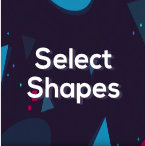 Select Shapes - Free Tool for Moho Pro by Mynd1 Rating (5)
Select Shapes - Free Tool for Moho Pro by Mynd1 Rating (5) -
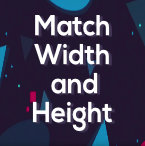 Match Width and Height - Free Tool by Mynd2 Rates (5)
Match Width and Height - Free Tool by Mynd2 Rates (5) -
 Wave Script - Displace Time3 Rates (4)
Wave Script - Displace Time3 Rates (4) -
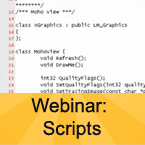 Webinar: Scripts2 Rates (5)
Webinar: Scripts2 Rates (5)
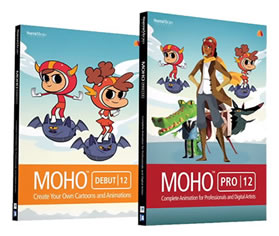




Please use the 'reply' button on a comment if you wish to reply to someone.