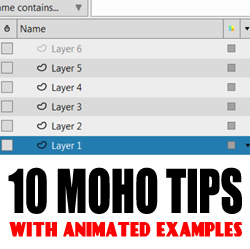
10 Handy Moho Tips
Tutorial Number: 461
Made with: Moho Pro 12
Level: Basic
Here are 10 tips that can help you with Moho.
These were originally shared on Twitter.
Please follow: https://twitter.com/as_tutor
Contents
1. Delete Points
When drawing with the Add Points (A) tool. Press and hold D + Ctrl to delete points quickly. Release the keys to return to the Add point tool.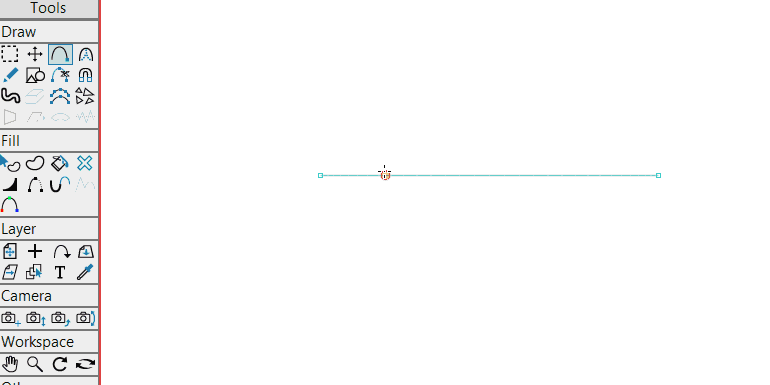
2. Shape Selection
To quickly select shapes in the same layer, use the Select Shape tool (Q) and drag your cursor over the shapes whilst holding Shift (to select) or Alt (to deselect)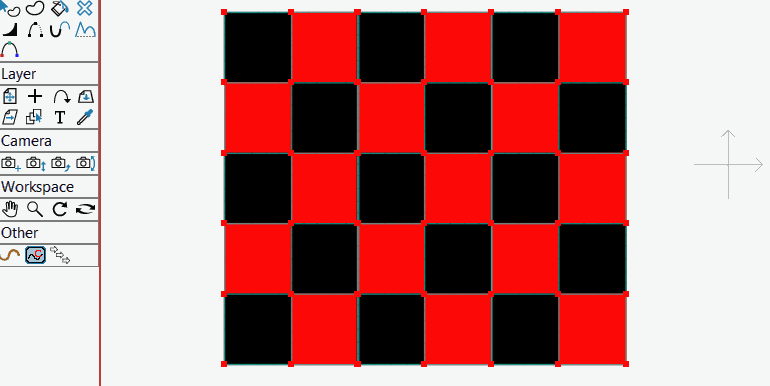
3. Target Bones
To quickly set a target bone, use the reparent tool 'P' with Ctrl (cmd for Mac) + Left-click. Alt + Left-click is used to select the bone.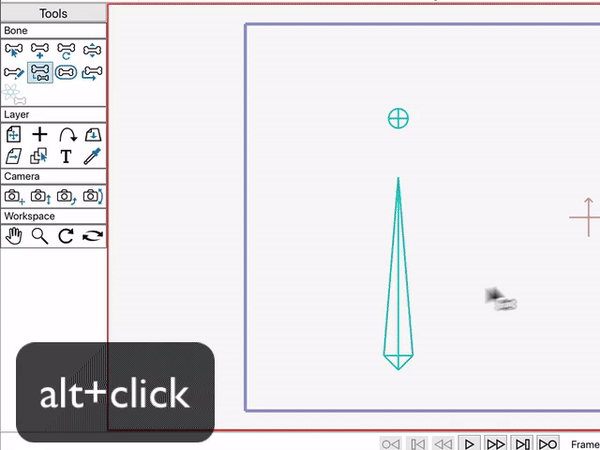
4. Timeline
To loop within the timeline : Ctrl (cmd for Mac) + left/right-click to place the start/stop markers. Do the same to remove them. This is handy if you just want to work on a small section of your animation.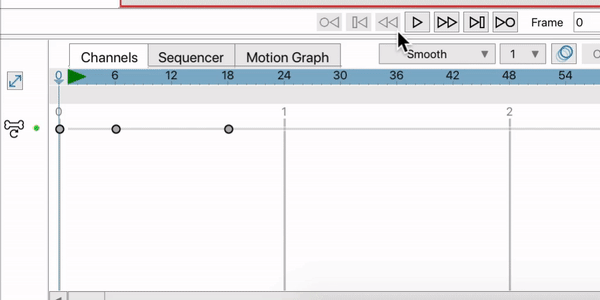
5. Hide/Show Layers
Left-click and drag your cursor over the visibility icons to hide/show layers.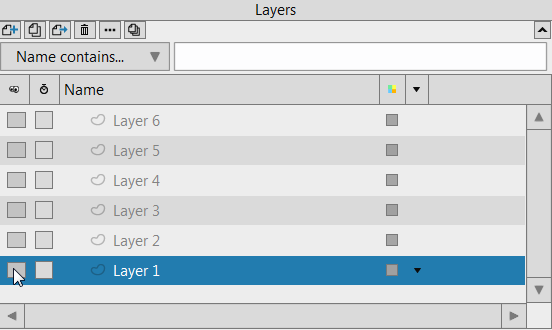
6. Spider's Web
How to draw a spider's web quickly in Moho: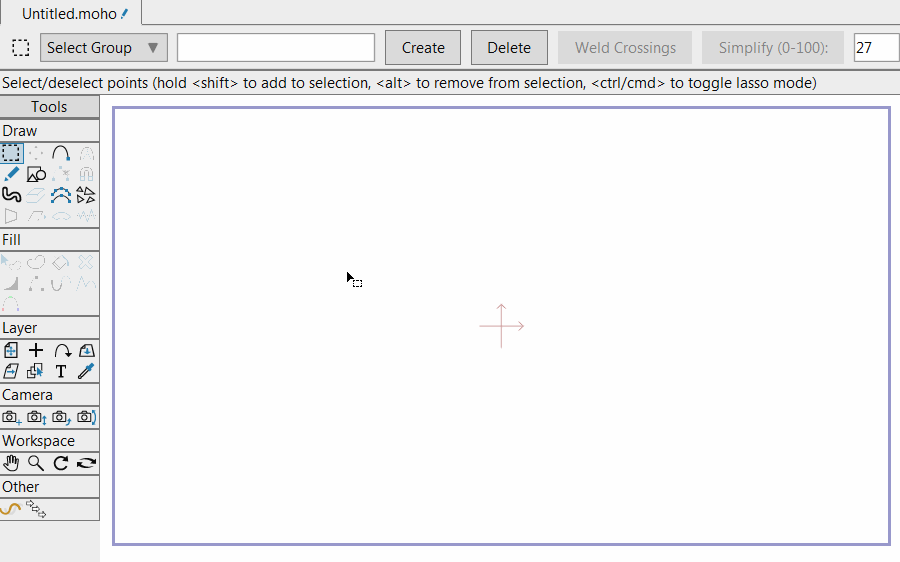
7. Select Connected Points
The Tab key selects all connected points and bones. There is also a menu option if you forget: Edit > Select Connected.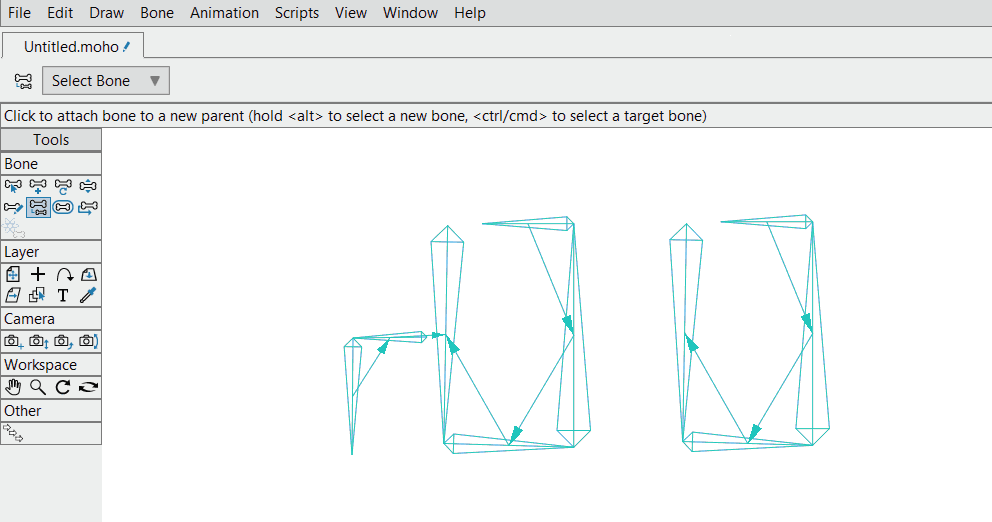
8. Hide/Show Layers
Alt + Left-click on a layer's visibility icon to hide and show all the other layers.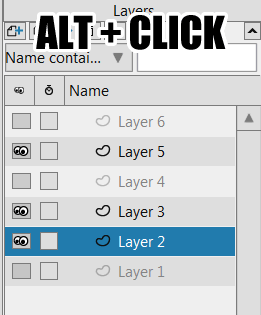
9. Reverse Keypoints
Select the keypoints, move them along, then flip them around whilst hold Alt. This will reverse the animation.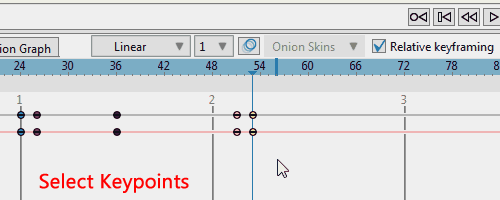
10. Shape Selection
How to select between the different shapes at the exact location that you clicked.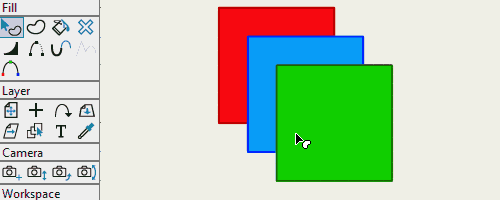
Rate This Tutorial
Once you have completed this tutorial, please give it a rating:
10 Rates
(4.6)
Comments
Other Tutorials In This Category
-
 Photoshop Elements to Anime Studio4 Rates (5)
Photoshop Elements to Anime Studio4 Rates (5) -
 Tip 8 Shape Ordering1 Rating (5)
Tip 8 Shape Ordering1 Rating (5) -
 Tip 4 Relative Keyframe2 Rates (5)
Tip 4 Relative Keyframe2 Rates (5) -
 Tip 7 Holes In Shapes2 Rates (5)
Tip 7 Holes In Shapes2 Rates (5)
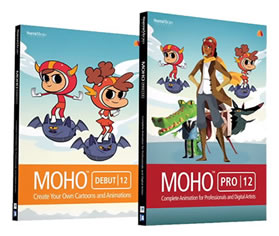




Please use the 'reply' button on a comment if you wish to reply to someone.